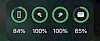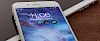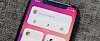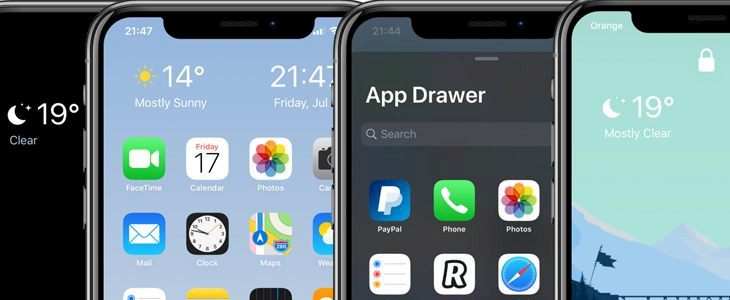
Viper tweak brings to the iPhone's Home Screen and Lock Screen interfaces interactive widgets, an App Drawer for faster app access, and a more informative Weather and time information on Lock Screen interface with optional OLED mode. Install Viper for $2.99 via Chariz Repository and add widgets to the stock interfere.
Content Summary
What is Viper?
Viper tweak provides a beautifully designed widget into the iOS home screen. It redesigns the default home screen and lock screen into a simple, yet more informative interface. After installing the tweak adds a new preference pane to the Settings app where you can configure all options to your liking.
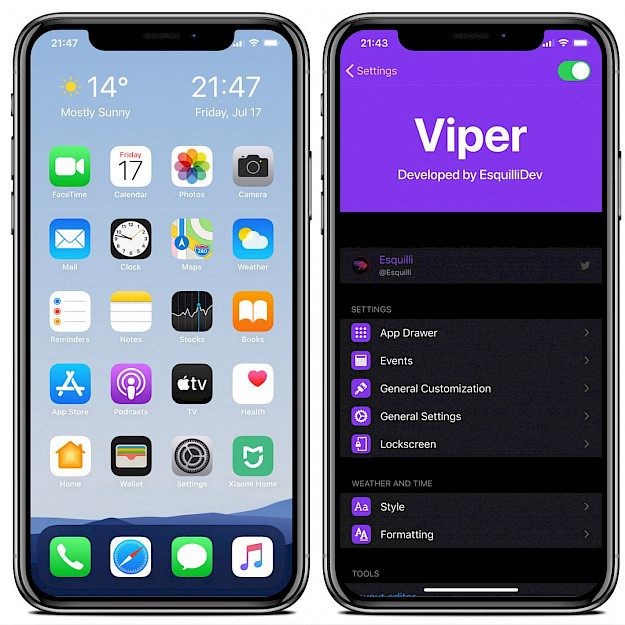
Viper is compatible with only with iOS 13 and up and was tested to work on all iPhones. 4, 4s, 5S, 5C, SE, 6, and 6S devices have limited compatibility due to screen size. The tweak is not optimized for iPad, yet. Jailbreak required.
The tweak can be customized in almost every aspect. Choose your style, formatting, calendars, label size, background appearance, app drawer gesture, etc. What's more, it comes with an app drawer that shows a list of all installed apps in one place with an optional search bar. It can be easily invoked from anywhere using the provided gestures or by an Activator action.
Viper is packed also with a built-in layout editor to adjust your home screen icon layout. If you use any different layout editors such as HomePlus, Sprintomize, Boxy, etc. Moreover, Viper lets you switch between different user-selected time zones.
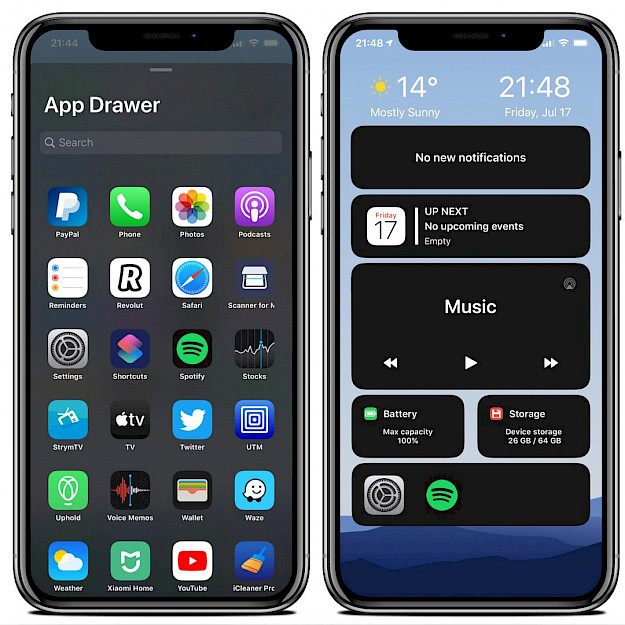
Take advantage of OLED screens, and activate the OLED mode that will enable only a handful of elements at the lock screen with a true black display. Viper tweak can be installed from Cydia Repository via jailbroken iOS 13 devices.
Add Repository
The tweak works on both unc0ver and checkra1n jailbreak tools running on iOS 13. Add Viper tweak Repository to your list of Cydia Sources.
Step 1. Open the Cydia app on your device.
Step 2. Tap Sources → Edit → Add the official Viper Repo.
Step 3. Switch to Search Tab and enter Viper.
Step 4. Tap the Install button.
Step 5. The tweak can be configured from Settings → Viper.
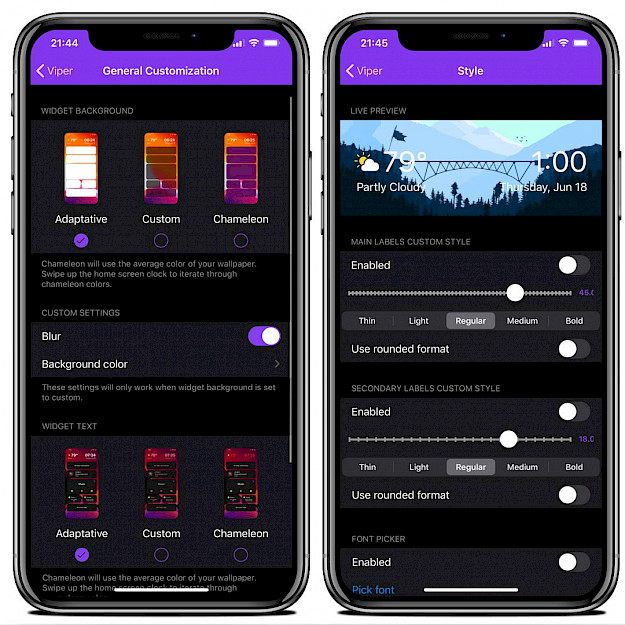
Available Settings
Primary preference pane
- Toggle Viper on or off on demand
- Configure the Viper App Drawer
- Configure Viper Events
- Configure Viper’s General Customization
- Configure Viper’s General Settings
- Configure the Viper Lock Screen
- Configure Weather and Time Styles
- Configure Weather and Time Formatting
- Tinker with the layout editor
- Reset preferences to their defaults
- Respring to save any changes made
App Drawer preference pane
- Toggle the App Drawer on or off on demand
- Hide or show app icon labels
- Automatically display the keyboard to search
- Enable a Dock gesture
- Choose an invoke gesture
- Configure an Activator action
Events preference pane
- Include Calendar events in the Up Next widget
- Include Reminders events in the Up Next widget
- Choose the calendars you want to use
- Birthdays
- Calendar
- Siri Suggestions
- US Holidays
- Configure a time ahead for fetching events
General Customization preference pane
- Adaptive
- Custom
- Chameleon
- Enable a blur effect
- Choose a background color
- Choose a widget text type
- Color app elements
- Choose a custom text color
- General Settings
General Settings preference pane
- Enable custom layout
- Choose a default media player
- Choose a gesture for interacting with widgets:
- Single tap
- Force Press
- Lock Screen
Lock Screen preference pane
- Enable or disable the Viper clock
- Enable OLED mode
Style preference pane
- View a live preview of their changes
- Enable or disable main label custom styling
- Enable rounded format
- Enable secondary labels custom styling
- Configure a size
- Choose a font style
- Enable rounded format
- Enable or disable font picker and choose a custom font
Formatting preference pane
- Enable and configure a custom time format
- Enable and configure a custom date format
- Enable and configure a secondary time format
- Enable and configure a secondary date format
- Enable and configure a secondary time zone