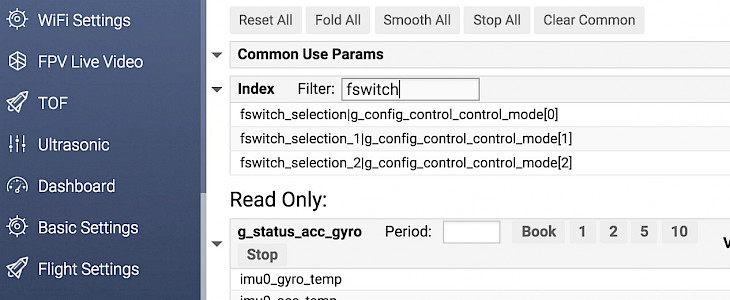
ATTI Mode is required to pass a flight exam for commercial drone licenses or simply if you want to become a better drone pilot. By default, Mavic 2 doesn't offer an option to switch to DJI Attitude mode but with a simple fix, we can enable Mavic 2 Atti Mode (works on both Pro and Zoom edition).
Content Summary
What is ATTI mode?
DJI ATTI Mode stands for Attitude mode. It basically means that Mavic 2 will hover steadily in its vertical position, but it will drift with the wind since it's not or cannot use GPS to hold its horizontal position. This feature can be used to fly in rooms without GPS or test drone pilot skils.
Be careful when using ATTI mode because your drone will not hover in place and it is much more difficult to make it hover steady. In emergency cases, your experience in flying in this mode will be the decisive point whether you have success or failure during a mission.
Please remember that in the ATTI mode all collision protection is OFF!
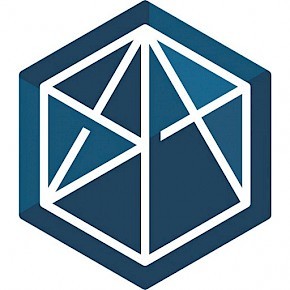
How to enable ATTI Mode in Mavic 2
DJI Assistant for Mavic can be used to adjust parameters in real-time, display real-time flight data, set basic settings like Aircraft, Mounting, RC, Gain, IMU & Compass, configure Motors, F/S, IOC, Gimbal, Voltage, Flight Limits, and Landing Gear. Old DJI Assistant 1.1.2 can also modify Mavic 2 flight modes.
Step 1. Download DJI Assistant 1.1.2 for Windows or Mac.
Step 2. Enable Developer Tools in DJI Assistant 1.1.2.
Activate DJI Assistant Developer Tools on Mac OS:
Click Command + Option + I.
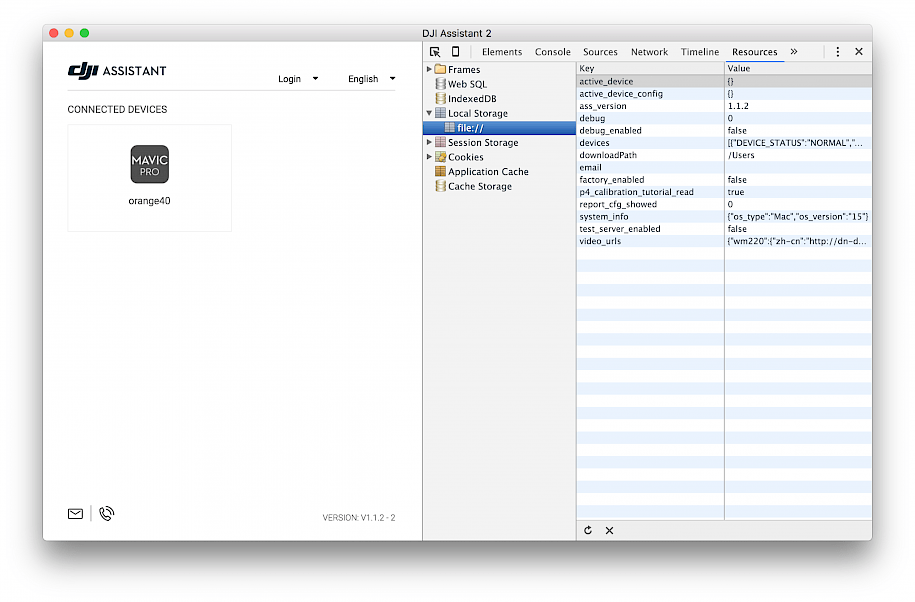
Activate DJI Assistant Developer Tools on Windows:
Open in text editor the main.js file located in the installation folder Program Files\ DJI Product\ DJI Assistant \Appfiles. Find the text mainWindow.webContents.openDevTools() and remove the two slashes (//) preceding this text. Reopen the DJI Assistant 1.1.2 application.
// Open the DevTools.
mainWindow.webContents.openDevTools()Step 3. Select Resources → Local Storage → file://,
Step 4. Change the key value debug to 1,
Step 5. Change key debug_enabled to value true.
Step 6. connect the DJI Mavic 2 to the computer using USB cable.
Step 7. Navigate to Parameters section.
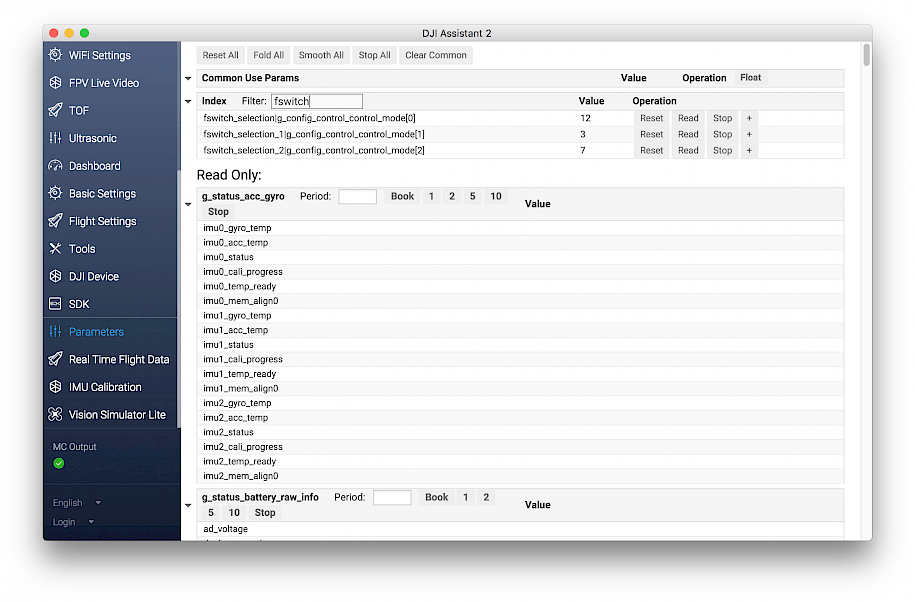
Step 8. In Index section type in filter fswitch.
Step 9. Change fswitch_selection_1|g_config_control_control_mode[1] value from 8 to 3.
Editing this value will change on the Mavic 2 controller the right switch position Sport mode setting (mode[1]) to ATTI mode. I would recommend to do it this way because ATTI mode it is easier to define as the S-mode and sliding down to activate GPS is more convenient.
On this list we can see also option for mode[0] that stands for the Tripod switch position (left) and mode[2] for standard mode "P" called Position Mode with GPS (center).