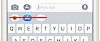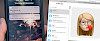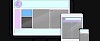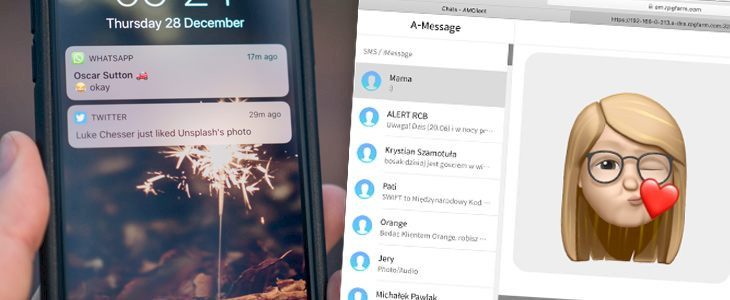
Messages is a text-messaging program included with a Mac used to send messages with iMessage, or send SMS messages via iPhone. macOS users can send text and SMS messages via the Messages app. This feature is now also available for jailbreak users running Windows or Linux thanks to A-Message tweak.
What is A-Message tweak?
A-Message tweak is a jailbreak addon that runs a server on your iPhone to allow you to send text messages via a web browser from any system. From now on you can send messages or SMS messages via iPhone using Windows or Linux. A-Message runs a server on your iPhone that can be accessed via a web client.
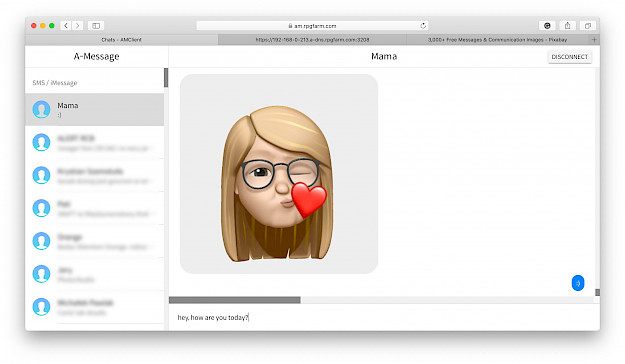
A-Message tweak works best with Firefox Browser but it also supports other web browsers. After installing the jailbreak tweak, a dedicated preference pane is added to the Settings app where you can enable A-Message and set a password.
The tweak works in the background but the device must be unlocked to access the Message web interface. If you click the Test Connection button and a blank screen or 501 error appears, there is no problem. You may not be able to connect due to a bug in Chrome. If you have problems, try Firefox.
After connecting the A-Message Web Client to the server running on your iPhone you will see the list of all SMS and iMessages. Now you can send and receive any text message from your web browser, even on an OS other than macOS.
AMClient is released as an open-source project hosted by GitLab Pages. A-Message tweak features options like send a text message from AMClient, support media message (not send), support HTTPS, and support browser notification API.
A-Message Repo
You are just a few steps from installing the tweak from Cydia Sources. Add A-Message Repo to your list of Cydia Sources. The tweak is compatible with iOS 13.5.
Step 1. Open the Cydia app on your device.
Step 2. Tap Sources → Edit → Add the official A-Message Repo.
Step 3. Switch to Search Tab and enter A-Message.
Step 4. Tap the Install button.
Step 5. Configure the tweak from Settings → A-Message.
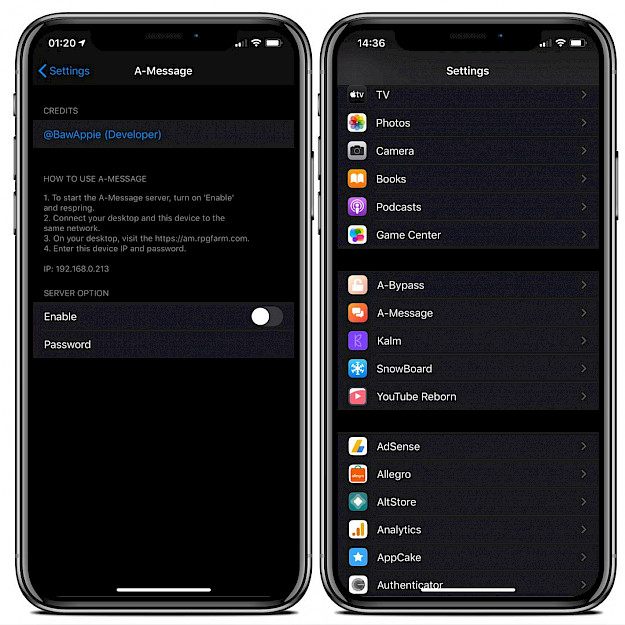
How to use A-Message?
Step 1. To start A-Message server toggle on the tweak and respring.
Step 2. Connect your computer and the device to the same Wi-Fi network.
Step 3. Visit https://am.rpgfarm.com/ on yur dekstop computer.
Step 4. Enter your password and IP to the login interface.
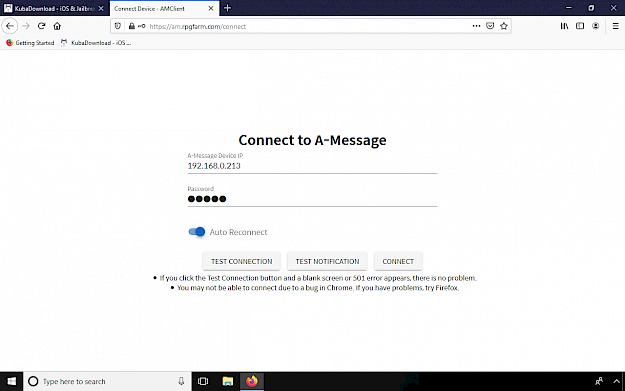
Changelog
Version 1.1.1
- Bugfix release