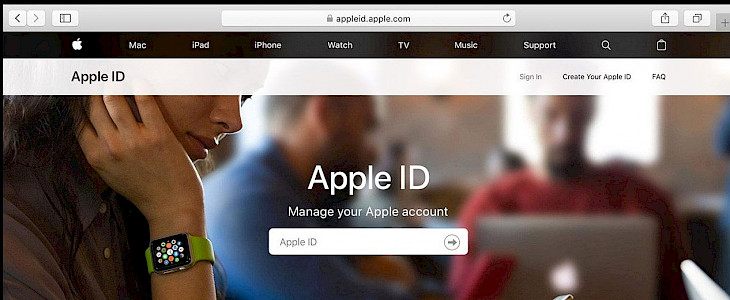
There must be multiple apps and websites in which you have signed in with your Apple ID, and keeping track of all of them is not easy. But do you remember how many apps and websites you have signed out before deleting/removing them?
If you have not kept track of all of this, don’t worry; we will help you view and manage all the apps and websites you have used your Apple ID to sign in to.
Managing apps using Apple ID for Sign in on iPhone and iPad
- Go to the settings and tap on Apple ID, and select Password & Security.
- Click on ‘Apps Using Apple ID’, and here you can review the list of apps that you have signed in with Apple. You can select any one of them and look for details.
- If you want an app to stop using your Apple ID, choose it and tap on ‘Stop Using Apple ID’. You can remove the app after confirming your decision.
- You can stop multiple apps from using your apple id by clicking on editing and selecting them and then clicking on Delete.
Managing apps using Apple ID for Sign in on Mac
- Go to the system preferences and click on Apple ID and then select Password & Security on the left.
- Click on the edit present next to the Apps Using Apple ID.
- You can see a list of apps that you have signed in with using your apple id. You can tap on them and look for details.
- If you want to remove an app, click Stop Using Apple ID and then click on Stop Using for confirmation.
Managing apps using Apple ID for Sign in online
- Go to the Apple ID website and sign in and scroll down to the Security section.
- In the Manage apps & websites, you can review all the websites and tap on them for more details.
- Tap on Stop Using Apple ID to prevent it from using your Apple ID. Tap on Stop Using Apple ID for confirmation and click done.
Conclusion
Signing in with an Apple device is very easy, but you must sign out if the app or website is no longer of use.





