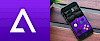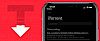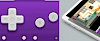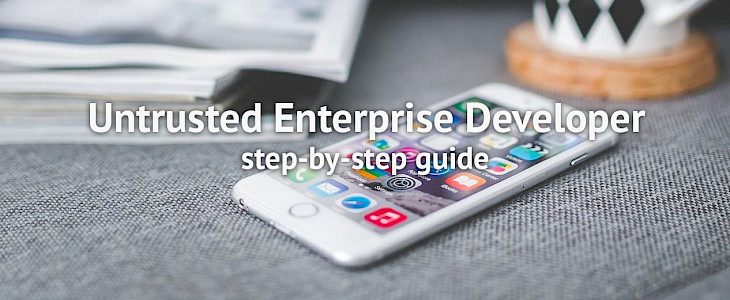
Untrusted Enterprise Developer error is displayed when you will install custom apps on your iPhone. This feature was intended for system administrators for a school, business, or other organization to develop custom apps for internal needs.
What is Untrusted Enterprise Developer?
When you see Untrusted Enterprise Developer iOS notification, it means that your organization uses the Apple Developer Enterprise Program to create and distribute proprietary enterprise iOS apps for internal use. To run these apps you need to establish trust before you can open them. This method is used to install apps like Tutuapp, Panda Helper or Appvalley, and you can use this step-by-step guide to fix this Untrusted Enterprise Developer problem.
How do you trust an untrusted app on iPhone?
When you first open Tutuapp that you have installed on your iPhone, you will see a notification that the developer of the app isn't trusted on your iOS device. When you will dismiss this notification, the Tutuapp will not open. Go through our step-by-step guide to add an untrusted app on iPhone. This solution works with iPhone, iPad, iPod Touch running iOS 9 and higher. iOS 12 is also supported.
Step 1. First Tap on Settings → General → Profiles or Profiles and Device Management. Under the "Enterprise App" heading, you will see the developer profile.
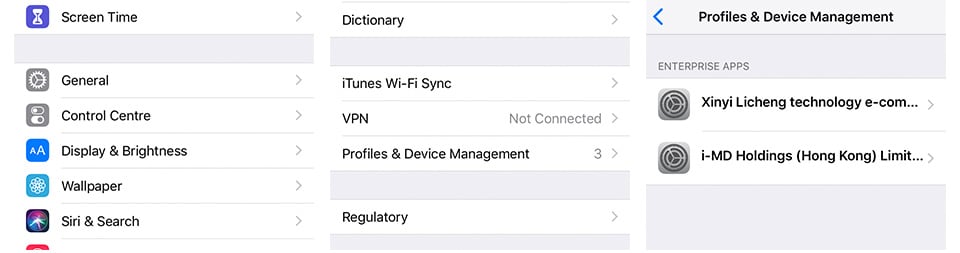
Step 2. Click the name of the developer profile under the Enterprise App heading and establish trust. You will see there also the icon of Tutuapp.
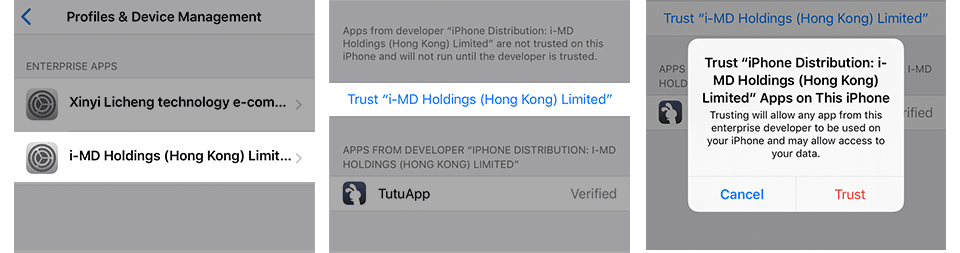
Step 3. A prompt to confirm your choice will appear. After you will trust this profile, you will have the option to install other apps from the same developer. In this case, all apps installed via Tutuapp will work when you open them immediately. This developer remains trusted until you use the Delete App button to remove all apps from the developer, or when Apple will revoke the certificate.
Untrusted Developer Certificate
Please be informed that when you doing it manually a connection to the Internet is required to verify the app developer's certificate when you want to establish trust. If you are using a network that is behind a firewall, make sure to configure the firewall to allow connections to https://ppq.apple.com. Without the connection to the Internet when you trust an app your iPhone will show a notification "Not Verified". To use this app simply connect to the Internet and tap and tap one again the Verify App button.
After you verify Tutuapp for the first time, your iOS system must reverify the app developer's certificate periodically to maintain trust. If you can't reverify Tutuapp, you may see a message that verification will expire soon. To maintain the trust connect iPhone to the Internet, tap the Verify App button and launch Tutuapp. This method works with any app installed from different sources then App Store.