
So, you want a break from your regular old MacOs?
Why not try Arch Linux.
This modular Unix-based operating system is for the people who really want to get into Linux and explore all the deep underlying secrets of the OS. It is a comparatively new version which means it gets updated regularly and has top-notch security features.
Users can download Arch and configure the OS according to their wishes. Which is not possible in any other Operating System, as of now.
So, if you are interested in diving a little deeper into your curiosity trove of Computers then Arch could be the best OS for you.
Here’s how you can install Arch Linux on your MacBook
Setting up VirtualBox
VirtualBox is a globally recognized hypervisor host that can be used to set up multiple Operating Systems in one device.
At the preface, VirtualBox is very handy, uses almost no cookies, and does not overly affect the performance of your MacBook. Thus, making it a better option than traditional Dual-Booting.
To download VirtualBox:
- Open Safari Browser on your MacBook and go to Google.
- On the search bar type Oracle VirtualBox.
- A list of searches will come up, click on the very first link and wait for the official VirtualBox webpage to load.
- Once you are on the webpage you will be greeted by a large blue dialogue box showcasing the latest version of VirtualBox which is ready to download.
- Click on the Dialogue Box.
- A list of packages for VirtualBox will appear.
- Select OS X hosts and wait for the download.
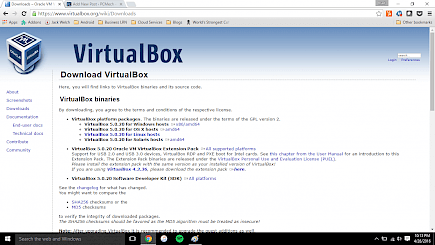
- The whole (.exe) file will not take more than 200 MB of data to download.
Once you have installed the VirtualBox now you have to set it up.
To Install the VirtualBox:
- Just after the download is completed a new window will open showcasing all setup processes for VirtualBox.
- Select “VirtualBox.pkg” option.
- Give the installation wizard all permissions to make necessary changes.
- Then click Install.
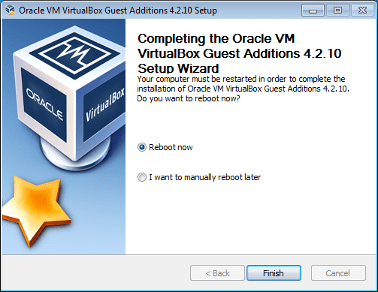
- A new window will appear where you have to set up a username and password for your VirtualBox host.
- Once it is done you are golden to go.
The whole installation process will not take more than a few minutes.
Setting up Arch Linux
To set up Arch you have to download its batch file from the internet
- Open Safari Browser on your MacBook and go to Google.
- Now search Download Arch Linux for iOS
- A list of searches will appear click on the very first link.
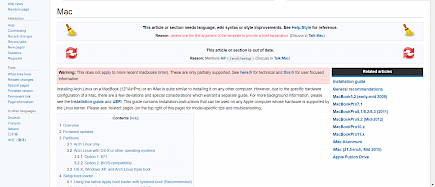
- Once inside the website look for the Download option and click on it.
Once you have downloaded the important batch files for Arch Linux now you have to set it up using VirtualBox.
For Installing Arch Linux:
- Go to the macOS menu and look for the VirtualBox icon and double click to open it.
- Once the VirtualBox window is open go to “New”.
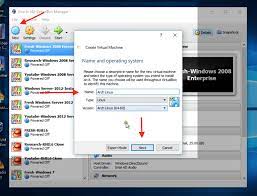
- Now fill up all the important credentials and click continue.
- A new window will appear showcasing the needed memory for the installation to commence.
- You can set the space by adjusting the size bar, At least 1 Gb of memory is recommended to install Arch Linux.
- Once you have set the memory limitations click continue.
- Now a new window will open showing what type of file you want to create on the hard disk.
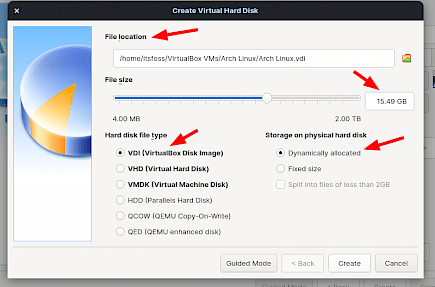
- Click on “Create a Virtual Disk now” and set up “VDI” as the file type.
- In this step also you have to dynamically allocate space for the installation and file.
- Once the space is allocated click create.
- A new Virtual Disk has been created to install and run Arch on your MacBook.
- Now a new window is open, click on the “Settings” option located on the top.
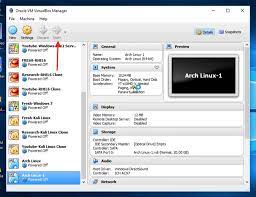
- In settings go to Advanced.
- Now go to storage.
- A controlled IDE option will be given on the left side pane.
- Locate the “Empty” option below it and click on it.
- Now select the freshly download batch files in the “Optical Drive” column and go back to the original VirtualBox window.
- Now click on Start.
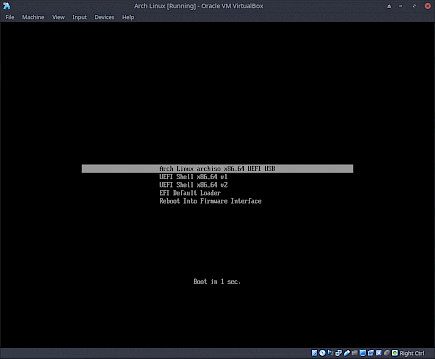
- A new bios mode will appear from you choose installation options as per your will.
- Once you have chosen your option the installation will start.
And just like that, you have installed Arch Linux on your MacBook.
Note: A few more options like time, region, and language setting might be needed during the setup of Arch Linux. So, do the needful. Plus, Arch being a secure host system will ask for a username and password so be sure to provide a strong password and username.
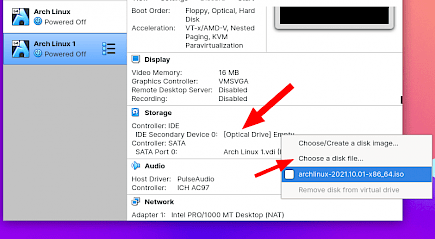
Once the BIOS setup is in motion the system will ask you whether you want to partition your disk or not. Click partition and set the native OS(macOS) as the main OS and Arch Linux as the secondary.
The whole process of disk partition can take from a few minutes to a few hours. Be patient or any wrong click or inputs will cancel the installation.
To run Arch Linux on your MacBook
- Open the VirtualBox.
- You will see the recently installed Arch option on the left side of the window.
- Click on the option.
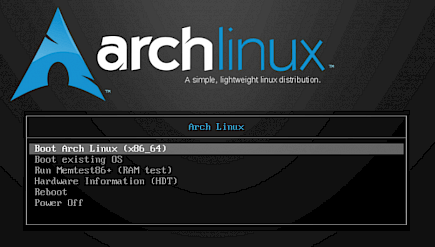
- A drop-down menu will ask for confirmation of your action, click on “Switch” and confirm.
- Wait for Arch Linux to boot up.





