
We all know that gift giving is a tedious task, especially when you have no idea what to buy. But a digital gift can be a great present regardless whether it is a birthday gift, an anniversary gift or a Mother’s day gift. And the best thing is that Apple makes it really easy for its users to buy games, books, movies, etc. as a gift too.
You simply need the email address of the recipient and you can send them amazing gifts to make their day. Are you wondering how you can send gifts too? If yes, then read on this article to know how you can send gifts in the iTunes Store, the App Store, etc. on the Apple devices.
What You Can Buy
While it is possible to buy gifts from Apple devices, there are limitations to what you can buy from a particular device. If you wish to gift someone a song, then you need to use your Mac but if you wish to gift someone a TV show, movie, app, etc., then you need to use your iOS device.
Sending a Gift from iPad or iPhone
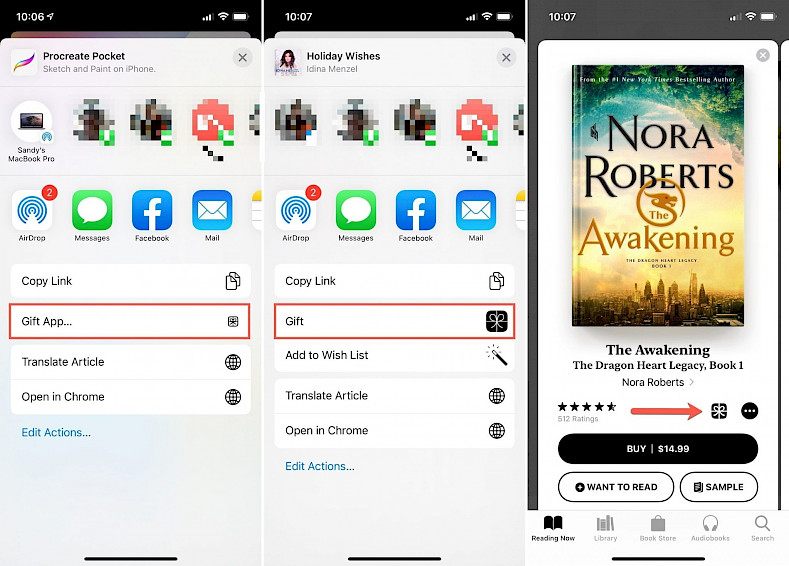
If you wish to send something from your iOS or iPadOS device, then you can use the App Store, the Apple Books app, or the iTunes Store. Follow the below steps to send the gift:
- Choose an item that you want to gift and then perform one of these steps:
- Click on the Share – Gift App button in the App Store.
- Click on the Share – Gift option in the iTunes Store.
- Click on the Gift button in the Books app.
- Next, enter the recipient’s email address and a message along with the gift.
- Choose the date when you would like to send the gift and click on the Next button. You can choose to send your gift immediately or on a later date.
- Choose a theme for your email and click on Next button.
- Now, review the order and click on the Buy button.
- Confirm the gift by clicking on the Buy Now button.
Sending a Gift from Mac
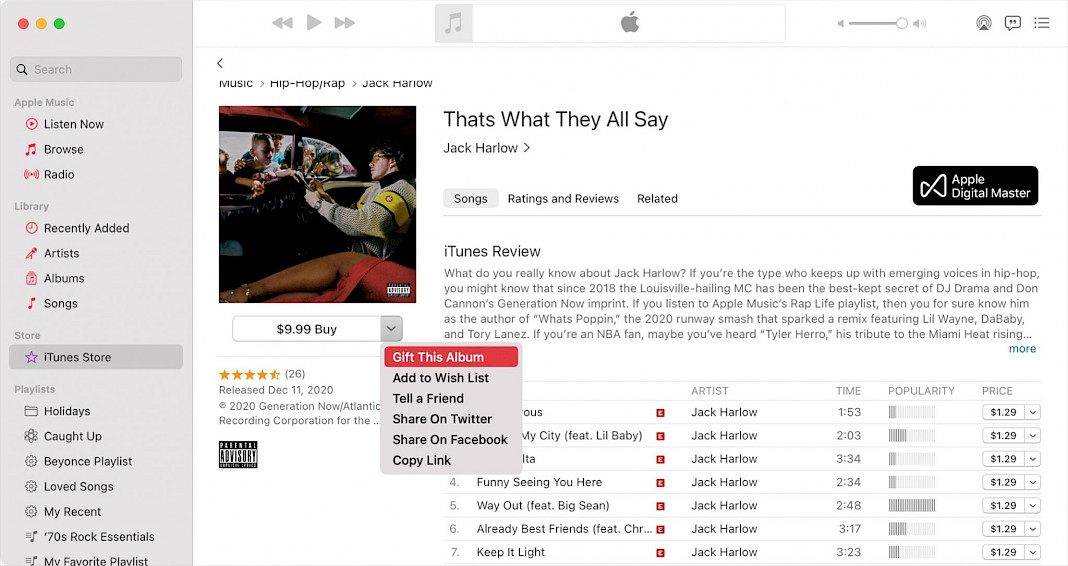
If you are planning to send a gift from Mac, then you need to open iTunes Store in the Apple Books app or the Music app. You simply need to open iTunes and then follow the below-mentioned steps:
- Click on the arrow button available next to the item’s price.
- Then, select the Gift this option and enter the recipient’s email address and enter a message for the gift.
- Choose the date when you wish to send the gift and then click on the Next button.
- Choose a theme for the email and then review your order. Once you are satisfied with it, click on the Buy Gift button.
Summary
Sometimes, you might not be sure which app, book, or movie the recipient might like so you can just send them store credit instead. This way, the recipient can use the funds to purchase anything that they want.





