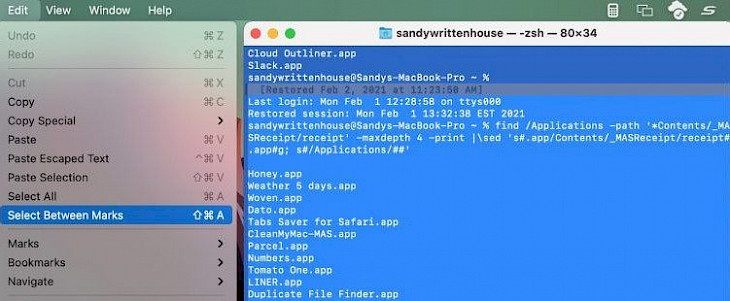
The terminal is a very useful tool in Mac. It is a command-line system that can quickly assist you in controlling the operating system and formatting. It is a very helpful tool for developers.
Accessing the terminal app is very easy with the help of Mac's Finder or Spotlight. If you are a frequent terminal user, you may need to print the results to easily access them.
If you are using a terminal command to send simple text commands or complicated commands, you may need to print it from time to time.
How to select text in the terminal window on your Mac?
Whenever you decide to select text on the terminal first, you must be sure that you want to print the entire window or just that is the result of the command.
- Right-click and drag the cursor through the text that you want to highlight. Select the text, and only the highlighted text will get printed.
- If you face any issue in dragging the cursor and selecting the text or taking the stool, then there is a shortcut for you. Click on the first line now, press the shift key and click on the last line. The whole area between the first and the last line will get highlighted for printing.
- If the command lines are not adjacent to each other, the shift key will not work. In this case, use your command key and select each line you want to highlight footprinting without leaving the commando key.
- If you want to select the text between the marks in the terminal, you can do it with the edit menu. Go to the edit menu and tap on the select between marks option, and your lines will be highlighted between the marks for printing.
How to print your Terminal window on Mac?
Printing your terminal window is very easy and can be accomplished in a few simple steps.
If you want to print the entire terminal window, click on the shell option and tap on print. A preview of the pages will appear before you can select the number of copies and page numbers and click on print.
If you just want to print the text instead of printing the entire terminal window, select the text using the above methods and go to the menu bar and click now select print selection from it. Again a preview will appear, and you can select any options and hit on the print button.
Conclusion
You may not need to print everything in the result in the text, but knowing the printing option in the terminal commands can be very useful. You can easily select whatever you need to print and print it out easily from the terminal on your Mac.





