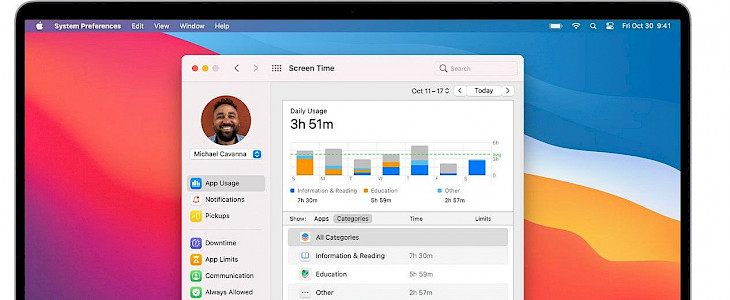
The internet can get us preoccupied for a longer duration than needed. Today the world operates on the internet and its facilities. Without this, no connectivity can bring the world into a global village. However, some of the cons of having such advanced technology are that one gets engrossed so much in the internet and websites that one loses track of time.
As much as a bad habit is, it can also be dangerous many times. Apple has a quick fix to this which can be useful for folks. Apple phone users can now set time limits for apps and websites in screen time on Mac. If you are here to know more about this feature, then standby. This article explores everything related.
How to set time limits for apps and websites?
One can set time limits for apps and websites if one wants to. In the screen time of a Mac device, one can set limits for apps and websites for yourself or your children.
Before you set up time limits, you will need to set the screen time for yourself or your child if he is using it.
To set up time, follow these steps:
- For a Mac device, start by logging in to your Mac user account; check if you are signed in or not with your Apple ID. This is easier for people who are using family sharing. But if you are not, then just log in to a family members Mac user account.
- Then navigate to the Apple menu and choose system preferences. Then click screen time. If you are a member of a family sharing group, then click the pop-up menu in the sidebar, then choose a family member.
- Click on app limits in the sidebar. Next, navigate to app limits and check if it’s turned on in the upper right corner. If the turn-on button is dimmed, then you will need to turn on screen time.
- Then head to a plus like a button to create a new app limit. In each limit you create, you can include any combination of apps categories or websites. If you create a new app limit window, then select the tick box next to each of the apps and categories or websites that you wish to include in the set limit.
- Save changes, and then you are good to go.
- Similarly, a limit can also be changed in the future. If you are using a family sharing, then log in to your Mac user account. Check if you are signed in with your Apple ID. Follow the same steps as mentioned above and choose the edit limit option that shall appear.
- From here, screen time limits can be changed.
Conclusion:
Setting a time limit for a website on your Mac, iPhone, and iPad with screen time can be a very useful feature. You can moderate your time spent online. Setting time reminds you effectively of how much time you should be investing in online and otherwise. Let us know how you find this article, and enjoy saving a lot of time!





