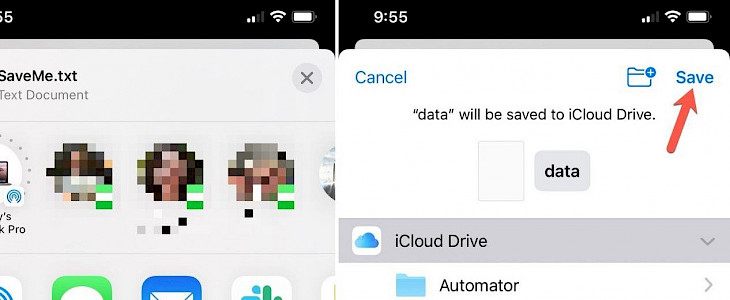
Apple devices allow its user to share more than the conversation in iMessage. You can even share a picture file or any other attachment. But do you know how to save them?
Saving files, photos, or attachments in the iMessage is very easy and can be learned in just one quick look.
Saving attachments in iMessages on iPhone/iPad
To save a photo on an iPhone iPad, long-press the picture. A pop-up window will appear, now select the 'save' option from it, and your picture will get saved into the photos' app.
You can even add the picture to your files by clicking on the share option from the pop-up window.
Saving attachments in iMessages on Mac
To save an attachment in iMessages on Mac has multiple ways if the attachment is a bit old; instead of scrolling down to find the file, you can easily access it through all attachments from the conversation.
Go to the conversation and right-click the file you want to save, and select the 'add to photo library' option from the pop-up window. Your photo will get the photos app through this method.
You can also use another method to save an attachment in Mac and go to the default app and save them. Open the picture in a quick look and tap on the Share menu, and you can add it to notes, photos, reminders, or any other file in your menu.
You can also click on the file and save it while it is in preview mode.
For other types of documents, you can follow the same method. Select the file or quick look in the default application and click on the save option.
You can save it to downloads and easily access it through the download folder.
Saving files from contact details
There is no actual need to save photos or files from your contact details because you can easily access them through iMessage. Click on a conversation and then tap on the info icon and select contact details. All the photos and documents will be visible to you.
You can right-click on these visible options and click on the share options to save them.
Conclusion
Saving the files and pictures is very easy in iMessages, and the steps mentioned above will guide you through it.





