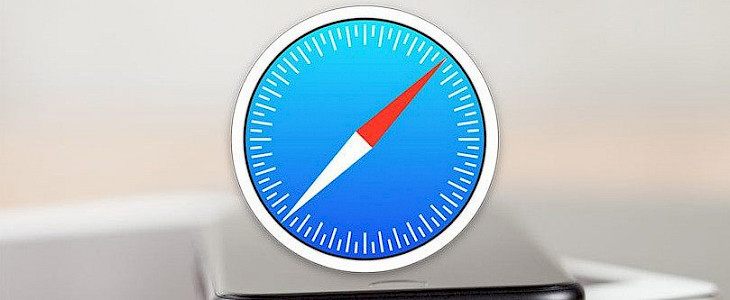
You can change the font size in Safari if you're having trouble reading text on those websites. However, this isn't always sufficient. Maybe the website you're visiting has photos that you'd like to see in a larger format. Or maybe the web is just too limited in general.
Safari for Mac and iOS has a fantastic accessibility feature that allows you to zoom to a certain percentage on all pages you visit or only those where you need it. In this tutorial, we'll show you how to enable zoom in Safari.
Safari Zoom in on Mac
Follow these steps to allow zoom in Safari on your Mac and customize it for all sites or just a few.
- Open Safari and go to Preferences > Safari from the menu bar.
- Navigate to the Websites page.
- Select Page Zoom from the left-hand menu.
You'll see sites you already have open at the top and sites you've installed at the bottom of the center screen. - On the right, click the drop-down box for the zoom percentage for every website on the chart. You have the choice of going as low as 50% or as high as 300 percent. You can also customize each site individually.
- At the bottom of the page, you can choose a default percent for any other websites you visit that aren't already on your list.
You can simply close the Safari Preferences window when you're finished. Your modifications should take place right away.
Safari Zoom in on the iPhone and iPad
Zooming in on the web on a smaller screen than your monitor can be much more useful. To allow and customize zoom in Safari on iOS, simply do the following.
- Go to Settings and select Safari from the drop-down menu.
- Scroll down and tap Page Zoom under Websites Settings.
- You'll see websites that you've adjusted the Page Zoom for at the top, just like on a Mac. Adjust it by tapping it and selecting a new zoom percentage.
On this screen, you can also edit the list of pages. At the top, select Edit, then Delete or Clear All Settings. - Select a default percentage for all other pages you visit in Safari that isn't already on your list at the bottom of the Page Zoom screen.
When you're finished, tap the top-right arrow to return to your Settings or close the button.
The Bottom Line
Zooming in on websites and pages in Safari is a quick and easy way to see them larger and more clearly. You can turn it back at any time because the setting is so easy to reach on all of your devices.
Is the Safari zoom feature something you've used before and would recommend, or are you going to try it for the first time? Do let us know!





