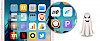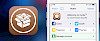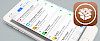Succession is a free jailbreak tool to restore your iOS device back to stock. Succession instead of using OTA updates use IPSWs, which makes it much easier to update for newer iOS versions. Unlike iTunes, it does this without updating the device. Moreover, the application does not require SHSH blobs.
Content Summary
What is Succession?
Succession app is a very similar tool to Cydia Eraser allowing you to remove and revert all changes made to the device and return it to "stock" iOS software without updating to a new version of iOS. Start fresh and have the option to jailbreak your device again without updating it.
Succession app restores the iOS firmware without updating the device so that after the restore, you are still able to jailbreak your device. The IPSW downloader and extractor supports iOS 8.0+. Download an IPSW for your device and extract the root filesystem DMG.
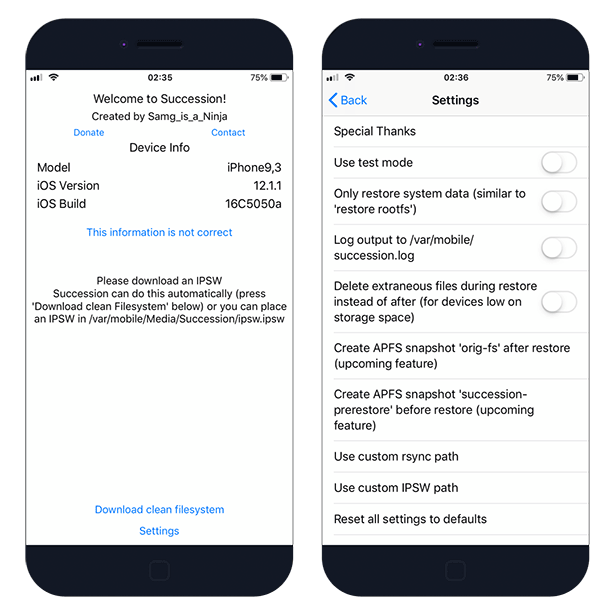
The tool will erase all data on the device unless you enable Only to restore system data in settings. Succession app can automatically download the right IPSW file for your iOS system and mount/sync DMG file. You can also manually place an IPSW file in /var/mobile/Media/Succession/ipsw.ipsw
Succession app displays also some basic device information like Model, installed iOS Version, and iOS Build of the device. Moreover, you can also use this free jailbreak tool to uninstall Cydia from iPhone.
The restoring process is easy. First you need to mont the DMG from your previously downloaded IPSW file on /var/MobileSoftwareUpdate/mnt1/. Succession will run rsync to replace any changed files on your filesystem with the ones in the DMG. Finally, Succession app executec "Erase all content and settings" command.
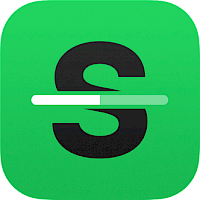
Succession app Settings
- Use test mode
- Only restore system data (similar to "restore rootfs")
- Log output to /var/mobile/ succession.txt
- Hackative deactivate after restore (delete Setup.app and move activation records)
- Create APFS snapshot "orig-fs" after restore (requires snappy and iOS 10.3 or never)
- Create APFS snapshot "succession-prerestore" before restore to use with SnapBack app
- Use custom rsync path
- Use custom IPWS path
- Restore all settings to default
Add Repository to Cydia
You are just a few steps from installing the app from Cydia Sources. Add Succession Repository to your list of Cydia Sources.
Step 1. Open the Cydia app on your device.
Step 2. Tap Sources → Edit → Add the official Succession Repo.
Step 3. Switch to Search Tab and enter Succession.
Step 4. Tap the Install button.
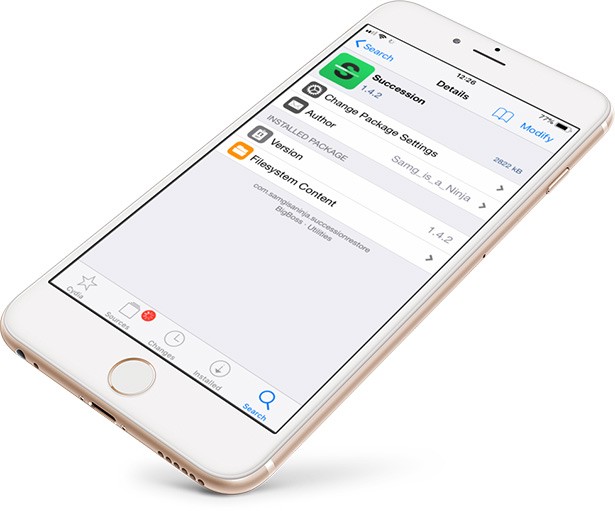
Changelog
Version 1.4.12
- Succession now runs as mobile
- Adds succDatRoot as a proxy for root actions
Version 1.4.8
- Fix a few UI bugs
- Add handling for Apple pulling IPSWs
Version 1.4.5
- Completely rewritten restore code to fix mounting issues
Version 1.4.3
- Add full iOS 13 support
Version 1.4.2
- Adds UI when succession is mounting filesystem
- improvements to UI during restore
- Fixes crash when mounting caused by the Chimera jailbreak failing to return the correct processor name for the device
- Fixes mobile_obliterator ("Erase all content and settings") process not being able to launch on substitute-based unc0ver
- Add warning for low power mode's 30-second auto-lock
Version 1.4.0
- Adds support for iOS 8.0-9.3.6 (decrypting DMGs) for the following devices:
- iPhone 4s: All versions, 8.0-9.3.5 (9.3.6 not supported at this time)
- iPhone 5: All versions, 8.0-9.3.5
- iPhone 5s: All versions, 8.0-9.3.5
- iPhone 6: All versions, 8.0-9.3.5
- iPhone 6 Plus: All versions, 8.0-9.3.5
- iPhone 6S: All versions, 9.0-9.3.5
- iPhone 6S Plus: Not supported.
- iPhone SE: Not supported.
- All iPad models are supported, 8.0-9.3.5, EXCEPT the iPad Pro 12.9" first gen and the iPad Pro 9.7" first gen
- All iPod touch models are supported on all versions, 8.0-9.3.5
- Add coolbooter secondary partition support (restore rootfs mode only)
- Improve download progress responsiveness
- Add extract progress when using manually placed ipsws
- Workaround for issue with rsync and unc0ver's Substitute (monolithic)