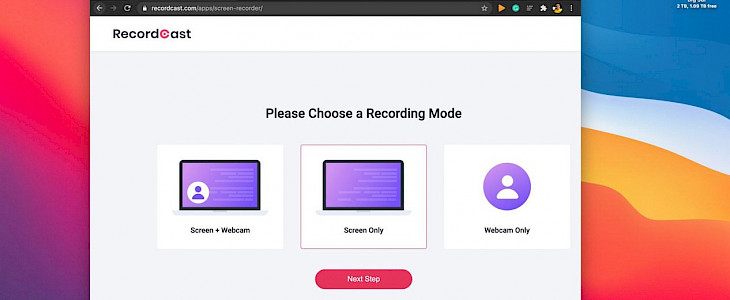
One of the best things about macOS is that it offers users basic screen recording features. So, you can easily take a quick video of your computer screen with the help of QuickTime too. But if you are looking for more features and functions, then you need to download and install a dedicated application on your computer system. For this, RecordCast is a great option as it is a free app that requires no download and also has a built-in video editor that can be used to edit your video footage.
This is an easy and simple web app that can be used to record your screen and has a flexible screen recording feature. What is truly interesting about this app is that it works tremendously well seeing that the app is running on a web browser. The app captures high-quality screen recordings and doesn’t make any mistakes and doesn’t drop a single frame during the recording.
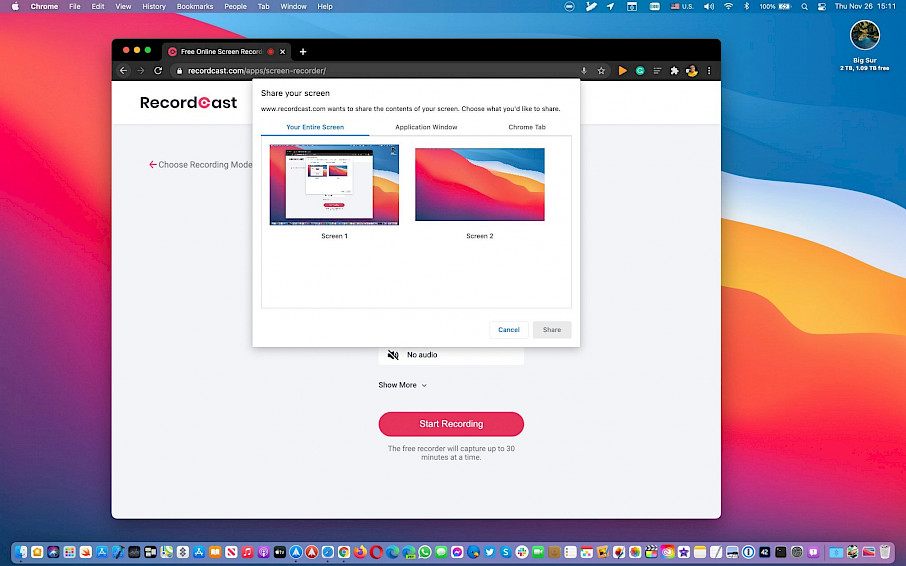
Moreover, the downloads are quite quick and won’t take a long while to be ready. If you record screencasts from different websites that are a few minutes long, you will notice that the minute you stop recording, the video is ready on the app to be downloaded and used on your Mac OS. Another great feature of RecordCast is that it allows the users to record screencasts with and without audio.
At the present moment, you can only record audio on your Mac of your browser tab so you need Chrome browser on your Windows PC to record the audio of the system. They are working on adding this functionality to the macOS edition of Google browser so, till then you will have to use it this way.
In RecordCast, you have three modes to choose from for your screen recording. In one mode, you have the ability to record the screen content of your PC and yourself also using Mac’s built-in webcam. With the second option, you can just capture a video of the content on your screen and the third option can be used to capture the webcam video of yourself. If you capture a screen recording or webcam video for 30 minutes, then there won’t be shown any watermark on the video.
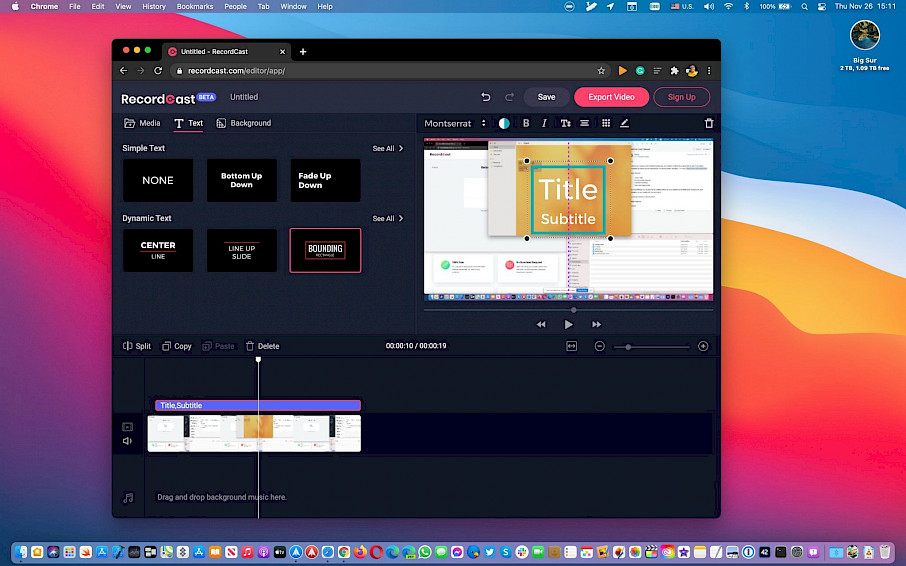
Once you have recorded the video of the screencast, you can perform basic edits on it using the built-in video editor on Chrome. You can add titles, annotations, effects, etc. to the video and you get all these features without needing to download. All you need to do is give the Mac app permission to record your screen and use the built-in microphone and then restart your Mac to apply these changes.
RecordCast is an amazing tool for most users and can be used to record videos of podcasts, video tutorials, product demos, and so on. You can simply go to the recordcast.com website and start using this app to record videos of your Mac screencast and edit them so that it can be shared with others as well.





