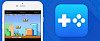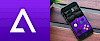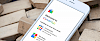PPSSPP iOS is the best PSP emulator for your iPhone allowing you to play PlayStation Portable games. The emulator works on both jailbroken and non-jailbroken iOS devices. The publisher recommends running the app on a jailbroken device for better performance. Download PPSSPP for iOS 13.
Install PPSSPP iOS without a computer
You are just a few steps from installing the PlayStation Portable emulator on an iOS device. Follow our step-by-step guide to download the app. No jailbreak required.
There is also an option to install PPSSPP emulator without a PC. If you don't own a computer you can use those links to download PPSSPP app directly on your device. When you see a message that the app can't be installed try a different mirror. If links are down, try again later in the next 24h.
Click on the direct download links from Safari to install PPSSPP.
Download PPSSPP via PandaHelper
Step 2. Tap Install on message prompt “ignition.fun would like to install PPSSPP”.
Step 3. PPSSPP iOS emulator Icon will appear on your Home Screen.
Step 4. Navigate to Settings → General → Device Management.
Step 5. Find the newly installed Enterprise App Certificate.
Step 6. Click on the certificate name.
Step 7. Trust apps from the developer to run on your iPhone.
Step 8. Allow access to your data and tap Trust.
Step 9. Run PPSSPP iOS emulator app.
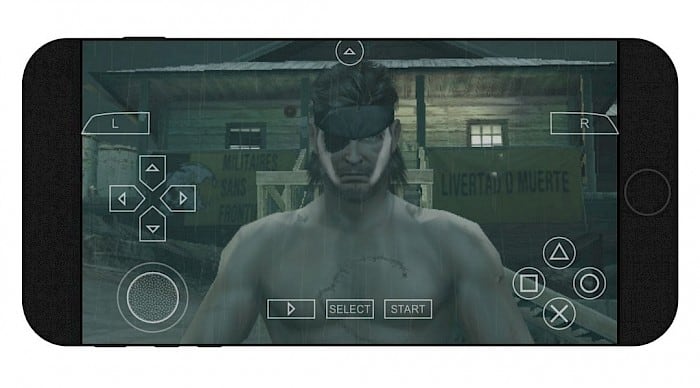
Now you can run the emulator like any other installed app. If the application will not work, it can be related to certificate revoked by Apple. Basically, it means that you need to reinstall the app to make it work again. Go again through all steps or use an alternative method to install PPSSPP iOS emulator.
PPSSPP Repo
You are just a few steps from installing the app from Cydia Sources on a jailbroken iOS device. To add PPSSPP Repository to your list of Cydia Sources follow our step-by-step guide.
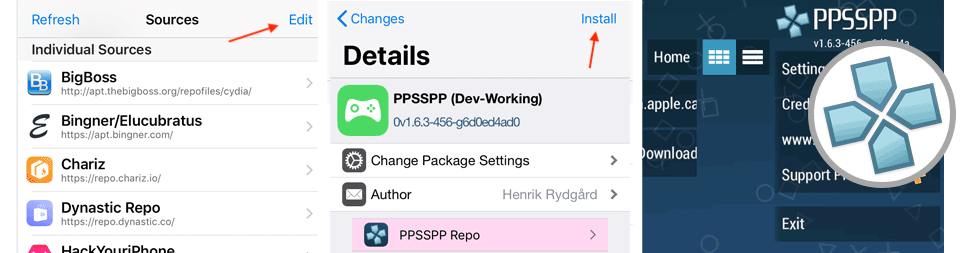
Step 1. Open the Cydia app on your device.
Step 2. Tap Sources → Edit → Add the official PPSSPP repo.
Step 3. Switch to Search Tab and type PPSSPP (Dev-Working).
Step 4. Tap the Install button.
Step 5. The app icon will be available from the home screen.
Download PPSSPP IPA
AltStore can activate max 3 apps on your iPhone using the free certificate. Every 7 days after installing apps, you need to resign apps and send them to the AltServer (running on PC or Mac), which installs the resigned apps back to your device using iTunes WiFi sync (works also using a USB cable).
Step 1. Download AltStore and install the app on your PC or Mac.
Or use any other Cydia Impactor alternative for Windows or macOS.
Step 2. Open Safari and download PPSSPP IPA (18 MB) for iOS 13.
Step 3. Lunch AltStore and navigate to "My Apps" section.
Step 4. Tap on the + button available form the left-right corner.
Step 5. Select downloaded PPSSPP.IPA file to install.
Step 6. AltStore will start installing PPSSPP iOS.
Step 7. The PPSSPP emulator will be available from your home screen.
To prevent apps from expiring, AltStore can refresh apps in the background when using the same WiFi network. The installed application will be not revoked in the least expected moment thanks to manual installation using your free Apple certificate. Remember that your computer must be on to sing IPAs.
What is PPSSPP?
PPSSPP iOS is a free emulator allowing you to play PSP games on your iOS device at high definition and extra features. The software is compatible with iOS 6, 7, 8, 9, 10, 11 and iOS 12, iOS 13. It runs almost all popular games but depending on your device power, not all will run at full speed.
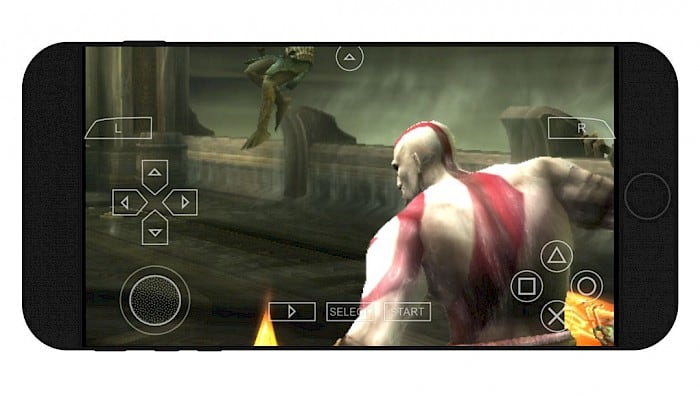
The number one PSP emulator is packed with extra features including the option to customize on-screen touch controls or use an external controller or keyboard, save and restore game progress anywhere, crank up the anisotropic filtering and texture scaling, and transfer saves from your real PSP.
PPSSPP iOS simulates the BIOS and the internal OS, so there is no need to have additional files allowing you to play your games. Simply download the ISO file of any PSP game and transfer it to your iPhone using a free application like 3uTools. The game can be transferred to any location on your device.
How to install games on PPSSPP iOS
The process of importing the game to your emulator is really easy. There is no need to locate the game files in a specific location. PPSSPP for iOS supports any location on your jailbroken device.
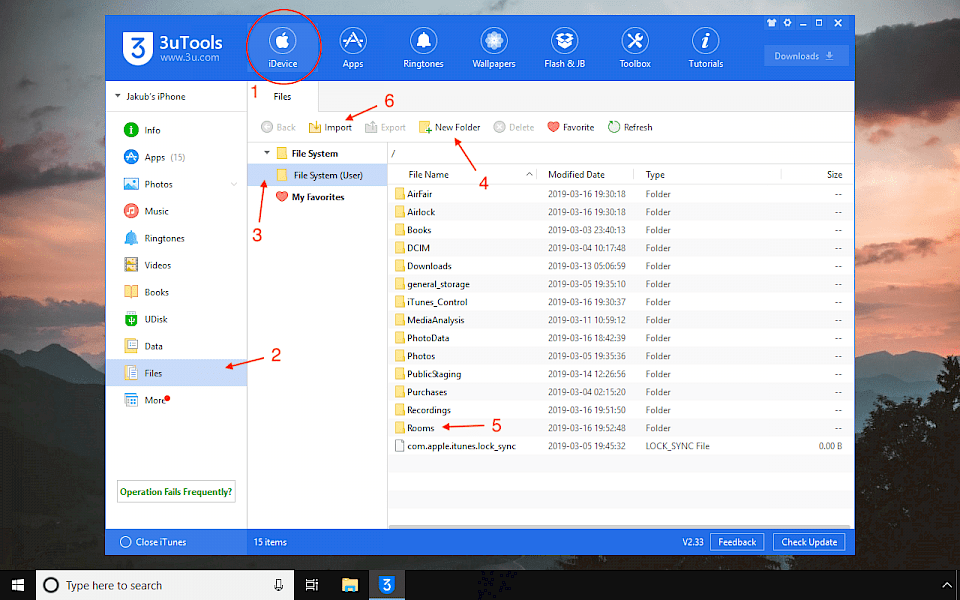
Step 1. Connect your iPhone to PC using a USB cable and open 3uTools on iDevice Tab.
Step 2. Select Files to access the iOS file system.
Step 3. Navigate to File System (User) located in /var/mobile/Media/.
Step 4. Create New Folder "Roms".
Step 5. Select the folder and click Import to select ISO file fo game.
Now navigate from the app interface to the /var/mobile/Media/Rooms/ and select the ISO file with the game content. After the game will run its location will be automatically saved to Recent section in PPSSPP menu. Moreover, you can also use the CSO format to compress ISO files.
PPSSPP alternatives for iOS
1. Happy Chick:
Happy Chick is one of the most comprehensive game emulators supporting arcade (MAME\FBA), GBA, GBC, MD, SFC (SNES), FC (NES), PSP, N64, NDS, PS1, and DC. Using this free iOS emulator you can not only play your favorite games but also download them directly to the iPhone.
2. Provenance:
Provenance emulator is a multi-emulator frontend for iOS and tvOS, supporting various Atari, Bandai, NEC, Nintendo, Sega, SNK and Sony console systems. Main features include options to save states, adjust controller overlay opacity, play in portrait or landscape orientation.