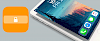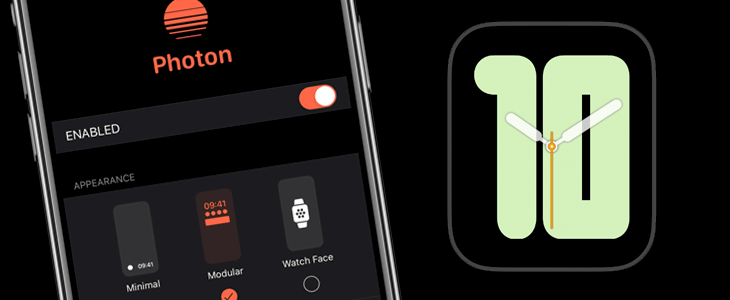
Everyone that jailbreaks iOS firmware is doing it to open the full potential of the device. Talented developers in the jailbreak community are creating every day amazing apps and tweaks that would never be available in the AppStore. Photon tweak is an amazing Ambient Display showing actual time on the lock screen.
Content Summary
What is Photon tweak?
Photon tweak brings a true ambient display experience for the iOS 13 lock screen. This is not an Always On tweak but there is an option to activate AOD from settings. Photon offers three different styles to choose from and each one offers its own configuration options. It works on every iOS device but definitely it looks best on OLED display-equipped handsets. The latest iOS 13.5 is also compatible.
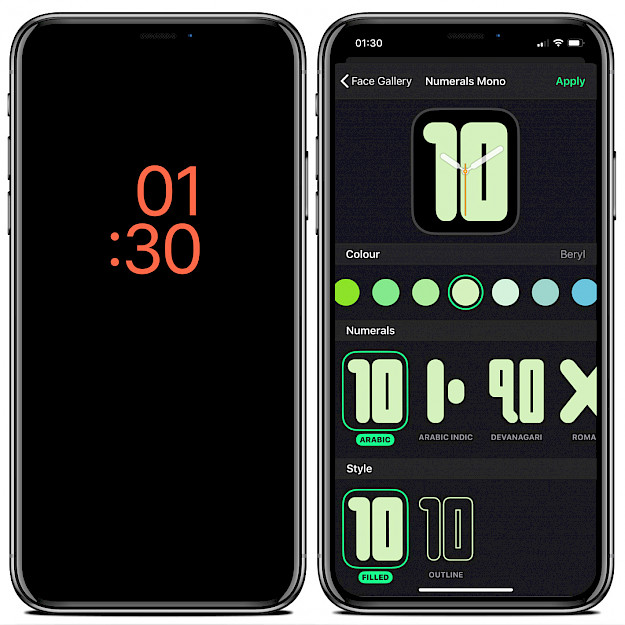
Photon is really easy to setup. After installation, the tweak adds its own preference pane to the Settings app. From here you can activate the tweak and configure all options. Select one of three different styles to choose from. Minimal, Modular, and Watch Face inspired by many interfaces displayed in the Apple Watch.
Minimal style works best on OLED display-equipped handsets due to the number of unused pixels that don’t illuminate when true black is used. This mode will save most of the battery. Modular works best with other tweaks, and Watch Faces, which offers few Apple Watch inspired clocks with the full option to customize.
There are many jailbreak tweaks for the iOS lock screen and Photon tweak works out of the box with all popular ones including Jellyfish, Complications, Sylph, Grupi, Xen HTML, and probably more. Photon works only on iOS 13 jailbroken devices.

The default settings are the most optimized and recommended way to use AOD, as it has almost no battery drain. Photon tweak uses Apple methods which update the time label every minute to prevent OLED Burn-in issues. Screen elements will move their position accordingly.
To save the battery drain the developer implemented also some techniques used in default settings turned on automatically each time the AOD screen gets activated. This includes Inactivity Detection, Pocket Detection, Screen Dimming, Low Power Mode, and AOD Only while Charging. The tweak is worth every penny.
What's more, Photon supports multiple gestures to dismiss its Ambient Screen to make the experience as stock as it can get. You can activate the display by Raise to Wake, Tap to Wake, Slide up to Wake, and Home/Side button. There are also included widgets (Weather, Weather Image, Music, Battery, Activity) that can be turned on from the settings pane.
What do you think about the Photon tweak? Let us know if you will install the tweak in the comments section below. The jailbreak tweak supports only iOS 13.0 - 13.5.
Photon Repo
You are just a few steps from installing the tweak from Cydia Sources. Add Photon Repository to your list of Cydia Sources and buy the tweak for $2.99 on PackIX.
Step 1. Open the Cydia app on your device.
Step 2. Tap Sources → Edit → Add the official Photon Repo for Cydia.
Step 3. Switch to Search Tab and enter Photon.
Step 4. Tap the Install button.
Step 5. The tweak can be configured from Settings → Photon.
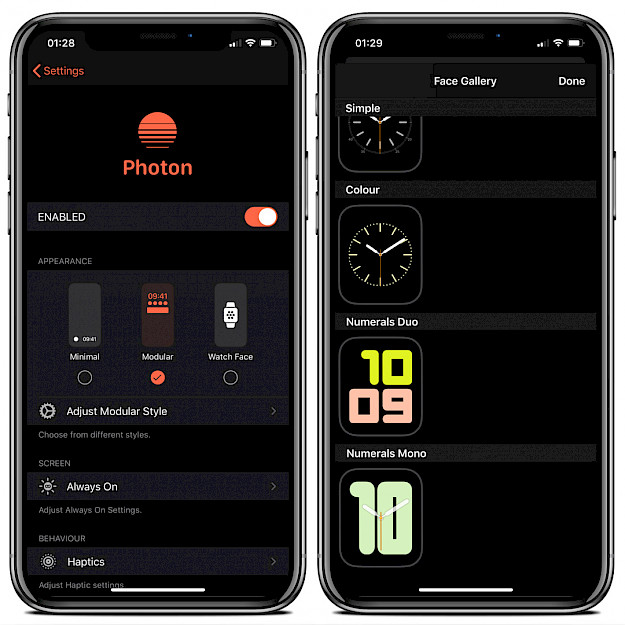
Tweak Settings
Main Settings pane
- Toggle Photon tweak on or off
- Select Minimal, Modular, or Watch Face style
- Adjust settings for your style of choice
- Configure always-on display mode
- Configure haptics feedback behavior
- Reset all settings to defaults
Each appearance offers its own configuration settings
Minimal Style
- Enable Apple Watch font for the time and date
- Center the time and date on the display
- Enable Notification Dots
- Enable Jellyfish and Kalm compatibility mode
Modular Style
- Enable Apple Watch font
- Outline the time font
- Hide other elements
- Enable Widgets (Weather, Weather Image, Music, Battery, Activity)
- Enable Notification Dots
- Enable Jellyfish and Kalm compatibility mode
Watch Face Style
- Select watch style from the gallery and configure the look to your likening
Always On Settings
- Enable or disable the always-on display
- Only use always-on display while charging
- Dim the always-on display after idle time
- Enable Low Power Mode
- Enable OLED protection to prevent screen burn-in
- Enable pocket detection to turn the display off when the proximity sensor detects your pocket
- Enable inactivity protection to turn off the always-on display after prolonged inactivity
Haptics Settings
- Configure the number of taps required to dismiss Photon
- Toggle haptic feedback on or off
- Enable raise to wake
Changelog
Version 1.0.5
- Fixed some safe mode issues
Version 1.0.4
- Fixed random safe mode issues
- Fixed widget offset code
- CCSupport is now optional
- Added an option to hide other screen elements (like the music player)
- Fixed default settings not set properly