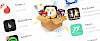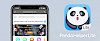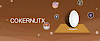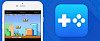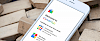Originally released as an alternative to Cydia, Panda Helper has grown in popularity, so much so that it's now the best alternative to the iOS app store. Panda Helper is overflowing with cool, unofficial, and modified apps and games, all free and not found in any unofficial source.
Due to demand, the developers even came up with an Android version of the app, and that is why you can now download and use Panda Helper on your PC or Mac.
How to Download Panda Helper on PC or Mac
This is pretty easy to do, but it requires the use of an Android emulator first. Panda Helper was, first and foremost, an iOS installer, and desktops do not support iOS files. Because there is now an Android APK file, you can use it but only through an emulator such as Memu or Bluestacks, two of the very best and easiest emulators to use.
1. Choose and download an Android emulator to your device – Koplayer or Bluestacks
2. Next, download and save the Panda Helper APK File
3. Find the APK file on your computer and double-click on the .apk file
4. The emulator should open – if not, right-click on the file and click on Open With; select the emulator you installed, and it should open and install Panda helper
5. Alternatively, open the emulator, sign in with your Google account (or set one up for free if you don’t have one) and drag the .apk file into it
6. Once Panda Helper has been installed, you can access it via the emulator home screen
How to Use Panda Helper On Mac or PC
Using Panda Helper couldn’t be easier:
1. Launch the emulator and click on Panda Helper to open it
2. Have a browse through what the app offers or, if you know what you are looking for, use the search box
3. Click on your chosen app or game and then click the Download button
4. Wait, and your app will be downloaded onto your computer.
Common Panda Helper Errors and Solutions
Generally, Panda Helper is a stable app, and millions of people use it the world over. While most errors that arise tend to be on mobile devices and are simple to fix, there are a few that may arise when you use the installer on a Mac or PC. Again, these are easy enough to resolve.
Blank or White Screen
This is a very common error but is also one of the easiest to fix. If it happens on your desktop computer:
1. Delete the app from the emulator
2. Follow the steps above from step 3 onwards to reinstall it
3. If that doesn’t work, delete the file from your computer and start again
Panda Helper Crashes
This is because it is an Android app. Panda Helper is built on expired enterprise certificates, and, every now and again, Google will do a sweep of all app certificates, revoking those that are expired. That causes those apps to crash and, when Panda Helper goes, it will take the apps and game installed via it as well. Typically, the developers are on top of this and replace the certificates before they are revoked, but they can’t always do it in time. If this happens, you will have no option but to reinstall Panda Helper and start again. To prevent it from happening again, or to stop it happening in the first place, install a decent VPN on your computer.
Panda Helper Stopped Working
This could be down to any number of reasons but, on a PC or Mac, there are only two things you can do to fix it.
The first thing to do is clear the cache file for Panda Helper and any app you are using through it. How you do it will depend on the system you are using but, for Windows users, the easiest way is to run Disk Cleaner, a built-in operating system maintenance system. For Mac users:
1. Launch Finder and click on Go>Go to Folder
2. Type ~/Library/Caches and press Enter
3. Find the Panda Helper folder and open it; delete the cache files inside it
4. Repeat for any of the apps games you downloaded from Panda Helper
Try Panda Helper again. If it still doesn’t work, all you can do is delete it and start again.
Panda Helper Didn’t Install
Again, a common error, and there are two ways to fix it. In the first instance, follow the steps above to clear the app cache on your computer. If it still isn’t working, make sure you have enough space on your computer for Panda Helper to run, along with the apps and games you want to use as well.
Delete any files and folders you no longer need – send them to the Cloud or another storage device first if you think you may need them. Remove any apps you don’t need and store media – music, movies, photos, etc. – in the cloud or on an external storage device. Tidy things up, and don’t forget to empty the recycle bin too; then, you can reinstall Panda Helper, and it should work.
Panda Helper is one of the best alternative app stores, offering thousands of apps and games for free. Try it today; on your PC and Mac, you can take full advantage of a larger screen, faster processor, more RAM, more space, and all the other resources your computer offers.