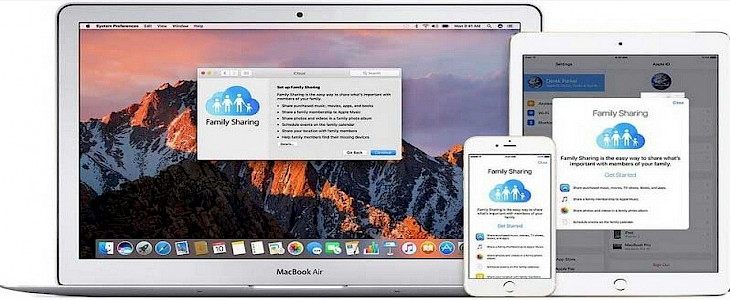
Family sharing is an ingenious method of sharing premium Apple subscriptions with your Family Member without having the need to create multiple Apple IDs.
Famil Sharing will give you control over all the data you and your family use so that you can keep a closer eye on your and your family's time online.
Here’s how you can use Family Sharing on your MacBook
Family Sharing on MacOS
Family Sharing is an innovative method of cluster computing by which a whole family can use premium Apple services with their family members.
With Family Sharing, the head of the household can have the complete over usage of data, online purchases, and other online tasks at their fingertips.
In Family Sharing each member can share up to 2 Tb of iCloud space, Live location, and other credentials to stay well connected.
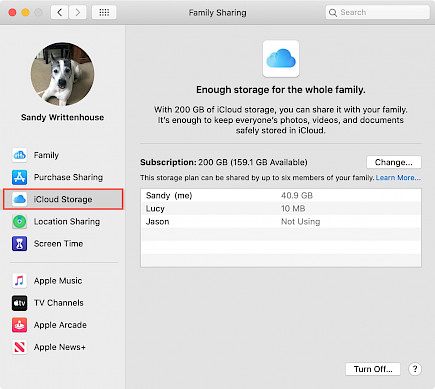
Parents can also keep a closer look at their wards will features like Screen Time and Ask to buy.
Other members in the Family Sharing circle can also safeguard their personal data by restricting the visibility of their online downloads and transactions.
In simple words, Family Sharing is the way how Apple has initiated bringing families closer by using technology.
Setting up Family Sharing
To set up Family Sharing on your iPhone
- Go to Settings.
- Now open System Preferences, make sure your device is properly synced with iCloud, and your Apple ID is logged in.
- In System Preferences, go to the Family Sharing option.
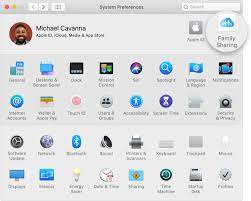
- A new window will open, click on get started.
- In the setup procedure mark yourself as Admin and start adding family members, you can either invite them via Message or email.
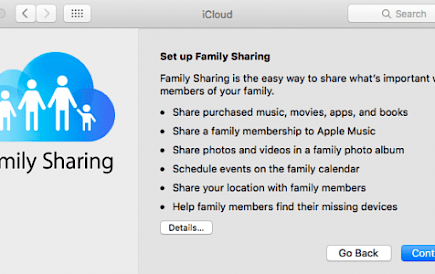
- Now set up some preliminary settings for them like User ID, account type, and more.
- After you finish sending invites to your members click on Done.
Each family member must have their own Apple ID to join the Family Sharing Circle.
As of now, a maximum of 5 people can be part of a Family Sharing chain and only one Family Sharing chain can be created from one Apple ID.
To remove people from Family Sharing:
- Go to Apple Menu.
- Now open System Preferences, make sure your device is properly synced with iCloud, and your Apple ID is logged in.
- In System Preferences, go to the Family Sharing option.
- Once inside the Family Sharing window, go to your account and look for the various family members who reside under your Family Sharing circle.
- Click on the User ID of the person you want to remove and click “remove”.
- A confirmation box will pop up.
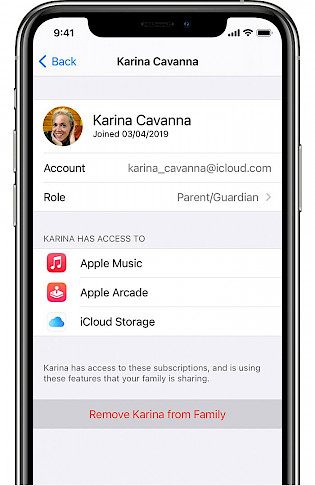
- Confirm your action and click on Done.
The member you removed will automatically get a notification regarding his/ her removal from the Family Sharing circle.
To Leave Family Sharing:
- Go to Settings.
- Now open System Preferences, make sure your device is properly synced with iCloud, and your Apple ID is logged in.
- In System Preferences, go to the Family Sharing option.
- In the Family, Sharing menu clicks on your name/ User ID.
- Click on Stop sharing Family Sharing.
- A confirmation box will pop up.
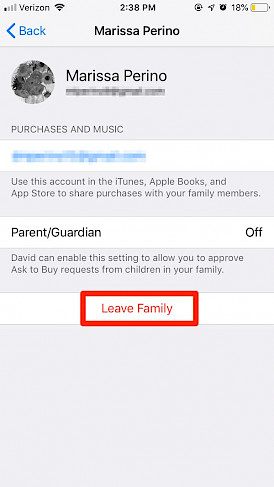
- Confirm your action and click on Done.
Apps you can share under Family Sharing
- Apple Music,
- Apple TV+,
- Apple News+,
- Apple Arcade,
- Apple Card,
- iTunes,
- Apple Books,
- App Store purchases,
- An iCloud storage plan, and
- A family photo album
Winding Up
And, just like that, you can set up your own Famil Sharing circle via your iPhone.
Hope you liked the article. We will be back soon with other fun hacks and tutorials, until then. Stay Tuned, Good Day!





