
The new macOS Monterey comes with overhauled DND features and Focus mode that will help you concentrate on your work better than ever.
The DND mode blocks all unimportant notifications and the Focus mode only allows certain apps to function so that you are never affected by random System or web notifications.
Here’s how you can toggle/ use these features
How to use the Focus feature?
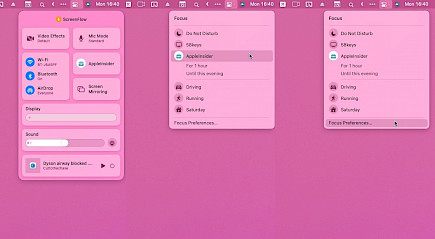
- Within the System preferences bar, tap on the Control Center icon. It's an array of white and black switches.
- You can select to activate the Focus icon, and it will enable the Focus until you switch off the Focus feature. If you'd like to have more options, simply click the Focus Label or the Arrow.
- The window will be switched to the focus window.
- If you do not have a profile created, then you can choose an option under the Do Not Disturb header. If you have profiles, you can choose one.
To disable Focus, open the Control Center menu bar and then click the "Do not disturb" icon.
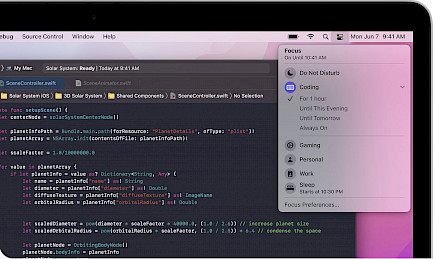
Suppose you'd like to set up Focus to automatically turn on or set the conditions for a Focus session before you manually switch it on. In that case, you'll need to set up Focus profiles. Read on to learn more.
How to set up a focus profile?
The default setting offers three options. If you choose Do Not Disturb, the sound will remain on until you shut it off. You may also opt to set it for an hour or up to the night.
Beyond the default settings, Focus allows you to make profiles for different circumstances.
For instance, you can make a profile to take your lunch break or to work out, basically any time you'd like to be completely unaffected.
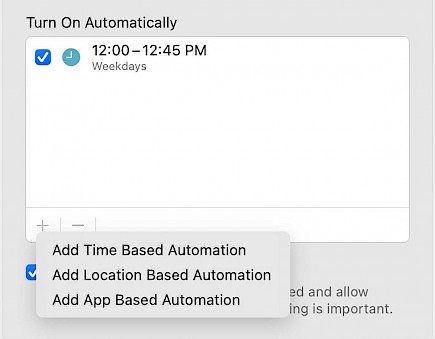
These focus settings can be found in the system's Notifications and Focus preferences. (You can also choose Focus Preferences when clicking the "do not disturb/focus" option in the Control Center.) Here's how to create your profile.
- In the Notifications and Focus preference of the system, click on the Focus tab.
- The left column contains your profiles. To create a brand new profile, simply click the + button at the end of the column. A pop-up will be displayed offering six different options, including Custom Gaming Mindfulness, Personal Reading, and Work. All of these profile types (except Custom) have only names, colors, and icons associated with them. For instance, if you'd like to create a gaming profile, for starters, you should choose Gaming. You can also select Custom, and then you can personalize it the way you want. Choose the profile.
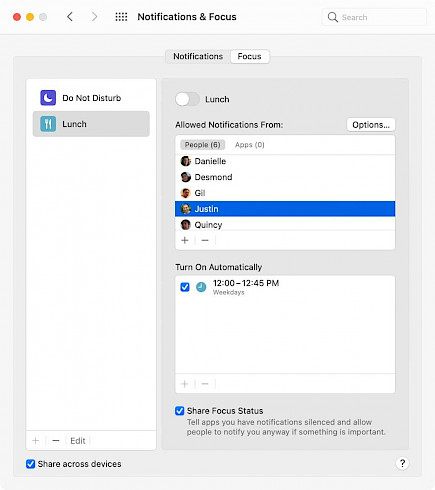
- If you choose the Custom option, you will be able to select a color and an icon that will help you identify your profile. Also, you must complete your name by filling in the space beneath the icon that is at the top. Make sure to click Add after you're finished.
How to use Focus and activate DND?
To start it, click on the Focus icon right next to the Notifications button on the right side in the Notifications and Focus window. Do not disturb is now included in this.
You can do this by pressing an off/on the toggle, but there are options for setting it up on a timer.
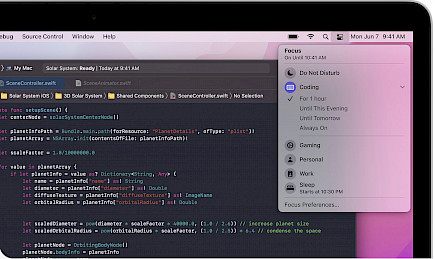
If you turn on Do Not Disturb, then you have the option of who is allowed to disrupt you. In default, nobody can do this, and none of the apps will send you an alert. However, this is a wide brush for the majority of us.
Instead, you could declare that nobody can contact you except for the people mentioned above or through that app.
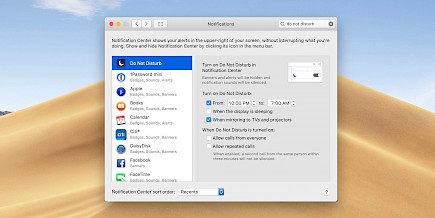
It's useful but possibly time-consuming. You must select the users and the apps, and the default is to block any interruptions.
This implies that setting up Do Not Disturb in a manner that benefits you but doesn't prevent your employer from calling to give you a raise.
Winding-up
The DND and Focus features on macOS Monterey most assuredly will help you focus more on your work and let you get more work done.
But, be sure to turn them off, otherwise, you might just miss important mail.
Good Day!





