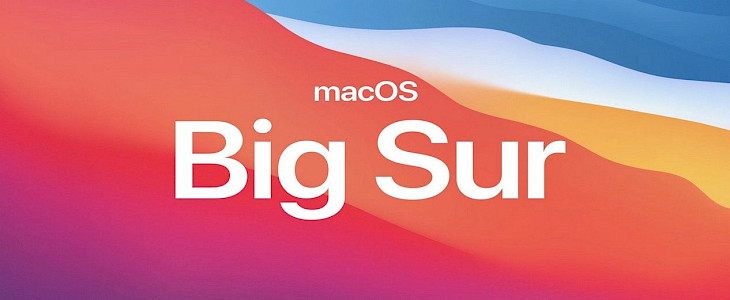
Apple has released its most recent macOS Big Sur, and we believe it requires a discussion because of being a MAJOR RELEASE of the Apple Macintosh operating system after macOS Catalina 10.15.
Unlike previous macOS upgrades, this one has been well received since release (as claimed by critics and user ratings). While it’s still very similar to the previous macOS Catalina 10.15, you will still notice many changes in visuals, features, and overall OS experience.
All the Mac devices compatible for Big Sur upgrade:
Few of the previous macOS like Catalina, Mojave supported most Mac devices, but that’s not the case with Big Sur. While it’s still covering upgrades requirements for as old as 2013 models, quite a few Macs have been dropped from receiving this upgrade.
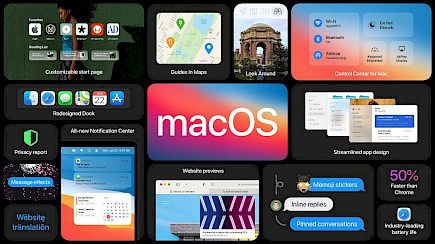
But if you have one of the below-mentioned devices, you’re good to go!
- MacBook: Early 2015 and newer models
- MacBook Air: Mid 2013 and newer models
- MacBook Pro: Late 2013 and newer models
- Mac Mini: Late 2014 and newer models
- iMac: Mid 2014 and newer models
- iMac Pro: Late 2017 models
- Mac Pro: Late 2013 and newer models
- Developer Transition Kit (only up to Big Sur 11.3 beta 2)
What has changed in macOS Big Sur?
Since humankind has faced the pandemic due to CoronaVirus, one word where all the tech giants (Samsung, Apple, Google, Microsoft, etc.) are highly focusing on is “PRODUCTIVITY”, which applies to Big Sur as well. From being a word of professional meetings to a marketing strategy to appeal to the working class, the latest OS has been made productivity-centric. Using multiple apps seamlessly is one focus and adding options and features to boost up productivity further are other such additions.
Changes made in macOS Big Sur design.
The most noticeable difference one will see with Big Sur is updated graphics templates and drivers.
Apart from this, nearly everything has been refined, from the curves of the window corners to materials and palette colors.
- Dock Icons: Apple has kept note of making their ecosystem more similar, and that’s visible in dock icons. It now looks more consistent with all Apple devices.
- Controls and Buttons: Unlike the previous macOS where these controls were permanent and took up the screen, it now disappears when not in use.
- Menu Bar Customizations: The customizable menu bar now includes an entirely new Control Center. It can deliver quick access to the controls directly from the desktop.

- From here, you can control several settings like finding Bluetooth and Wi-Fi controls. Enable dark mode and play music, etc.
- Updated Notification Center: It includes new features and a new design (alerts and widgets in a single view). While some of the notifications have been made interactive, all the notifications are now grouped according to the app.
Changes made in macOS Big Sur apps.
NOTE: macOS Big Sur changes aren’t limited to the apps mentioned below. While we have covered most of the changes that should matter to all the general users, several minor changes will be included in our future articles.
- Apple Safari Web Browser: Just like Microsoft has been taking its default web browser “Edge” seriously since the complete takeover of Google Chrome. Apple is not behind in making its Safari browser as user-friendly and practical as possible.
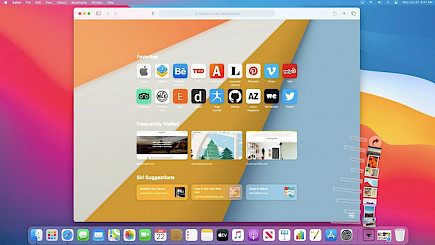
- As we all know how concerned Apple has always been when it comes about privacy. They have now added a privacy report for all the sites you visit, along with password monitoring.
- Apple doesn’t just stop here; they also added a “tracking prevention” to prevent trackers from following you throughout the web or from profiling you. Just like a few services of Google, Apple Safari will also suggest you of possibly weak passwords. This doesn’t end here as they will also keep an eye on the known security breaches and recommend you accordingly if your password is affected.
- Safari extensions are also refreshed. You’re now in control of how long a website can use the extensions and which website can use them.
- New Notifications Center: It is designed in such a way that it’s now looking more like iOS 14. Notifications are also grouped together. Are you a widget lover? Because the center now supports it.
- Messages: In Big Sur, Apple has used their Mac Catalyst and converted the iOS version of iMessages to be used in their Mac devices. Again, this is done to build their ecosystem more similar to each other and make users feel like they’re using the same device when switching between Mac and iPhone/iPad.
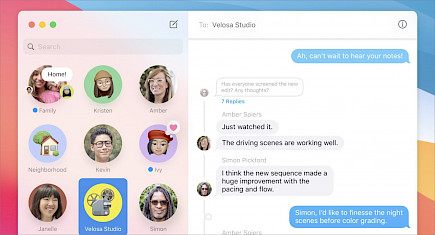
- Photos 6: Being one of the most popular apps on Mac laptops. You now get a more vibrant adjustment when tweaking a photo’s colors. Advanced machine learning is also added to do a better job when removing blemishes from an image.
You can also edit videos now; earlier, this option didn’t exist. All the essential functions like cropping, adding filters, and much more are integrated into the Photos 6 app.
Support for Apple Silicon processors (Bionic chip) is added: This is probably one of the major upgrades in the Big Sur as well as in the recently released and all the future release Mac laptops, PCs.
Removed features and criticism on macOS Big Sur
A few of the noticeable features that are sunset/discontinued are:
- The Calculator notification center widget is no more amongst us!
- Support for the Adobe Flash Player is now removed. Due to vulnerability possibilities, Google discontinued it years ago, and Apple has followed the same path now.
- The option we had to toggle the Font Smoothing in “System Preferences” is removed.
Right after users started updating their macOS to Big Sur, they complained about their devices becoming brick (completely unusable, not even showing the boot screen right after turning on the device). This happened with users mostly having devices from 2013, such as MacBook Pro. In addition, several users reported a failure in the middle of the setup.
But don’t be concerned as most of these issues have already been addressed by Apple, and you can always get in touch with Apple support if anything goes unexpected.
Conclusion
We have had a great experience after upgrading to Big Sur and would recommend you all to give it a try. We have also gone through several Apple Forums, and it sounds like a good idea to upgrade as per most of the users.
The Big Sur is great in itself because it targets all the flaws it's older generations had, and also adds certain features that will definitely help to increase one’s proficiency and efficiency. So, if you are a MacBook user, don’t waste any more time and get the Big Sur upgrade ASAP.





