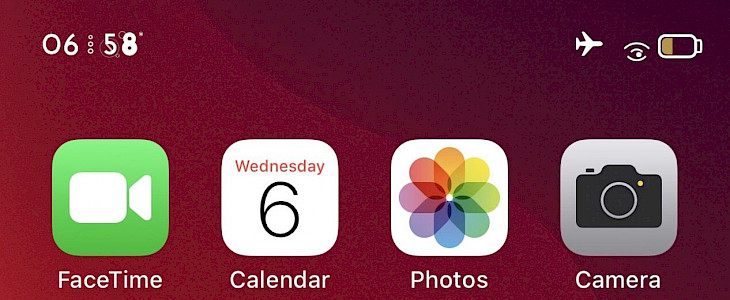
If you remember, a few days back a jailbreak tweak named LottieLockscreen was released by iOS developer MiRO. Basically, what that tweak did was to bring fun and quirky Lottie-style animations on the Lock Screen of your jailbroken iPhones. After the tweak was released, it became quite popular among the users and so, it was no surprise when the developer used the same concept to bring other such updates to the other interfaces of the iOS.
One such latest expansion is LottieStatusBar that, as the name implies, brings these Lottie-style animations to your device’s Status Bar. With LottieStatusBar, your device’s Status Bar elements will get animated including things like Wi-Fi signal strength, time display, cellular signal strength, battery level indicator, and so on. Once you install LottieStatusBar, it will add a dedicated preference pane to the Settings app which users can use to configure the tweak to suit their needs.
You will also find that the preference pane of LottieStatusBar is a little more advanced than that of the LottieLockscreen and you have a lot of options at hand:
- Turn on or off LottieStatusBar whenever you want
- Enable or Disable the animation for the Status Bar elements
- Select animator colors for the Status Bar
- Configure the animation effects for battery indicator, time display, Wi-Fi indicator, and cellular signal
- Reset options to the default setting
- Respring device to save the changes
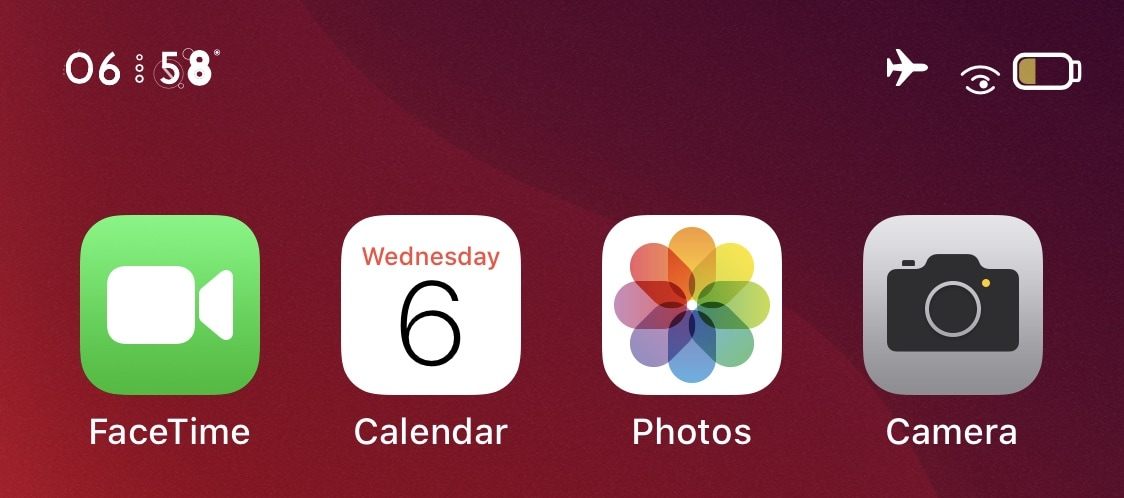
In the below sections, you can learn more about what each option will offer you.
Color
In the Color preference pane, you can choose between custom, system, or default color for the Lottie animations.
WiFi
In the Wi-Fi preference pane, you can do the following:
- Turn on or off Lottie animations for the Wi-Fi signal indicator
- Turn on or off animation looping
- Manage the size of the Wi-Fi icon and align it horizontally or vertically
Cellular Signal
In the Cellular Signal preference pane, you can do the following:
- Enable or disable Lottie animations for Cellular Signal
- Turn on or off animation looping
- Manage the size and alignment of the Cellular Signal’s icon
- Manage the signal size and alignment of the Cellular Signal’s icon for Dual SIM mode
- Manage the size and alignment of the small Cellular Signal’s icon for Dual SIM mode
- Manage the size and alignment of the flat Cellular Signal’s icon for Dual SIM mode
Cellular Data
In the Cellular Data preference pane, you can do:
- Enable or disable Lottie animations for the Cellular Data icon
- Turn on or off animation looping
- Adjust the size and the alignment of the Cellular Data icon
Clock
In the Clock preference pane, you can:
- Enable or disable Lottie animations for the Clock icon
- Turn on or off animation looping
- Adjust the size and the alignment of the Clock icon
Battery
In the Battery preference pane, you can:
- Enable or disable Lottie animations for the Battery icon
- Turn on or off animation looping
- Adjust the size and the alignment of the Battery icon
Once you make all the desired changes, you will need to click on the respring button to save these changes. And the best thing about LottieStatusBar is that it doesn’t have a huge impact on your device’s battery life as your iPhone will spend most of the time in the sleep mode and the animations don’t use the resources when you aren’t looking at them.
Would you like to give LottieStatusBar a try? Then, you can download the tweak for free from MiRO’s personal repository. This tweak is currently supported on jailbroken iOS 12, 13, and 14 devices and looks amazing with LottieLockscreen.





