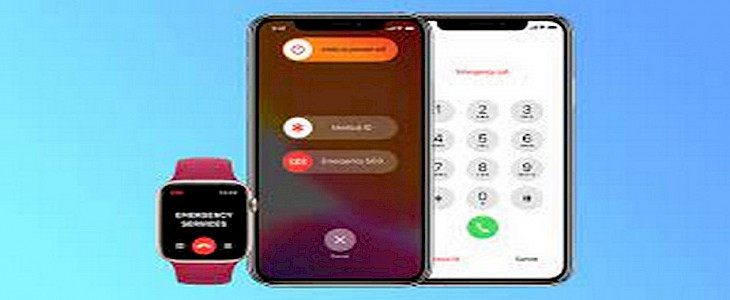
It's a basic fact that mobile phones cannot initiate a call without proper cell reception or a sim card.
But, what if you are stuck in a massive crisis and left without proper cell reception or a sim card? Well, to battle such situations mobile operators came up with an ingenious idea called emergency call or SOS.
An emergency call or SOS can send a distress signal to nearby law enforcement bodies located around you in case of crisis.
And in today’s article, we will teach you how to do so using your iPhone.
What exactly is an emergency SOS on iPhones
Your iPhone automatically dials the emergency number when you call SOS. You might have to select the service you require in certain countries or regions.
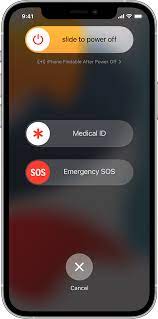
On China's mainland, you can choose from fire, police, or ambulance.
You are also given the option of adding an emergency contact. Your iPhone will notify your emergency contacts by sending a text message after an emergency call has ended unless you cancel it. In addition, your iPhone will send your current location and, for a time, emergency contacts will receive updates whenever your location changes.
How to make an emergency SOS call on an iPhone8 or later?
- Hold the side button and the volume buttons down until the emergency SOS slider appears.
- To call emergency services on your iPhone, just drag the Emergency SOS slider. Instead of moving the slider, hold down the volume and side buttons.
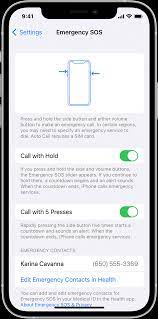
- A countdown will begin, and an alert will sound. Your iPhone automatically dials emergency services if you hold down the buttons during the count down.
How to make an emergency SOS call on an iPhone 7 or earlier?
- Press the top (or side) button quickly five times. The Emergency SOS slider will be displayed. In India, the emergency SOS slider will appear by pressing the button only three times. Then your iPhone automatically calls for emergency services.
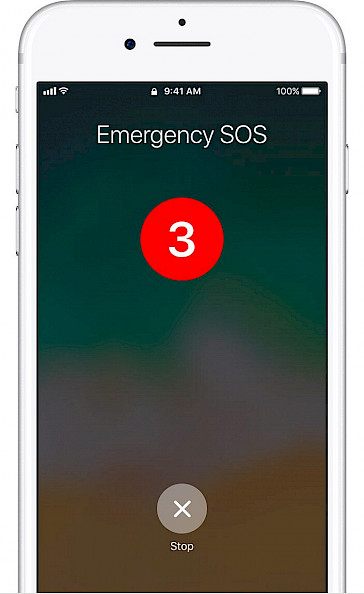
- To call emergency services on an iPhone, just drag the Emergency SOS slider.
Your iPhone will send your emergency contacts a message with your current location after the call ends unless you cancel it. It will temporarily turn off if Location Services is turned on. Your contacts will be notified if your location changes. This usually happens within 10 minutes.
How to add emergency contacts
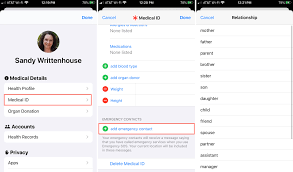
- Run the health app. Click on your profile picture.
- Click on "Medical ID."
- Select Edit and scroll down to Emergency Contacts.
- To add an emergency contact, tap the Add button located in the top right corner of the emergency contacts menu.
- Click on a contact and then add their relationship.
- Click Done to save your changes.
It is not possible to designate emergency services as an SOS call.
How to remove emergency contacts
- Run the health app. Click on your profile picture.
- Click on "Medical ID."
- Select Edit and scroll down to Emergency Contacts.
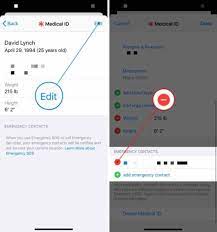
- Click the Delete button beside a contact and then tap Delete.
- Click Done to save your changes.
You have the option of changing the way you call
iPhone 8 and later can automatically dial emergency services. Your iPhone will sound an alert after Call with Hold or Call with 5 Presses turns on, and it will start a countdown. Your iPhone will automatically call emergency services after the countdown has ended.
To toggle on these settings:
- Click on the "Settings App" on your device.
- Click on Emergency SOS.
- Call with Hold or Call with 5 Presses should be enabled.
You can still use the Emergency SOS slider to make calls if you have turned off Call with Hold and Call with 5 Presses.
How to use your Apple Watch's emergency SOS function
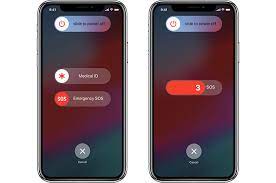
Emergency SOS allows you to quickly and easily dial for help or alert emergency contacts using your Apple Watch.
Your iPhone must be within reach to use Emergency SOS. In addition, your iPhone must be connected to a Wi-Fi network.
To use Emergency SOS on an Apple Watch that is not nearby, you will need to set up Wi-Fi Calling.
Your Apple Watch automatically contacts emergency services when you make an emergency call using Emergency SOS.
It also shares your location with them. You might have to select the emergency service you require in certain countries or regions. For example, on China's mainland, you have the option to choose between fire, ambulance, and police.
Suppose you own an Apple Watch Series 5 or higher (GPS + Mobile), or an Apple Watch SE (GPS + Mobile). In that case, your watch can call a local emergency service while you are traveling to other countries and regions.
Your Apple Watch sends your current location to them. For a time, after you have entered emergency SOS mode on your Apple Watch, it will send updates to your emergency contacts when your location changes.
How to dial an emergency number on your Apple Watch
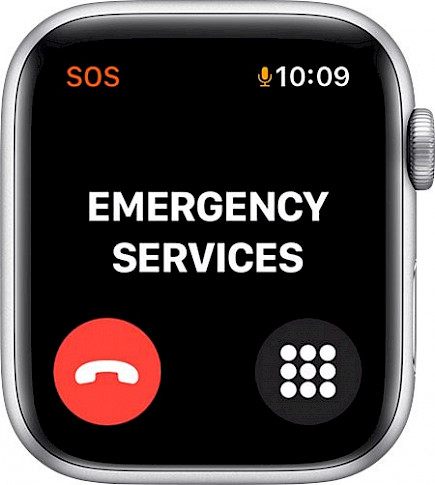
- Hold the side button of your watch (the button under the digital crown) and press it until the Emergency SOS slider appears.
- Drag the Emergency SOS slider to initiate the emergency call right away. You can also hold the side button.
- Your watch will automatically call emergency services after a countdown.
- Your Apple Watch will send your emergency contacts a message with your current location when the call ends. Unless you cancel it, it will temporarily turn off if Location Services is turned on. After you have entered emergency SOS mode for a while, your watch will send updates to your emergency contacts whenever your location changes.
Winding-up
The SOS is a powerful tool, but like any other tool, it has its limitation too.
Firstly, the SOS cannot be used to call someone’s personal number, and secondly, and most importantly, misuse of SOS for leisure or fun could rake up charges that could jail you.
So, be smart and use SOS when you need it the most.
Hope you liked the article. We will be back soon with other fun hacks and tutorials, until then. Stay Tuned, Good Day!





