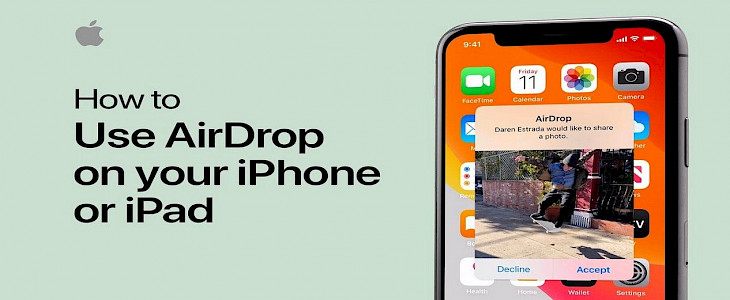
Airdrop is a splendid feature of iOS with which you can transfer files, media, and other documents from one device to other without using any internet.
The Airdrop feature of Apple uses the basic principles of shared hotspot and Bluetooth. The sender creates a virtual hotspot to which any receiver can connect manually and receive and send files with speeds up to 50Mbps.
In today’s article, we will guide you through the steps on how to set up and use Airdrop on your iPhone.
Thus, without further ado.
Let us begin…
Setting up Airdrop
One can set up AirDrop on their iPhone via the control center or the Settings.
To set up via control Center:
- Open the control center on your iPhone and go to wireless connections.
- In there you will find the Airdrop option.
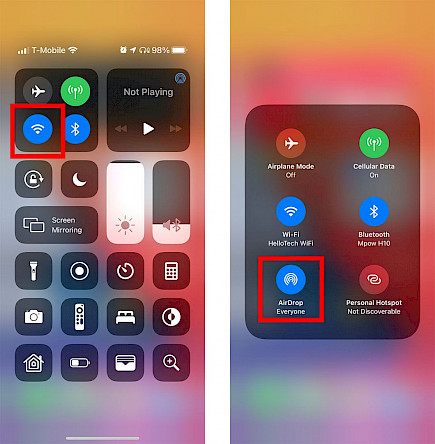
- You can customize your Airdrop option as your want. You can choose between previously saved contacts only or open it for everyone or even turn off receiving completely.
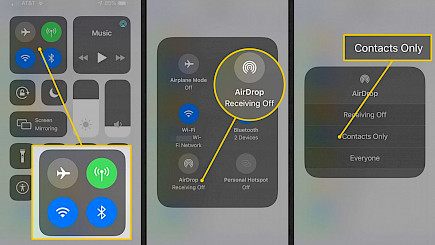
- Once you have selected the options of your choice go back to the home screen, your choice will be saved automatically.
To set up via Settings:
- Open settings.
- Now go to Wireless connections and click on Airdrop.
- Once inside the Airdrop menu, you will have to customize your Airdrop settings.
- You can customize your Airdrop option as your want. You can choose between previously saved contacts only or open it for everyone or even turn off receiving completely.
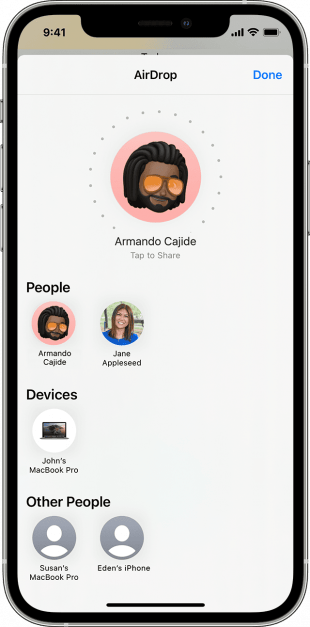
- Once you have selected the options of your choice click done and go back to the home screen.
Sharing contents using Airdrop
To share content via Airdrop:
- First, make sure the Bluetooth and Wifi button on your iPhone is turned on.
- Now turn off your portable hotspot option.
- Then select any content you want to share with someone.
- Open the content on any stock viewer app that iOS permits and click on the share option.
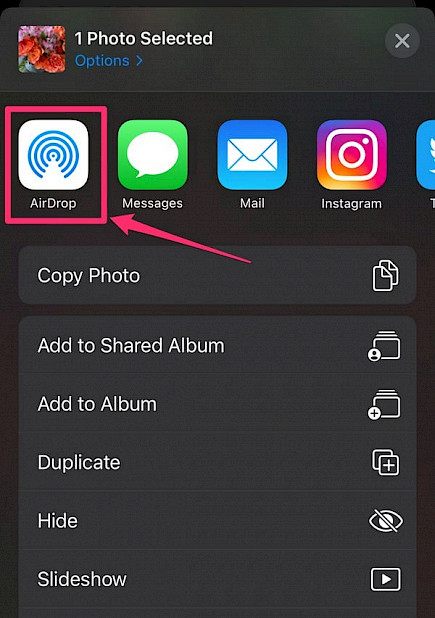
- In the share option, you will find many options via which you can share the content.
- Select Airdrop.
- Now select any user.
- Click send.
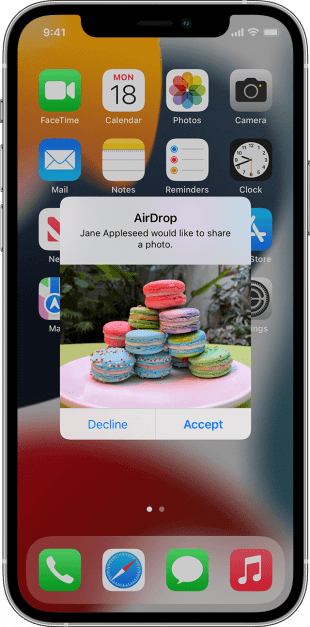
The person you have to send any content to will get a notification along with the preview of the content. They can accept or reject the request based on their choice.
Limitation of Airdrop
A few things that should always be kept in mind are:
- The device you are sending andy content to should be within 5 meters of your device.
- Airdrop cannot be used if the other device running a different OS.
- Keeping cellular data on during this process might affect the transfer speeds greatly.
Winding-up
And just by like you can set up/ share content with Airdrop on your iPhone.
Hope you liked the article. We will be back soon with other fun hacks and tutorials, until then. Stay Tuned, Good Day!





