
Want to get rid of your old iPhone?
Well, there are plenty of ways you can do so. But, perhaps the best way is to send your device for a Trade-in.
Apple’s trade-in program lets you trade in your older iPhone and get some credit which can be later used to buy newer gadgets, get free subscriptions, or more.
And. here’s how you can do so…
What is Apple's Trade-in program and how to get the best deal through Trade-In?

Apple's Trade-In program allows you to trade in your old gadgets for credit that you may use to buy a new one (this sales-boosting tactic is more often seen in the automobile/cars industry).
So you may get a question: Is it somehow related to the iPhone upgrade program?
No, The iPhone Upgrade Program allows you to pay for an iPhone in full over 24 months. So in that program, after 12 payments, you'll be eligible for an iPhone upgrade if you trade in your old iPhone.
Preparing your iPhone for Trade-in
Before you sell or trade-in any smart device like an iPhone there are some basic things you need to do first.
We are going to look at all those steps now…
Backing up your data
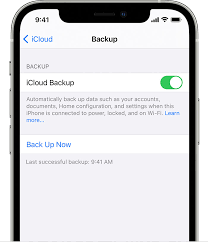
The very first step towards your trade-in goal is to back up the contents of your older iPhone to iCloud.
When you previously used/ saved data is saved to iCloud you will have the monopoly to download, upload or share them with anyone as per your wish.
To backup your iPhone's data to iCloud:
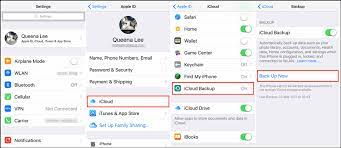
- First, open your iPhone and go to the settings.
- In the settings lookout for your Apple ID, then click on it.
- Now tap on iCloud → iCloud Backup → Back up now.
The whole process of backup may take from several minutes to several hours, depending on how much internal data needs to be saved in iCloud.
Once the backup is complete you can move on to the next step.
Transferring your data
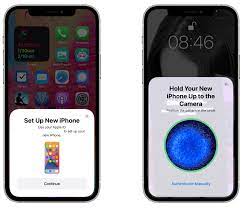
Your older iPhone holds some special data that you need on the go. So, there's no point in saving and uploading them to iCloud.
That’s when you need to transfer your data to a newer device.
To do so:
- First, you need to have your older and your newer iPhone alongside you and you have to make sure they run the latest version of iOS or the same version of iOS.
- Now bring the new device near the older device.
- A notification will pop-up showing that a new iPhone has been detected.
- Now click on set-up new iPhone and follow the on-screen instructions.
In this procedure, you can transfer anything from saved contacts to pictures and music.
When the transfer is complete you can simply remove the older iPhone away from the newer one.
Turning off Find my iPhone
If your older device uses iOS 14 or higher you will need to turn that off so Apple can successfully send it for recycling or refurbishing.
To turn off find my iPhone:
- First, open your iPhone and go to the settings.
- In the settings lookout for your Apple ID, then click on it.
- Now click on Find my → Find my iPhone.
- Turn off Find my iPhone.
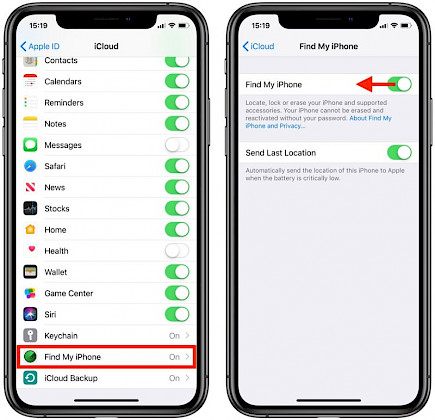
- Then restart your device.
Factory Reset/ Erasing all previous content
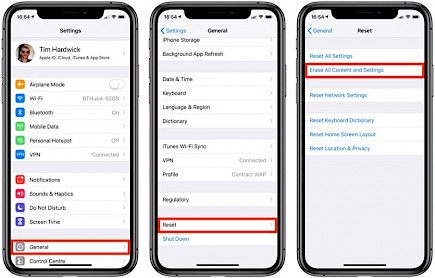
Factory reset deletes all previously stored data from your older device so it can be empty and get its green signal for trade-in.
To Erase all data:
- First, you have to make sure to remove any sim cards from your device,
- Now go to settings.
- In setting go to backup and rest.
- In reset click on erase iPhone.
- A pop-up will appear asking for confirmation.
- Enter your security pin and confirm your actions.
The whole resetting process will be done in a few minutes.
Winding-up
And that's how you should send your older iPhone for Trade-in.
Hope you liked the article. We will be back soon with other fun hacks and tutorials, until then. Stay Tuned, Good Day!





