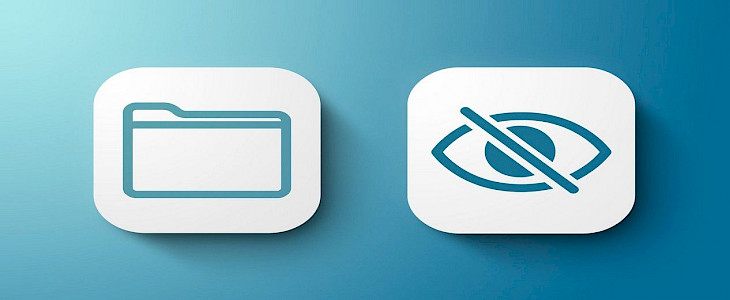
For several reasons, people want to hide their pictures as a part of privacy. But many of us don’t know the best ways to hide pictures. Especially if we talk about iphone users, they have a very troubling time finding a way to hide their photos on iPhone. But do you know many apps available on the Appstore that offer a feature to hide pictures? But is that enough? No, you need some apps on which you can count on, in terms of privacy. In this article, We’re gonna tell you how to hide photos using the best apps that are available on the Appstore. Let’s get into the topic:
How to Hide iPhone Photos and Videos in a Private Album?
- Hidden photos on the iOS 10 operating system mean that the photo can be hidden from collections, years, and moments. But, it is still visible in all photos. Hidden photos were removed from all photos and widgets starting with iOS 11. The security of your hidden private photo album is very low, aside from the passcode that unlocks your device. If that's OK with you, here are some ways to hide photos on your iPhone in private photo albums.
- On your iPhone, launch the Photos app.
- Locate the photo or video that you wish to hide.
- In the lower-left corner, tap the share symbol.
- Scroll down to select Hide Photo from the action menu. For videos, select Hide Video.
- If the Hide action does not appear on your action menu, you may add it by utilizing the Edit Actions function.
- Confirm Hide Photo
- Tap on the Albums tab within the Photos app to view hidden photos and videos. Tap on Hidden to open it. It will be located at the bottom of the screen under Other Albums.
How to Use the Notes App to Lock Pictures on the iPhone?
A photo on your iPhone may be hidden in a few simple steps. To begin with, ensure that the Notes app can lock notes. This may be activated in the Settings app if you do not have it. Second, if you don't already have it, activate the On My iPhone Notes account to keep your private photographs off of the cloud.
- Find the photo in the Photos App.
- Tap the Share icon.
- Choose the Notes icon. If it isn't visible, click the three dots and then the Notes app.
- You can also add text to this page. You can add text to a note if it doesn't already have a name. Notes will automatically set the first few words of the note as the note name. This text could also be your note name.
- To save your note, tap the Save To area at the top of the screen.
Optional/ Alternative
- Tap the Save To field to save the image to an existing note or folder. Then, tap the Save To Location option. This will allow you to navigate to the location you wish to save the image in your Notes app. It will save to the Notes app root directory if you don't. This can be skipped, and it will create a new note with your photo. However, if you have multiple photos that share the same password, you can place them all on the same note.
- Once you are done, click the Save button in the upper right corner.
- After you have added all the images that you wish to lock to the note, you can open the Notes app to navigate to the one you have created. Tap the three-dot More button.
- Tap Lock Note and enter your password and hint.
- You can now lock the copies of these photos in a note. The originals, however, are still visible on your pictures app. To delete the photos, you will need to go back to the Photos app.
- Go to the Albums tab. Scroll down and select Recently Deleted.
- Click on the image and then click Delete. This works in the same way as emptying your trash can on your Mac.
- Tap Delete [#] photos to confirm.
The photo will be safely locked within the notes when you open it. Simply unlock the note, touch the Share symbol, then select Save if you want to save the photo back to the Photos app. This is a bit of a trick, but if you want to establish a private photo folder on your iPhone with built-in Apple apps, that's the way to go.
Best iPhone Apps for Hiding Photos and Videos
Secret Photo Vault
The Secret Photo Vault is a highly rated photo and video storage solution with a simple and secure interface. The app integrates with the camera that allows you to capture private photographs right from the app, as well as the ability to build customized albums and full-screen presentations. With a free 30-day trial, you may try Secret Photo Vault.
Best Secret Folder
This free app allows you to create password-protected picture albums on your iPhone with private photographs and movies. If someone tries to get into the password-protected app and takes a photo of the offender, the app will notify you.
Private Photo Vault Pro
This application allows you to not only password secure the app but also create password-protected picture albums. While you can not directly capture photographs or videos in the app, importing and exporting them to and from the Photos app is simple. This application will also photograph anyone attempting to break into the app.
Final Words
If you scout through AppStore you will find numerous apps and app locks that can help you hide your private data. Most of them are free and some cost your money. So, be sure to choose something that suits your interests.
Hope you liked the article. We post similarly engaging articles every day so, don’t forget to come back for more great content. Good Day!





