
A factory reset will erase all of your personal information from your iPhone and restore it to its original condition.
It's a useful troubleshooting tool for resolving numerous iOS difficulties, as well as a required step when trading or handing your iPhone to others. Using iTunes and a computer, you can usually execute a factory reset.
But what if you don’t have a pc or Mac? Is it possible to factory reset an iPhone without a computer if you don't have access to one?
Well yes, you still can.
In this article, we will discuss how to reset the iPhone without using a computer.
Be sure to read this article till the very end to know it all.
How to reset/ erase an iPhone without using a pc/ Macbook?
Apple, with its most recent iOS 15 updates, has made it possible for users to erase and reset all information stored on their secured iPhones and iPads without having to connect them to a Mac or computer.
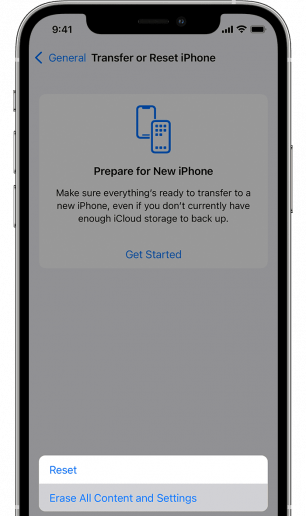
Users can make use of this feature, which is known as Security Lockout, as of the new iOS 15.2or iPadOS 15.2 updates. This feature will indeed be extremely helpful for those who've forgotten their passcodes and have been locked out of their iPhones or iPads.
In the past, users needed to hook up their unlocked iPhone or iPad to a Mac or PC to reset their device. This has become much easier due to the security lockout feature that has been added to the iOS 15.2 or iPadOS 15.2 update.
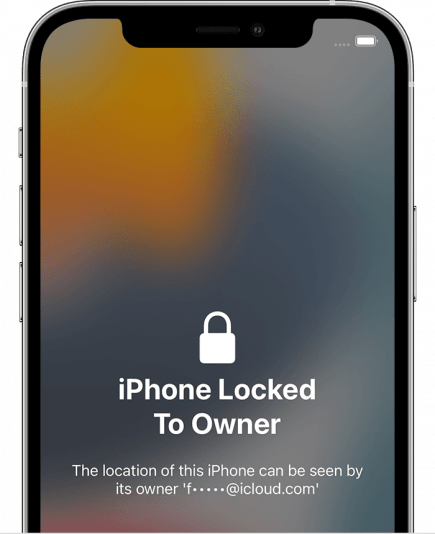
A security lockout can be enabled when you type in the wrong password multiple times on your phone. For the reset, your device needs to be connected to Wi-Fi or cellular networks.
While someone else might erase your data using this option, that's not the case because it requires you to have an Apple ID to complete the procedure. If you're thinking about how to do it, follow the following steps for natively resetting your iPhone and iPad.
Here's how you can restore and wipe your locked iPhone or iPad without a Mac or PC.
- When you have repeatedly entered the wrong password on the iPhone or iPad, you'll see a security lockout mode become active on the screen of the device.
- Now, click on the Erase iPhone (or Erase iPad) button located at the lower right of your screen.
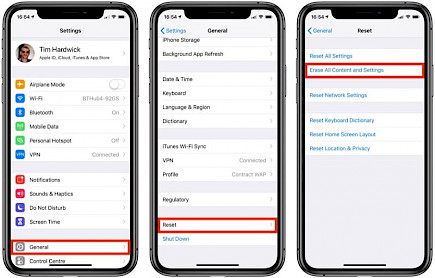
- Tap on the Erase button again to confirm.
- Then, enter the Apple ID password to sign out on your phone.
- Press "Erase" on your iPhone (or "Erase iPad") to erase permanently all of your data as well as settings.
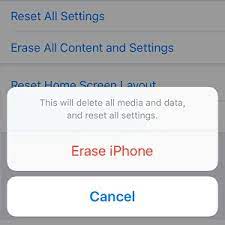
- It will then reset the iPhone and iPad to factory settings and wipe out all your data.
- It is important to note that this erases the entire data on devices; therefore, don't be a fool and take a backup before using this feature. When your device reboots after a time, follow the instructions displayed on the screen to restart the device.
- The device can be restored with settings and data from backups, and then set with an entirely new passcode.
This feature is available only on iOS 15.2 as well as iPadOS 15.2. If you're using older iOS and iPadOS versions, you'll be required to upgrade to the most current version.
Winding-up
And just by following these simple steps you can erase/ reset your iPhone without a Mac or PC.
Hope you like the article, we will be back soon with more tips and tricks on Apple devices. Until then, stay tuned and have a Good Day!





