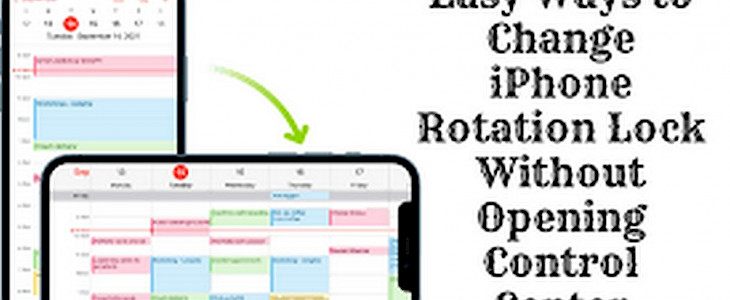
We all have our own methods of consuming content whilst looking at our iPhones.
Some people will watch Insta reels for hours without tilting their phones while some people can’t even look at their screen without toggling on the landscape view.
Thus, in today’s article, we are going to teach you how to change your iPhone;s Rotation lock without opening the Control center. So you can enjoy your content without having to do all the extra steps.
Let us begin…
The News:
On the iPhone, Apple offers the Rotate Lock feature that, when activated, will lock the screen's orientation so that it won't change as you move the device. Rotation Lock is typically enabled or deactivated by calling Control Center and then pressing the Lock Orientation button, but you can switch it off and on much faster without touching the screen of your iPhone.
The method is based on something known as back tapping, which is an accessible feature. It allows you to designate an action to be activated when you double-tap on the rear of your iPhone.
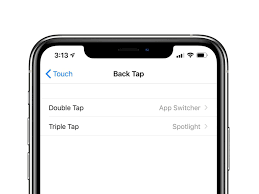
One of the actions that Apple allows you to choose to assign to Back Tap is the Rotation Lock. After you've set it up, there's a good chance that you won't need the button within Control Center ever again.
To manage Rotation Lock with a triple-tap or double-tap at the bottom of the iPhone Follow the steps below. Please note that the Back Tap requires an iPhone 8 or later model running iOS 14 or later.
- Open the Settings App on your iPhone.
- Click on Accessibility.
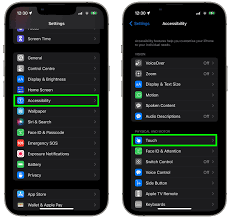
- Under "Physical and Motor," click on "Touch."
- Scroll down, then press back.
- Click, Double Tap, or Triple Tap to trigger an action that will be triggered.
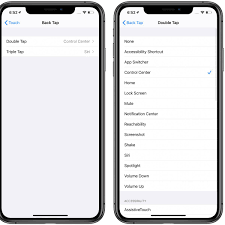
- Choose the lock rotation from the drop-down menu.
When you assign an action to the Back Tap by following the above steps, After that, the back tap is now ready for use, so you can go ahead and test it.
There are a variety of actions that could be assigned to the back button on the iPhone. It can be used to provide rapid access to something by opening a particular application such as Control Center, for example. It is possible to set the Back Tap to Zoom and open the Camera or create a shortcut.
What is the control center?
Control Center (or Control Centre in most countries) is a feature of Apple Inc.'s iOS operating system, released in iOS 7, released on September 18th, 2013. It gives iOS gadgets access to important device settings by swiping upwards at the bottom of the screen (or downwards to the right of the screen on iPhone X and newer, and on all iPad models running iOS 12 (or iPadOS).
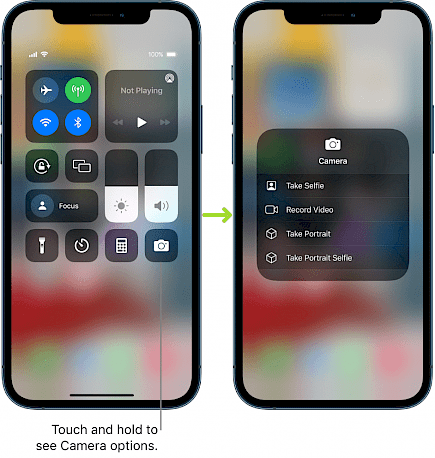
It's like the SBSettings tweak that was developed for iOS jailbreaking. Control Center Control Center was also added to Macs in the macOS Big Sur version, which was released on November 12th, 2020.
The Control Center provides iOS customers with fast access to the most commonly used controls and applications.
By tapping up on any screen, including those on the lock screen (if the control center is configured to be accessible via the screen lock), users can do things like switch to Airplane Mode or switch Wi-Fi off or on, adjust the brightness of their display, and perform other functions that are basic to the device.
Winding-up
And that's how you can change iPhone;s Rotation lock without opening the Control center.
Hope you liked the article. We will be back soon with other fun hacks and tutorials, until then. Stay Tuned, Good Day!





