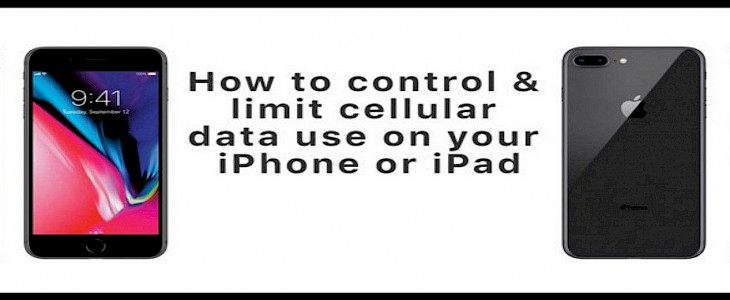
According to census reports, more than 70% of the world’s population is dependent on mobile cellular data to access the internet. Unlike any wired LAN connection, cellular data is:
- Cheaper.
- More accessible, and
- Reliable.
And this makes cellular data a better option for a lot of people who want to enjoy global connectivity without wanting to spend more.
As of now, you might notice all apps that you download (irrespective of source) need a stable cloud connection to perform. This cloud connection provides the app with timely updates that help them function efficiently. But, often such updates cause overconsumption of data. Which might affect the user. Thus, in this article, we will briefly discuss a few methods you need to follow to manage and limit your cellular data consumption. Let’s Begin.
1) Closing background Applications
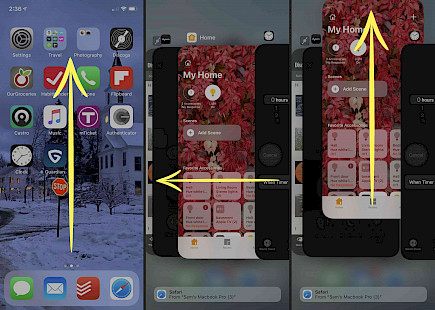
This is the most basic method of limiting your cellular data. Background Apps are like parasites that feast on the resources of your iPhone. Often Background Apps are the reason your primary apps malfunction thus, closing them is extremely necessary.
To close background apps:
- Click on the app-management key on your iPhone.
- A list of all previously opened apps as Tiles.
- Now, click on each tile and close them individually.
- You can also download an app called QuitAll.
2) Restricting updates for the system Apps
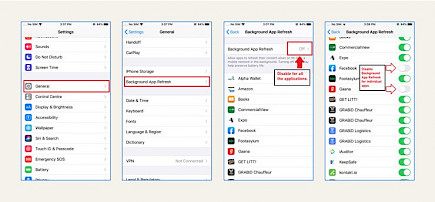
System Apps like iTunes, App Store, etc often start downloading updates or additional files. You can turn this off by:
- Open your iPhone.
- Go to “Settings”.
- Search “iTunes & App Store”, open it.
- Now a drop-down list will appear that shows all system apps.
- Look for the “Use Cellular Data” option and turn it off.
3) Downloading music rather than streaming
Downloading music rather than streaming can save you up to 1 GB of data every week. Shocked right? Streaming music is cumbersome as each track you play comes with added advertisements which cause unnecessary use of cellular data.
Thus, next time remember to download the song, don’t just stream it.
If you are streaming videos online on a platform like Youtube. Choose a low-quality of video for streaming.
- Go to “settings”
- Click on “Quality”
- Set the quality in between 360p to 480p for best results.
4) Enabling Metered Connection
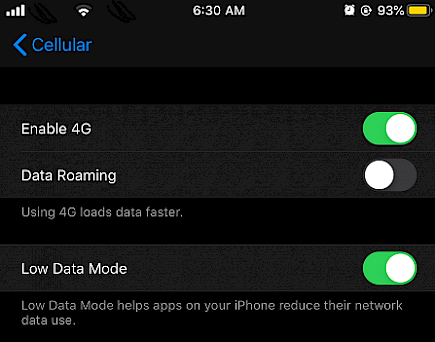
A metered connection is a phrase relatively well known by laptop users. In a metered connection you can restrict the amount of data you want to use. Setting up a metered connection helps you track the usage of your cellular data.
To toggle Metered connection of your iPhone:
- Go to “Settings”
- Click on “Wi-Fi”
- Now, locate the info button and click on it.
- There you will find numerous options, locate the “Low Data Mode” and turn it on.
5) Disabling background ‘App-refresh’
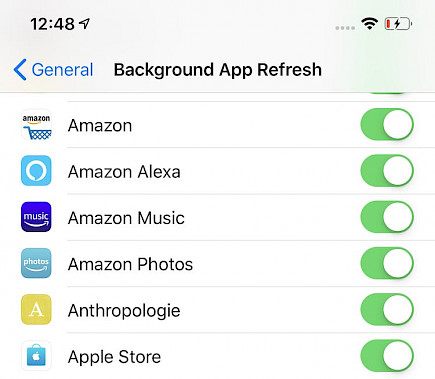
App-Refresh is a native function of iOs apps with the virtue of which they can update and download news and other data whilst running passively on the iPhone. Closing them will not only save your mobile data but will also prohibit the annoying news and notifications that pop up every now and then on your device.
To disable ‘App-refresh’
- Open “Settings”.
- Go to “general”
- Locate the “Background App Refresh” option, click on it.
- You will see a list of all applications that are installed on your device.
- Click on each individual app and turn off app refresh.
Hope we could be of some help. Remember to follow these methods and you will never face a shortage of data again. Good Day!





