
By now we all know the new iPhone 13 and what is capable of doing.
In one of our previous articles, we had talked about some secret features of the iPhone 13, where we covered some interesting hacks and twerks that can give your plain-simple device a different edge. But, none of them is fun as this one.
Today we will tell you how you can make the Apple Logo of your iPhone a fully functioning physical button by toggling the back-tap option of your iPhone.
So, without further ado. Let us begin.
Making the Apple Logo interesting
If you ask any iphone user about their feeling on the Apple Logo on the back of the device you would most assuredly get mixed comments. Some might even question your sanity but, if you think carefully the Apple logo on iPhone is basically useless.

Yes, it does symbolize the brand name that makes an iPhone, an “iPhone” but, in the sphere of productivity, it’s completely useless. It does not light up like the ones that did in old-gen Macbooks, it cannot be customized, and it’s boring.
It’s just a pretty-looking logo.
But, with this simple hack that we are going to teach you today, the plain-old Apple logo on the back of your iPhone will become a full-fledged function button.
Here’s how to do it…
Toggling back-tap function of iPhone
Now before we can jump straight into the topic it is important to note that the back-tap functionality is not available on all iPhones.
You can only use the back-tap option on iPhone 12 and later.
To toggle the back-tap option:
- Open your iPhone and open the settings.
- In setting open Accessibility.
- Once you have opened Accessibility and go to Touch.
- Once inside the Touch menu, scroll down to the very last option present in the device.
- Ther you will find the back-tap option, click on it.
- Now toggle the back-tap functionality.
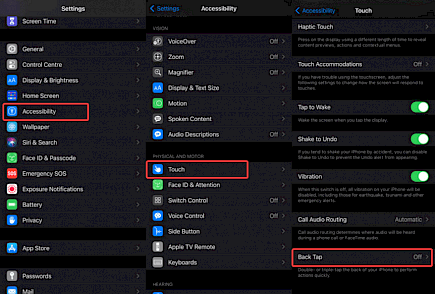
Now you have successfully toggled the back-tap option but, you still have to customize it.
To customize your back-tap functionality:
- Open Accessibility and click on the Back-Tap function
- Now you will find two options: Double-Tap and TripleTap, make sure the back-tap is toggled when you do this.
- Click on Double-Tap and a drop-down menu will appear showcasing all the functions you can do using double back-tap.
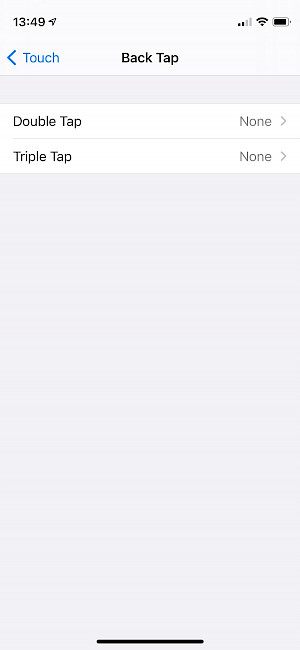
- Select the option of your choice and click on “confirm”.
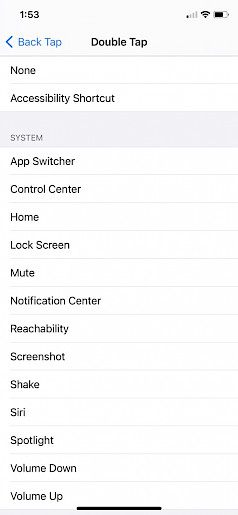
- Repeat the same steps for Triple-tap and exit to the home screen.
- For best results, we recommend restarting your device.
And just like that, you have customized the Back-Tap function on your iPhone 13.
Using Back-Tap function
Now begins the fun part.
Once you have restarted your device open your home screen and tap twice on the back of your iPhone, just on the Apple logo. You will see that the phone will immediately do the function you have set up for Double-Tap.
Suppose you have assigned - Toggle Camera App. Then you will see the phone will automatically open the camera app after a double-tap on the Apple logo.
Repeat the same steps for the Triple-Tap function and see the fun.
Winding Up
It should be noted, the Back-Tap options are relatively new to iOS and thus they are not the most snappy or fast ones.
It may often happen that the device will fail to respond to your Double, Triple-taps, and even if they do they work very slow. This is a common con of the back-tap feature. Which most assuredly will get better once a new iOS 15 update is available.
And that’s a wrap for today. Hope you liked the article and as always have a good day and enjoy this new hack you have learned.





