
While not compromising the 120 Hz ProMotion display or the incredibly powerful A15 Bionic Pro-grade cameras, which are the hallmark of this iPhone 13 line.
The new iPhone 13 has made major strides in the camera department. According to the firm, the camera module on iPhone 13 is by far the best camera Apple has ever put in a device.
Thus, we thought it would be really fun to share with you a list of fun things your iPhone 13s camera can do.
So, put on your learning caps as it is going to be a fun and eventful few minutes.
iPhone 13 and iPhone 13 Pro camera tips and tricks
Filming Videos in Cinematic Mode
Making videos in cinematic mode is pretty easy. To begin, open your camera app on your iPhone and select cinematic mode. After that, you can use your iPhone to detect the object, person, or even pet, bringing them into focus while also softening the background to create a cinematic look.
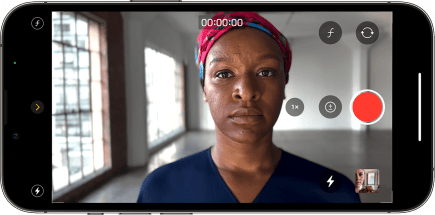
You can use the feature by simply tapping the subject or object within the frame. When you do this again, the camera will be able to track the object with an "AF tracking lock".
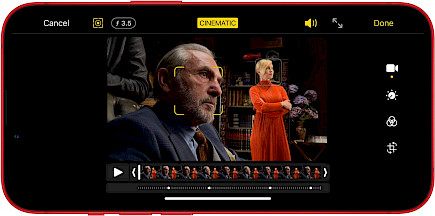
Your iPhone can also detect subjects appearing on the screen, and then automatically move the focus away from the subject whenever they execute specific actions. With Cinematic Mode, the iPhone 13 and iPhone 13 Pro can record videos at up to 1080p and 30 frames per second with Dolby Vision HDR.
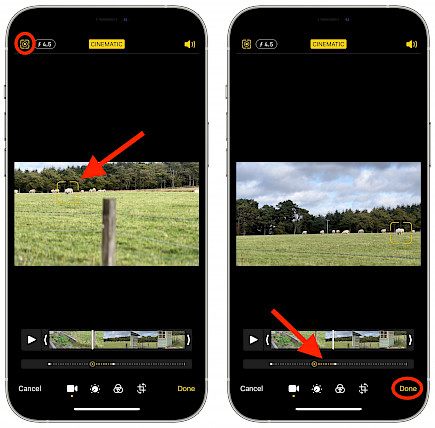
Although most films use 24 frames per second (24p), we don't think that the frame rate limit should be an issue. It could have been a lot better had high-resolution footage been available. Once you've recorded footage in the Cinematic Mode, you can make use of keyframes to create the focus pulls at set intervals. You can concentrate on any object in the frame, which will allow you to control it better.
Macro mode
We've seen several decent smartphone macro modes previously, from the Huawei P30 Pro's tele-macro lens to the Xiaomi Mi 11's tele-macro lens, but iPhones have lacked this feature. Thankfully, the iPhone 13 Pro and iPhone 13 Pro Max have improved their ultra-wide camera with additional macro capabilities.
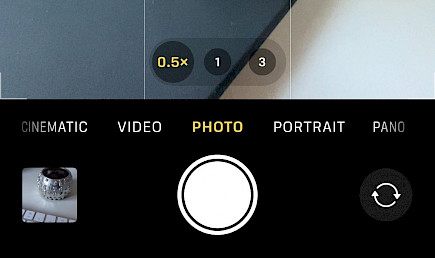
Apple announces its ultra-wide camera that has a bright f/1.8 aperture and a 120-degree field of view. It also has new lens designs and an autofocus feature that will allow it to concentrate on (and enhance) subjects as small as 2 cm.

Incredibly, Apple is also claiming that these new macro features apply to video as well, such as the time-lapse and slow-mo modes. The first images taken by professional photographers appear impressive, and we're excited to see how this performs by using a point-and-shoot that is simple enough to snap in daylight.
Longer telephoto lens
Apple hasn't yet embraced the fold-out optics found on other phones, such as those on the Samsung Galaxy S21 Ultra, that allow for 10-x zoom optically. However, the telephoto cameras of the iPhone 13 Pro and Pro Max have been extended with the ability to zoom 3x.

The equivalent focal length is up to the 77mm mark, which is perfect for portraits as well as travel photography. But there's one caveat for you to realize that the length of your maximum aperture has been reduced from f/2.2 down to f/2.8.
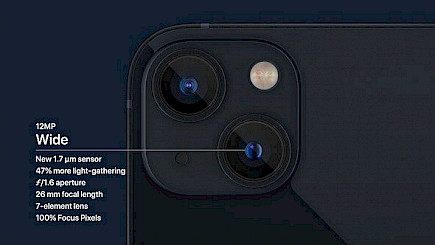
The sensor will receive less light. Will the image quality suffer as a result?
But not necessarily, since the computational processing (and the ability to use Night mode for every lens) could even out the difference between the telephoto lens of last year.
You can record video while you’re in Photo mode
If you've ever wanted to record a video while you're in photo mode, just touch and hold the shutter button to take a QuickTake video on the iPhone 13. Next time you're planning to shoot video while in the mode for photography, take advantage of this handy trick to capture the video without having to get out of the photo mode.
Take Control over the Scene Detection Setting
Scene Detection quickly detects the scene you're taking photos of and immediately applies an appropriate look to get the best out of the photo. While there's no doubt that the Scene Detection setting is a useful camera function, we do not even think pros would want to leave it to have its way.
To change the scene detection control, go to Settings->Camera. Then switch off or on Scene Detection following your needs.
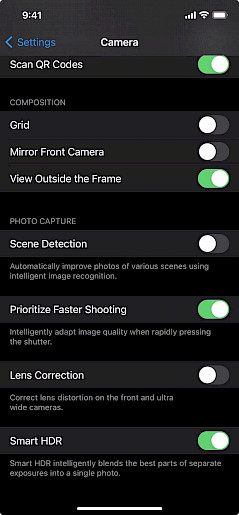
- You can adjust lighting effects in Portrait mode for stunning shots
- The effects of portrait lighting can make a huge difference in making your photos look amazing. You can change the direction or intensity level of every portrait lighting effect to highlight the eyes, enhance the facial features, or even soften the look.
- Select the Portrait mode from the Camera application. Then move on to the portrait lighting control to choose an effect for lighting. Then, press the Portrait Control button, which is located near the bottom of your screen. The Portrait Lighting slider appears beneath the frame.
- Now, move the slider to the left or right to refine the effect.
- After you've fine-tuned your lighting effects for portraits, press the shutter button to take the photo. Then, look over the photo again to make sure it's to your preferences. If you're unhappy with the portrait, go into edit mode, and then you can utilize the slider for Portrait Lighting to tweak your lighting effects.
Winding-up
The camera module of the iPhone 13 has a lot to offer so, be a curious cat and dig deeper to know what more your iPhone 13s camera is capable of.
The final results may shock you.





