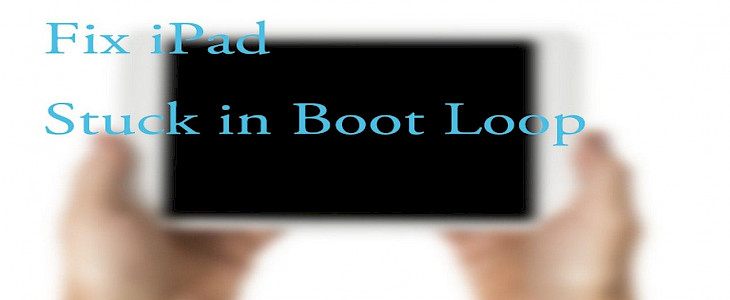
One of the major issues that old iPads face is getting stuck while rebooting. This phenomenon is popularly termed as Bootlooping.
In most cases boot looping is caused by a bug in iOS that prevents the Operating System to load and sync properly thus, causing the booting process to crash and restart over and over.
Thus, in today’s article, we will show you 3 simple methods by which you can get rid of Bootlooping.
It should be noted that Bootlooping can cause loss of data. Thus, be sure all your data is either backup up with iCloud or any other Cloud Services.
Let us Begin…
What is Bootlooping?
The name Boot looping is very self-explanatory.

It refers to a condition where the Operating Software of your mobile device is out of sync causing, the rebooting process to get stuck in a loop.
Under normal circumstances, Boot Looping does not impact the system software but, your personal data be subjected to risk. Thus, it is always recommended to backup your device before fixing a Boot Lopp.
What causes Bottlooping?
In most cases, Bootlooping is the aftermath of a faulty driver on your device. But, it can also be caused by:
- Faulty hardware.
- Non-Updated Operating Systems.
- An external Virus.
- Faulty Third-Party software.
How to tell if my device is Boot Looping?
If you find any one of these symptoms on your device:

- The device is not restarting.
- The rebooting procedure is taking more than 10 minutes.
- The screen is getting frozen at a specific window whilst rebooting.
Then, your device has fallen a victim to Boot looping.
Recovering your device from Bootlooping.
Today we will talk about 3 well-known methods by which, you can resume your iPad from boot looping.
1. Force Shut Down
This is the most-native method people use.
Force Shut Down causes all the internal processes to stop and resets the Operating System so that you can restart your device without getting stuck.
- Press the volume and the power button of your iPad simultaneously to initiate the Force Shut Down Sequence.

- Wait for the screen to turn completely back.
- Make sure your rest your device for 5 minutes.
- Now, restart your device by long-pressing the power button.
Force Shut Down is very effective and takes little to no effort. But, in most cases Force Shut Down is worthless. That’s where the following method comes to use.
2. Resetting your device using iTunes
iTunes is like a hidden treasure trove.

It not only provides great music streaming services but, its integrated software solutions also help you rest your device.
To rest your device:
- Connect your iPad to your MacBook or any other Laptop that runs iTunes, with the help of your Lightning Cable.
- Once the notification of a new device pops up you open iTunes on your Laptop.
- Now search your iPad via iTunes and wait for iTunes to open your iTunes feed page.
- Once inside your iPad’s feed page go to the reset option located on the top right corner and confirm your action.
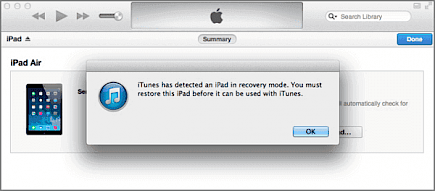
- The whole process will take no more than 10-15 minutes.
- After the reset, your iPad will restart.
Though Resetting your iPad might be a really popular and handy method. This method has a major flaw, it does not save any personal data stored on your iPad.
Thus, you have to make sure your data is backed up to iCloud before you begin resetting your device.
3. Using third-party Apps
There is a lot of third-party software available on the Web that can help to reset your device without causing any loss of personal data.
You can:
- Go to Safari and open any desired search engine and type ”Bottloop remedy software for iPad”
- You will find a horde of popular options that are available on the web.
- Choose your desired option and download and install it on your Laptop.
To rest your iPad using third-party software:
- Connect your iPad to your MacBook or any other Laptop that runs iTunes, with the help of your Lightning Cable.
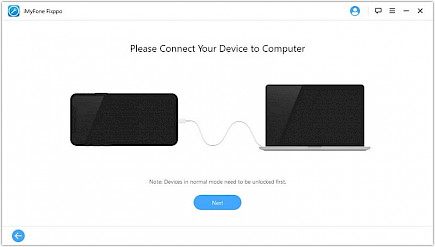
- Now, open your downloaded apps of choice and search for your iPad.
- Once you have identified your device click on “Reset”.
- In most cases, a list of reset options will pop up.
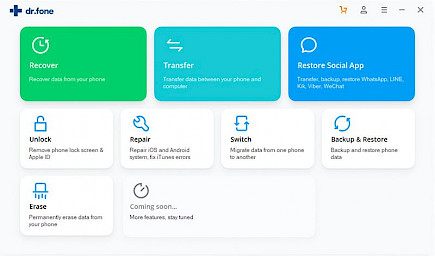
- Choose the best option that suits your the best and click confirm.
Resting your device by this method prevents any loss of personal data and, no changes are made in the System Software of your device.
Winding Up
And, by following these simple steps you can recover a boot looping iPad.
Hope you liked the article. We will be back soon with other fun hacks and tutorials, until then. Stay Tuned, Good Day!





