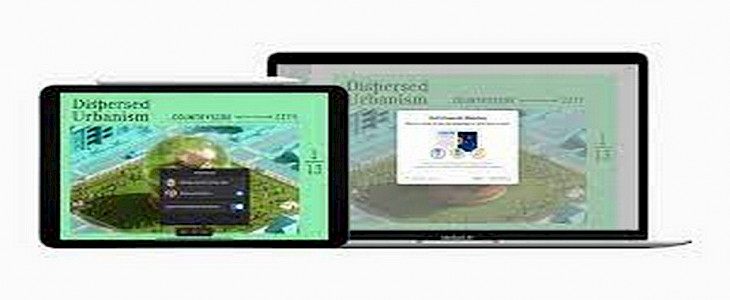
Presentations are powerful tools for businesses around the world.
The tailor-made slides cater to data, new ideas, and initiatives and let you share your ideas with a lot of people at once.
Whether you are a student, a working professional, or anyone else. A good presentation can make you a superstar in everyone’s eyes.
But what if you are trying to connect with a group of people on a global scale who are remotely located. You can’t just ask them to meet up for any and everything, Right?
That's when you will need the help of Video Conferencing.
And, here’s how you can do so with your iPad…
Presenting with Keynote
For doing this, you will first need to get into video conferencing using any stock or a third-party app.
- Once you are inside the meeting:
- Go to the present/ share menu, often located in the bottom right corner of the screen.
- Now you can choose any app you want to present or choose to present your whole screen.
In Keynote:
- Open the presentation you want to share with everyone.
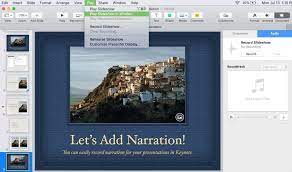
- Click on Play → Play Slideshow.
- You can control the sequence of the slides by using the thumbnail button or the arrow keys.
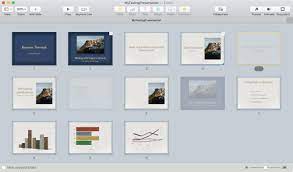
- Users can also use the trackpad to point out a specific area of interest/ importance during the presentation.
And, that’s how you present your presentation via Keynote.
Multi-Presenter slideshow via Keynote
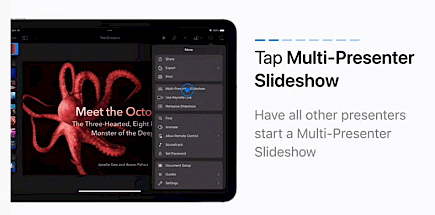
Users can give a Multi-Presenter slideshow in Keynote by following these simple steps:
- Open the presentation you have to show via any stock or third-party app you fancy., Although we prefer you use the “Keynote” app for best results.
- In the shared presentation look for the “more” button in the top right corner of the screen. The button resembles three encircled dots.
- Tap on the more button.
- A drop-down menu will appear.
- Look for the Multi-Presenter slideshow option and click on it.
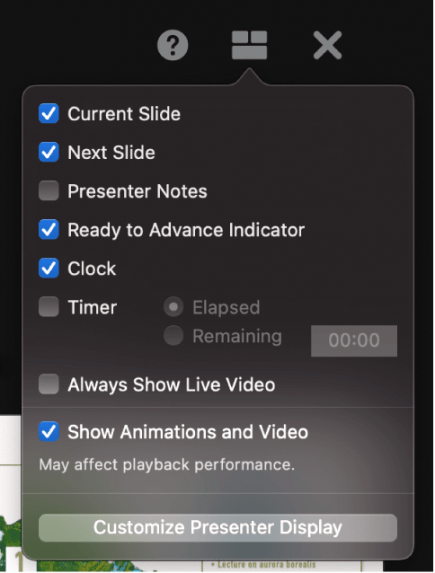
- Make sure all other presenters have toggled the Multi-Presenter slideshow option to connect with them.
- Now click on “Start as Host” and start presenting your presentation.
If you want to switch presenter in between a presentation then:
- Touch and hold any part of the screen until a toolbar appears.
- In the toolbar, you will find the “presenters list” button, click on it.
- A list of all presenters will appear.
- Now tap on the control slideshow button located beside the name of a presenter to give them the authority of demonstration.
- Alternatively, any other can click on the “Control Slideshow” button to get control of the presentation.
- Tap on the screen to dismiss the presentation window and everyone will get the notification that the presenter has been changed.
To stop sharing control of presentation with another presenter
- Click on any part of the screen to make the toolbar appear then go to the “Presenters list”.
- Locate the presenter you want to dismiss among the list of available presenters.
- Tap the “in control button” located beside the name and restrict them from being a presenter.
Winding Up
And, that's how you can successfully present a presentation with Keynote on a Video Conference.
Hope you liked the article. We will be back soon with other fun hacks and tutorials, until then. Stay Tuned, Good Day!





