
Want to get rid of your old iPad?
Well, there are plenty of ways you can do so. But, perhaps the best way is to send your device for a Trade-in.
Apple’s trade-in program lets you trade in your older iPad and get some credit which can be later used to buy newer gadgets, get free subscriptions, or more.
And. here’s how you can do so…
What is Apple's Trade-in program and how to get the best deal through Trade-In?
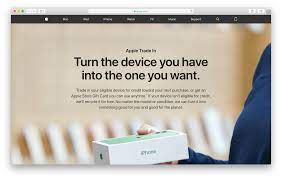
Apple's Trade-In program allows you to trade in your old gadgets for credit that you may use to buy a new one (this sales-boosting tactic is more often seen in the automobile/cars industry).
So you may get a question: Is it somehow related to the iPad upgrade program?
No, The iPad Upgrade Program allows you to pay for an iPad in full over 24 months. So in that program, after 12 payments, you'll be eligible for an iPad upgrade if you trade in your old iPad.
Preparing your iPad for Trade-in
Before you sell or trade-in any smart device like an iPad there are some basic things you need to do first.
We are going to look at all those steps now…
Backing up your data
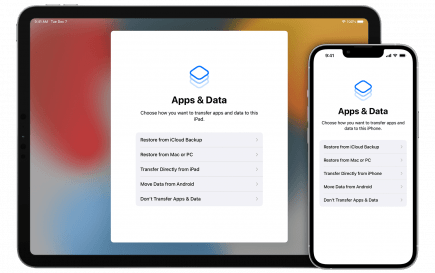
The very first step towards your trade-in goal is to back up the contents of your older iPad to iCloud.
When you previously used/ saved data is saved to iCloud you will have the monopoly to download, upload or share them with anyone as per your wish.
To backup your iPad's data to iCloud:
- First, open your iPad and go to the settings.
- In the settings lookout for your Apple ID, then click on it.
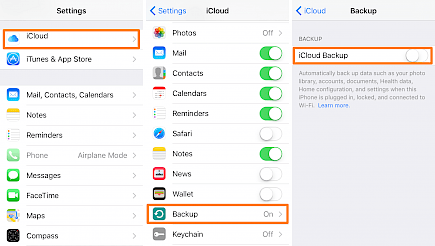
- Now tap on iCloud → iCloud Backup → Back up now.
The whole process of backup may take from several minutes to several hours, depending on how much internal data needs to be saved in iCloud.
Once the backup is complete you can move on to the next step.
Turning off Find my device
If your older device uses iOS 14 or higher you will need to turn that off so Apple can successfully send it for recycling or refurbishing.
To turn off find my device:
- First, open your iPad and go to the settings.
- In the settings lookout for your Apple ID, then click on it.
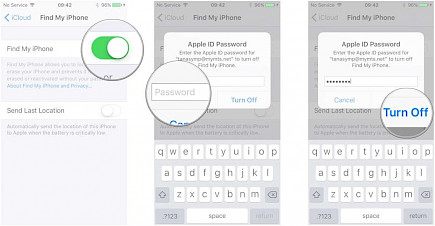
- Now click on Find my → Find my iPad.
- Turn off Find my iPad.
- Then restart your device.
Factory Reset/ Erasing all previous content
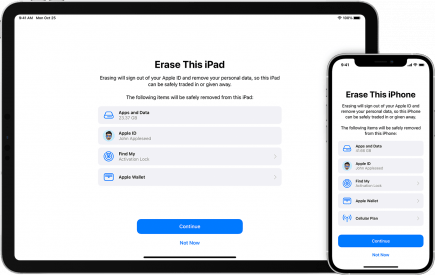
Factory reset deletes all previously stored data from your older device so it can be empty and get its green signal for trade-in.
To Erase all data:
- First, you have to make sure to remove any sim cards from your device,
- Now go to settings.
- In setting go to backup and rest.
- In reset click on erase iPad.
- A pop-up will appear asking for confirmation.
- Enter your security pin and confirm your actions.
The whole resetting process will be done in a few minutes.
Winding-up
And that's how you should send your older iPad for Trade-in.
Hope you liked the article. We will be back soon with other fun hacks and tutorials, until then. Stay Tuned, Good Day!





