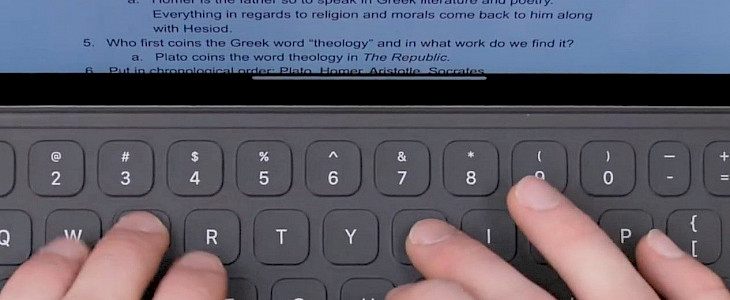
The on-screen feature of Apple usually has separate emoji and globe keys which makes it easier for the users to switch between languages and quickly select the emoji. But in case your physical keyboard does not have an emoji key, you can use your global key to assign an emoji picker.
Assigning emoji picker to the Globe key on external iPad keyboard
- Go to the setting app and select the general tab on your iPad.
- Click on the keyboard option.
- Tap on “Hardware Keyboards”
- Enable the slider of “Press Globe key for Emoji”. Now your emoji picker will be accessible through your otherwise useless Globe key.
Press the global key to easily access the emojis when you’re in a text field. The global key for emoji picker can be applied to hardware keywords only. In case your emoji keyboard does not show up, there is the possibility that it is turned off.
How to add emoji keyboard to on-screen keyboard?
- Go to the settings and move to the general tab.
- Open the keyboard, click on the ‘keyboards’ and select the keyboard option, and then you can choose the emoji from the keyboard list.
Conclusion
The global key is usually not much of any work, but you can use it for assigning emoji pickers if your physical keyboard does not have any special specially dedicated emoji key. The above methods will help you assign the emoji picker to your global key.





