
With the addition of a Legacy Contact option in iOS 15.2, Apple makes things simpler for your loved ones to acquire your personal data in the event of your demise.
Your Legacy Contact will have access to your messages, images, notes, and other sensitive data, as well as the power to disable the Activation Lock on your devices. This is an opt-in function that should only be used by your most trusted contacts.
iOS 15.2 is now in beta, but it will be released to the general public later this autumn.
Read the article to the end to find out how to set up and eliminate a Legacy Contact.
The Big Reveal
Apple will launch its Legacy Contact feature with iOS 15.2. This feature allows family members of an iOS user to get access to their iPhone. Legacy Contact will be able to gain access to notes, photos, messages, as well as other sensitive information.
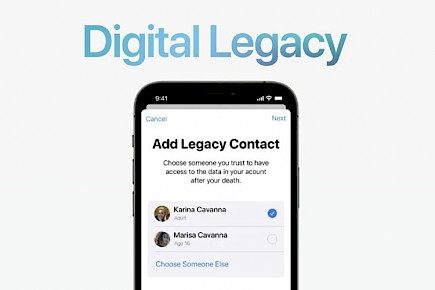
Due to the importance of this feature, it must be reserved for those contacts with the highest level of trust. In addition, Legacy Contact is a feature that gives contacts the capability to deactivate Activation Lock from other devices. iOS 15.2 has been released in beta and will be released to the general public later in the year.
The Legacy Contact feature is one of the important features of the coming iOS 15.2 version. As previously mentioned, this feature lets the designated contact gain access to the dead user's iPhone and also gain the access they need to personal information.
According to Apple, the person designated as the Legacy Contact will be given an access code, which they will need to give to Apple along with a death certificate in order to gain access to the handset.
How do you add a legacy contact?
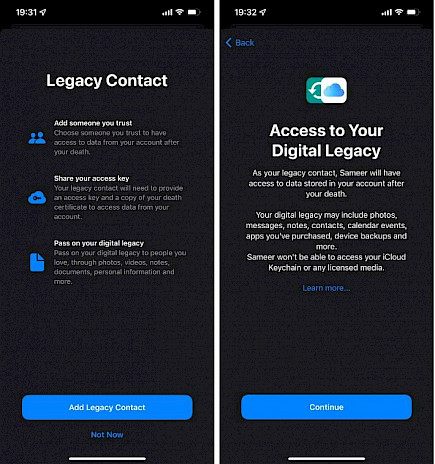
Making contact as a Legacy Contact is fairly simple. However, a crucial requirement for this feature's operation requires that the two—the user as well as the Legacy Contact—need to be running at least iOS 15.2.
- Open Settings.
- Simply click on your profile and then open your Apple ID settings.
- Click Password & Security.
- Click on "Legacy Contact."
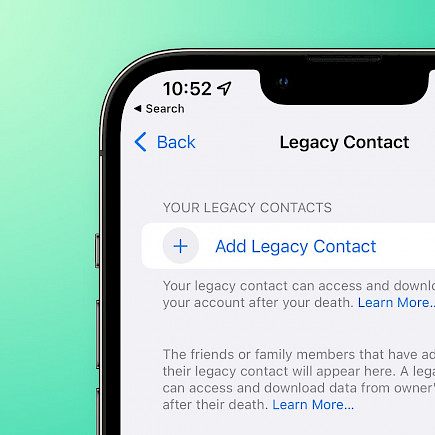
- Tap on "Add Legacy Contact."
- Click again on "Add Legacy Contact" when the disclaimer screen appears.
- Verify the process by using a Touch ID or a password.
- When users enable Family Sharing, they can choose an individual from their family. Or, they can choose someone else on their contact list.
- When it is selected, tap Next.
- Tap on Continue on display, which explains the way the feature works.
- Users are then able to select how they'd like to share their access key. It can be shared via the iMessage app or be printed.
- After the sharing method has been chosen, the selected contact is designated to be the Legacy Contact.
- Users are able to possess multiple legacy contacts, so the process can be repeated for different legacy contacts.
Apple evaluates every request from Legacy Contacts before providing them with the user's information.
The Legacy Contact would need to have the user's date of birth, death certificate, and access code in order to obtain access to the user's information. Access keys are large multi-digit numbers that are composed of numbers and letters, along with a QR code.
Users must make sure that they have their date of birth accurately entered into their device's settings since it will be used as authentication in the unlocking process for their iPhone after they have died.
The Legacy Contact would need to get the access key of the deceased user and a death certificate. They will then have to go to the Digital Legacy website to initiate the process of authentication.
The site will then ask users to use the Legacy Contact to log in with their own credentials and supply the required details to Apple.
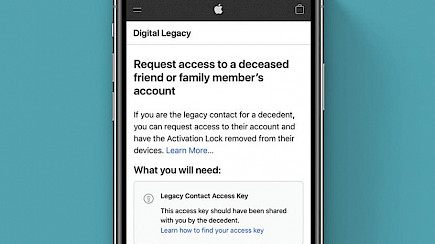
If for some reason, the access key becomes lost, the person who died relatives can still get access to the iPhone, but all the data, as well as the account that was logged in, would be deleted first. For this, the family member would have to present an official death certificate.
How do you eliminate legacy contact?
Apple also offers users the option to delete any legacy contacts if they would like to do so.
- Click on Settings.
- Tap on your profile and then open the Apple ID settings.
- Tap on Password & Security.
- Tap on Legacy Contact.
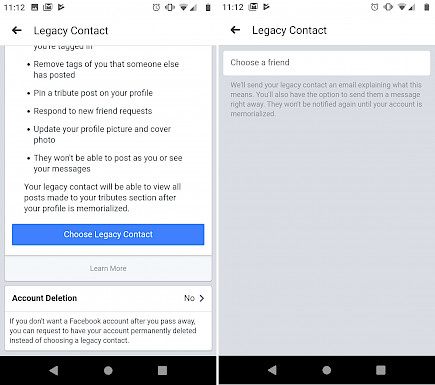
- Click on the surname of the person who needs to be removed.
- Select "Remove Contact."
- In the pop-up for disclaimers, Once more, click the Remove Contact button.
When these steps are taken, the Legacy Contact will be removed, and the access code that was generated will be inactive.
Winding-up
Life and Death is a closed loop that all living things go through. We cannot keep a person alive in flesh and blood forever.
But, with the iOS 15s Legacy Contact feature you can hold onto the memories of your deceased loved ones and keep them immortal in your heart.





