
The new iOS 15 is out and running.
It brings a lot of new features and updated security services that are going to make sure your device is always malware-free. But, what if some or other malware still trickles down into your device?
Well for starters the security patches and regular updates of iOS 15 are going to save you against most known malware but, what it cannot do is prevent the entry of corrupt files into your device. So, we thought this was a perfect time to let you know some simple ways by which you can delete corrupt files from your iOS.
Let us begin…
Corrupted Files and their hazards
As you all can figure out from the name itself, a corrupted file is a mismanaged stack of data that does not perform properly.
In theory, a file can become corrupted due to numerous reasons. Some of which are:
- Irregular use of the files.
- Using uncorrupted files with corrupted files.
- Storage allocation problem of your HDD/ SDD.
- Sources of download( whenever a file is open to the public it gets uploaded and downloaded numerous times, this sometimes leads to the file getting corrupted)
And when these corrupt files and run on your iOS they often cause the OS to crash or the app it is associated with.
Plus, most corrupted files don’t even serve any motive. They just ie around in your phone storage and consume unwanted resources.
Thus, it is important to clean these corrupted files.
Deleting Corrupt files from your iOS
We will describe the most popular methods for cleaning corrupted files on iOS, via imyiPhone.com
imyiPhone.com
imyiPhone.com is a free website which when connected with your device can detect and analyze your iPhone’s storage to find out corrupted and useless files.
To delete corrupt files with imyiPhone.com
- First, open the website on your PC(Macbook is always preferred) and connect your iPhone with your PC.
- Now, you can wait for the website’s UI to connect with the iPhone to show its internal storage options.
- Now click on the “1-click free up space” option and select quick scan.
- Wait for the scan to complete and then look for the junk files option in the free-up search report.
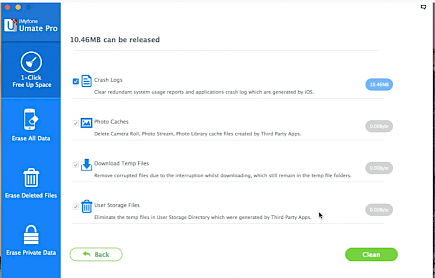
- Open the junk files option and click on “clean”.
- And just like that, you have cleaned the corrected/ junk files of your system.
Now you need to delete all the lingering file extensions and data that may linger in your device thus, an advanced clean up required.
To do advanced cleanup:
- Locate the “Erase Deleted Files” option on the left-hand side and click on it.
- Once the new window opens click on “Scan”.
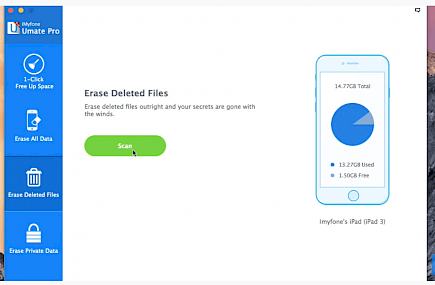
- Wait for the complete scan to complete.
- Now the Scan list will give you information about all the trackers and corrupted data that’s still present in your device.
- You can delete easy records individually or all at once.
- After choosing the record/ records click on the “delete” button.
- Write “Delete” on the pop-up dialogue box to confirm your action.
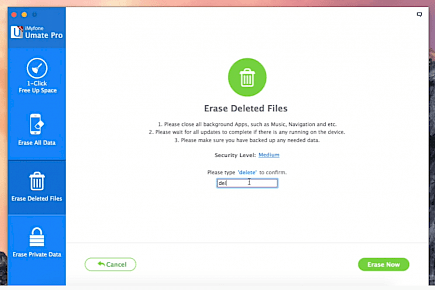
- And now you have deleted all existing corrupt data, trackers from your device.
Note:- Your device may restart numerous times during this procedure.
And that is how you can clean any junk/ corrupted files from your iPhone within 5 minutes.
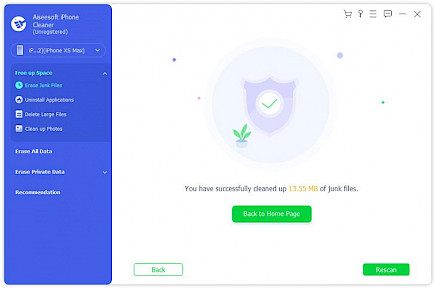
Users can also download trusted antiviruses and run an advanced scan to know about the existing corrupted and delta them one by one.
This method is much more time-intensive but it also ensures no corrupted files linger in your iPhone.





