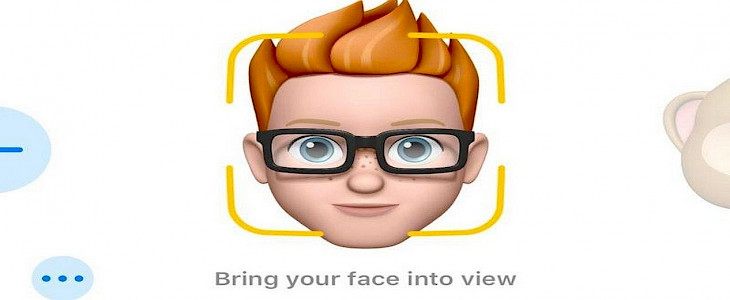
While Apple is working to improve the functionality of its mobile device.
However, it is also recognized for its humorous streak to increase the interest of users.
Recently, it has been Animoji as well as Memoji features that have helped fuel this trend.
Animoji icons for objects include creatures, skulls, ghosts, and poop, among others, as the primary motif.
Derived from the phrase "me," extends Animoji features to avatars you can design to look like yourself as well as someone else you've met, sort of like Bitmoji.
Through Animoji and Memoji, you can decide the content that your contacts and friends can see when they connect to you.
Memoji is relaunched with iOS 15

Apple introduced more options to Memoji in the recently released iOS 15, which includes clothing, accessibility, new stickers, a variety of shades of eyes, brand new glasses frames, shades for hats, and much more.
Memoji lets you create your own identity using additional features that are more specific and easy to use.
With more than 40 outfit options, your emoji could reflect the mood, style of the day, sport, or the local weather conditions.
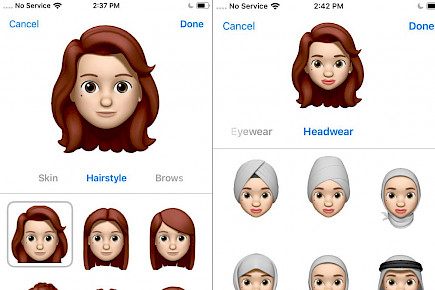
The three new options for accessibility allow you to show physical ailments using COCHLEAR implants, oxygen tubes, or a soft-shelled helmet.
New shades for eyes let you display heterochromia, which is a distinct color for each of your eyes. New eyeglasses come in hearts, stars, and retro styles with new frame and lens shades. Your glasses can be adorned with up to three different colors.
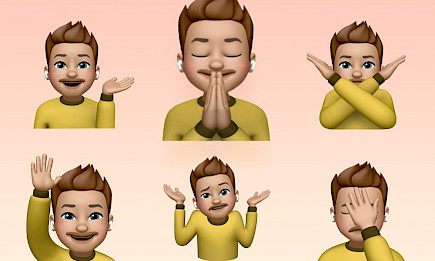
Every outfit has three colors: main, secondary, and tertiary. If a new color is chosen, there is a slider that appears that lets you change the shade.
The feature for clothing is restricted only to stationary Memoji and is ideal for keyboard stickers and messages.
How do you create Memoji?
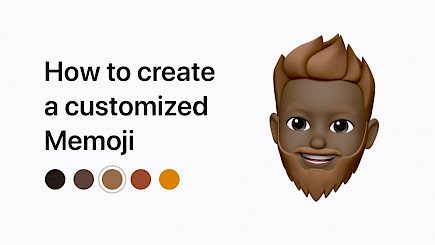
Making the Memoji of your dreams is simple and enjoyable. You can create a Memoji styled exactly as you do, or however, you would like to look. You can also create a memento of your loved ones. Here's how to start.
- Launch the iPhone or iPad's Messages app.
- Hit the "New message" icon on the top right of the display.
- If you aren't able to see the drawer for the app below the bar of messages, tap the App Store icon to open the tray for apps.
- Click the Memoji button (with the yellow frame) on phones that have TrueDepth cameras, or use the stickers button (with three heads) on older phones.
- The user will be able to see several Animoji to select from. However, you can tap the More icon on the left side, and after that, tap "New Memoji" to open the Memoji canvas in a blank state.
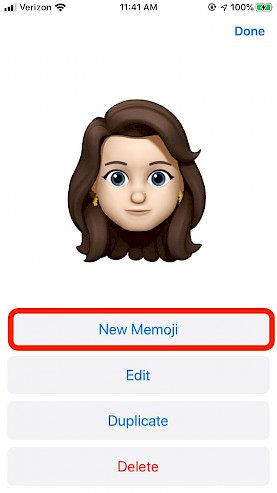
- The first screen, the skin, start with attributes like freckles, skin tone, cheeks, and skin tone along with beauty spot information. You can select what you like. It's not necessary to have all of the options.
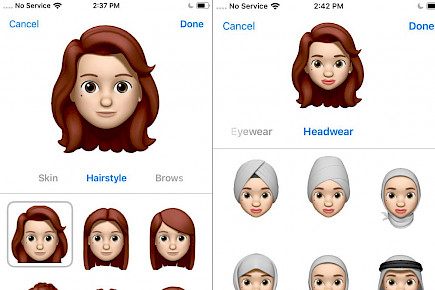
- Then, you can go to the next panel in which you can choose from a variety of brow styles, hairstyles, eye shapes, hair shapes, colors, as well as age, nose, jewelry, mouth, and much more.
- When you're in the Ears section, you'll be able to use the AirPods.
How can you edit the contents of a Memoji?
A Memoji isn't written in pixel stones.
Don't worry if you would like to change your skin tone to blue or change your hair to purple with grey highlights. It is easy to update the Memoji that you already have.
- Start the SMS application
- Click the "New message" icon located in the upper-right corner.
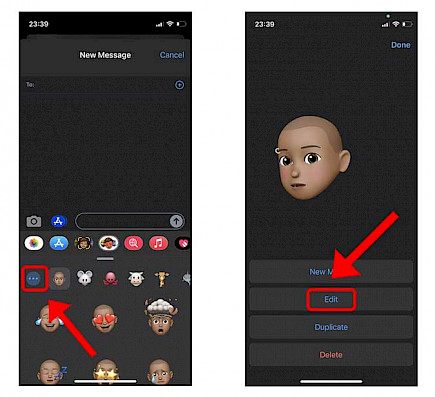
- When the tray for apps isn't visible Tap on the App Store icon.
- Move your mouse to either side and then select the "Your Memoji" icon.
- Hit the More icon to open an option to upgrade the existing Memoji or create a new one.
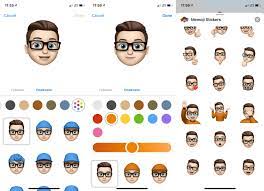
- Click Edit and browse through the various options available to alter your appearance to what you would like to make it.
Additionally, you can make use of the same screen to erase your Memoji when you're tired of it. Simply go to Messages > New Message > Memoji > More > Delete.
Make use of Memoji on your iPhone with TrueDepth cameras.
Making Memoji can be an arduous task. Therefore, the first thing you need to be aware of is having ample light on hand while you work.
- To make use of the MemojiOpen the App Drawer in the Messages window. Select Memoji. Memoji icon
- Scroll down the screen to find your Memoji. Because your Memoji records your muscle movements, you'll need to ensure that your face is reflected by the camera.

- When you're done, click the record button on the left side of your screen. You can record for as long as 30 seconds. The recording button ends recording, or watch for the recording to be at the 30-second limit, and then it will stop.
- Once your video recording has been finished, you can see it playback once or watch it again by pressing "Replay" over your Memoji.
- If you're not happy with the results, you can simply click the trash icon to erase the record, then start over.
- To send your video, just click the blue icon, and the recipient will be able to play it directly from their messages window. You can also play it by tapping it within the window for messages.
- The FaceTime app also works with this. If you're talking on video, you'll be presented with an option to add the Memoji to your live footage.
Make use of your Memoji without the TrueDepth camera.
Once you've created your Memoji, you're ready to apply it to any app that supports emoticons, for example, photos within your Contacts.
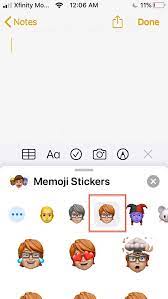
Applications like Messages, Facebook Messenger, Instagram, Snapchat, Mail, Notes, and Reminders let users play with customized Memoji stickers.
- Begin by creating your email, message, or note.
- Swipe left to reveal the Memoji you use the most.
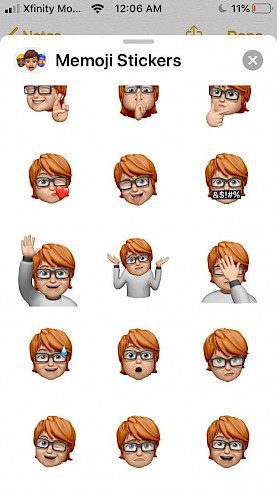
- There is also the option to click the three-dot icon to display all of your Memoji stickers, and then choose which one you like.
Winding-up
And just by following these simple steps you can create your own customized emoji and share them with your friends and loved ones with a single tap.
Hope you liked the article. We will be back soon with other fun hacks and tutorials, until then. Stay Tuned, Good Day!





