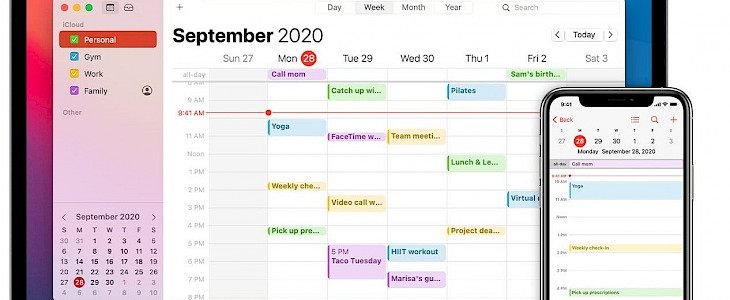
The length of an event is not always the same. Remembering events is important for managing all your tasks accordingly. An event can be over in a day or can last multiple days. You need to learn to work with all-day and multi-day events, and your Calendar can help you remember them.
Working with all-day Calendar
An all-day event generally includes birthdays, anniversary or a meeting which ends in a day.
How to create an all-day event in android
You can create an event easily on android using a Google calendar. Click on the date you want to add your entry and an event. Fill in the necessary details, including the title, time, and description of the event. You can turn on the notification for the event also.
How to create an all-day event in iOS
If you are creating an all-day event in a MAC, the easiest way to do it is by using a day or week view. Day or week view displays the all-day event option, and you can select it and name the event, and hit back.
In iPhone or iPad, select the date and turn on the toggle for All-day and enter the same date in the starting and end date of the event. Enter other details and save them. You can also add attachments.
Working with multi-day events in the Calendar
Multi-Day events are not limited to a single day. They can be a marriage function or an office project or workshops etc.
How to create a multi-day event in android
Creating a multi-day event has the same process as an all-day event. You double-click on the date in the Google calendar and fill in all the details in the pop-up window. But you need to select the date from when the event starts and when it will end.
How to create a multi-day event in iOS
Creating a multi-day is also very easy on MAC. Select the starting day of the event and drag the mouse to the end of the event. Add the name and all necessary details of the event.
In an iPhone or an iPad, the process is the same as in the creation of the all-day event. Turn on the toggle for All-day and enter the start to end date of the event along with other necessary details.
Conclusion
Always create a notification for all your upcoming events, as this will help you manage your day and your month effectively and more productively.





