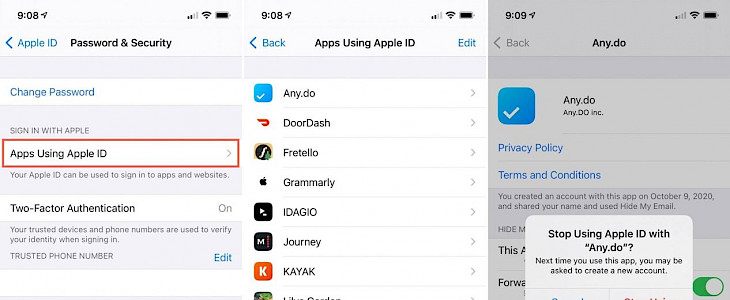
If you have ever used the ‘Sign in with Apple’ feature, then you might have no clue how many apps or services that you have previously used. And if you have stopped using several apps, then it might be time to remove them from your list as well.
In this article, we will show you how you can check out the list of apps that you used with your Apple ID and how to remove the apps that you are no longer using or don’t wish to use with the ‘Sign in with Apple’ setting.
View Apps on iPad and iPhone
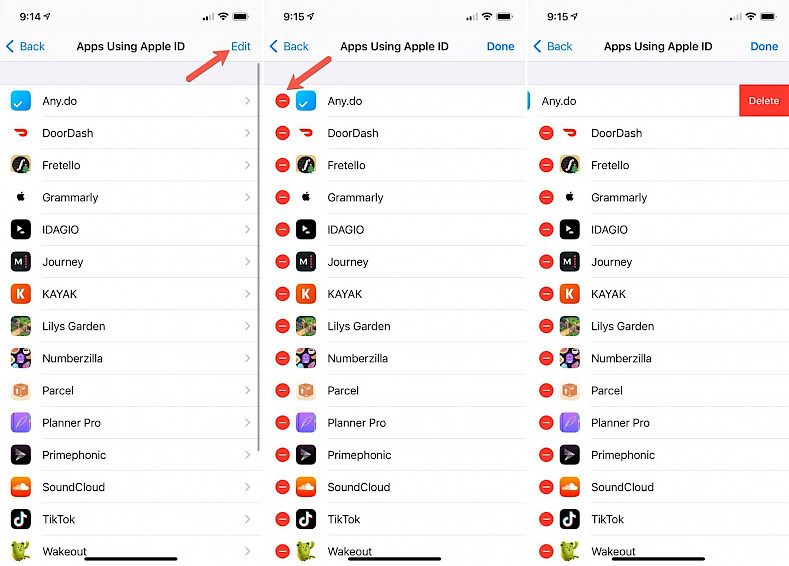
If you wish to access the list of apps that use Sign in with Apple on your iPhone or iPad, then you first need to the Settings app. Here, select your Apple ID from the top and follow these steps:
- In the Settings app, choose Apple ID and then select Password & Security option.
- Click on the Apps Using Apple ID option, and you will be shown a list of apps that you signed in with your Apple ID. You can click on the app to see the details.
- If you want to remove the app, then select the app and click on the ‘Stop Using Apple Id’ option and then confirm the choice by tapping on the Stop Using option.
Another option is to remove the apps from the list screen by clicking on the Edit button at the top left corner. Now, click on the minus sign next to an app and click on the Delete button. Confirm the choice by tapping on the Stop Using option and once you have removed the apps, click on the Done button.
View Apps on Mac
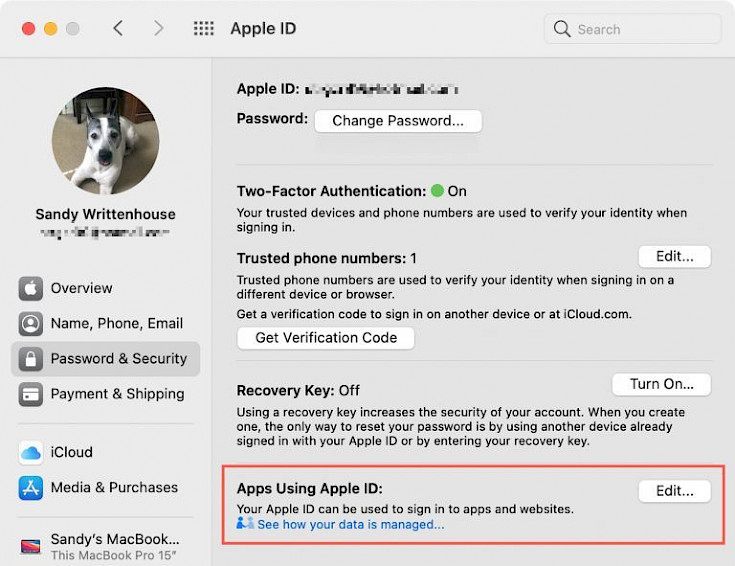
If you wish to access and remove the apps using the Sign in with Apple option on Mac, then go to System Preferences – Apple ID option on your Mac. After that, follow the below steps:
- Click on the Password & Security option and click on the Edit button next to the Apps Using Apple ID option.
- Now, you will be shown a list of apps that use the Sign in with Apple feature, you can select an app to see the details on the left.
- Next, click on the Stop Using Apple ID button to remove the app and then tap on the Stop Using button.
Continue to review other apps as well and simply remove the additional apps. Click on the Done button once it is completed.
View Apps Online
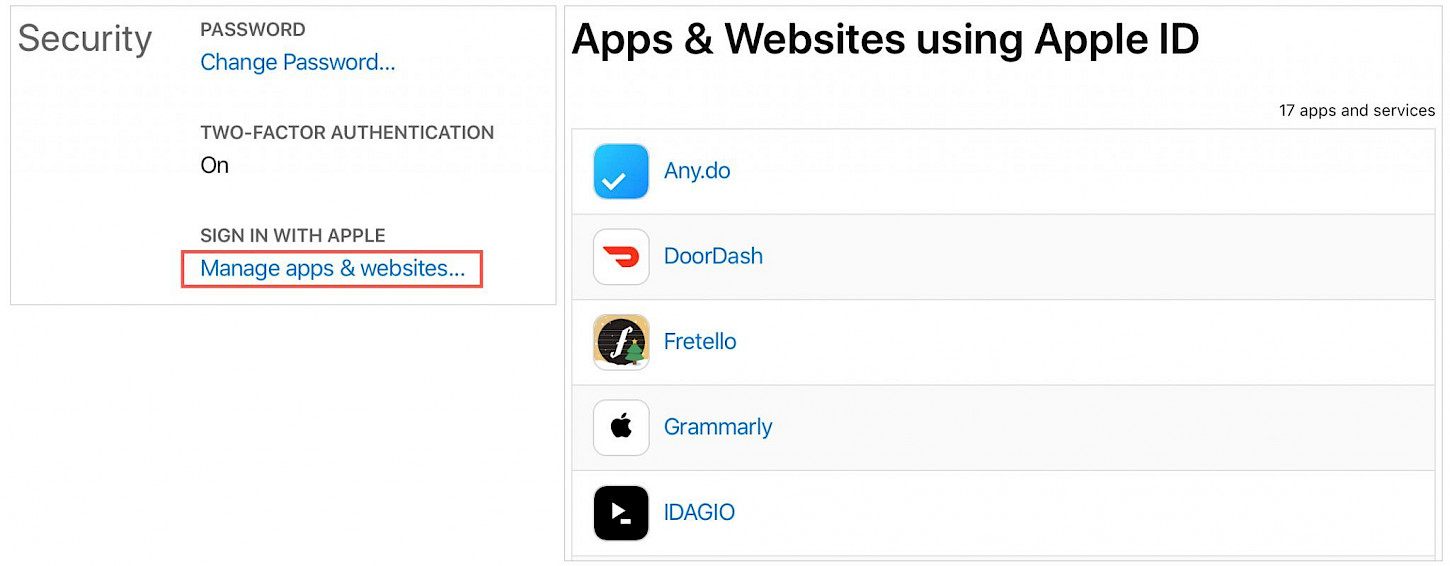
You can also view the apps that use Sign in with Apple online, just go to the Apple ID website and sign in. Now, follow these steps:
- Navigate to the Security section and click on Manage apps & websites under the Sign in with Apple section.
- Review the list and select any app or service to get more details about it.
- Next, click on the Stop Using Apple ID and confirm it by tapping on Stop Using Apple ID button again.
- Once you are finished, click on the Done button.
Sign in with Apple is the easiest and most convenient way to sign up for a service or an app. But if you are not using that app anymore, then it is better to remove the app or the service from the list.





