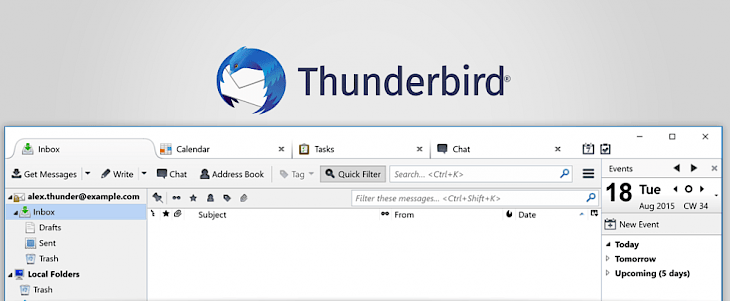
Email marketing tool is a simple and effective tool for communication. It helps in easy communication with the target audience. An effective email marketing tool can help you in effective email marketing.
What is a Thunderbird?
Thunderbird is an effective email marketing tool that is free. It is an open-source email manager. The creators of Thunderbird and Firefox are the same. Thunderbird is very easy to use and can be used for email management. Although Thunderbird does not have all the professional features like other apps, it is free of cost and a good option for those operating it from home.
How to use Thunderbird as your email marketing tool?
Using Thunderbird is easy. If a company wants to operate its email marketing using Thunderbird, it can download it and add all the enterprise features and operate through it. It is open-source without any legal fee. Google Mail has sending limits, and you can bypass that by using Thunderbird. Thunderbird allows the users to bypass google limits and easily send emails in bulk.
Setting up your account in Thunderbird
- Step 1: Download the Thunderbird and install the application and launch it.
- Step 2: Set up an email ID, or you can skip it. If you have skipped the process, you can set your email ID by clicking on the three dots in the upper corner of the homepage and click on options, then select account settings.
- Step 3: A window will pop up, and now select account action from it and select from the multiple mail account adding options.
- Step 4: Now enter your name, email ID, and password in the new window and click continue.
- Step 5: Select from IMAP(remote folder) or POP 3(keep mail on your computer depending on your convenience.
- Step 5: Authenticate your email ID.
Sending bulk emails in Thunderbird
- Step 1: Select the 'write' option from the thunderbird toolbar to open a new email.
- Step 2: In the 'To field: 'enter your email address.
- Step 3: Click on the second line and change it to 'To BCC. '
- Step 4: To add the multiple recipients, click on the contacts' toolbar button and access the email addresses. Now you can access all your email addresses and mailing list.
- Step 5: Complete your email and hit the send button.
You can send mails manually in Thunderbird by adding multiple recipients to an email. This method allows you to send only 60 per email.
Conclusion
Thunderbird has a straightforward user interface. You will get used to features and tools quickly.





