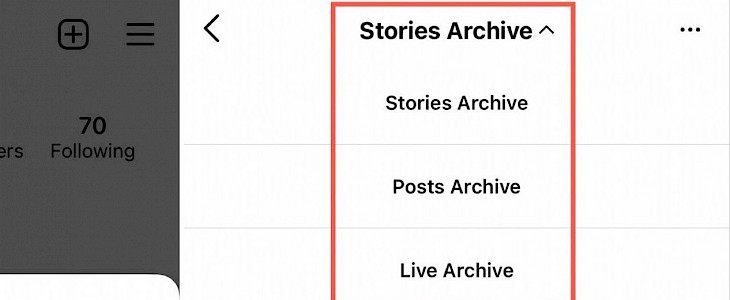
Instagram is popular due to its unique features, and one of such features is an archive. Archive stores or collects historical items, and in the same way, Instagram archives can collect your posts, stories, and live broadcasts.
You can revisit your posts, stories, and live broadcasts in archives. By accessing them, you can view them, share them or get rid of them.
Instagram archives for posts
View the post
You can add your Instagram post easily to the archive by clicking on the three-dot icon next to your post and selecting the archive from the pop-up window. To view your archived post, follow these steps:
- Step 1: Go to the menu and tap on the archive.
- Step 2: Select Posts archive from the given options
Share the post
After following the above steps, you can share your posts also. Select the archived post and click on the three-dot present in the corner and choose Show on Profile. Your post will regain its original position in your profile.
Delete the post
Follow step 1 and step 2 from above and access your archived profile and now tap the three-dot icon. A window will pop up and select delete from it and confirm to delete your archive post.
Instagram archives for stories
View the stories
To view your archive stories, follow these steps:
- Step 1: Go to profile and tap on the archive.
- Step 2: Select archive stories.
To view your archive stories, you first need to save them to archives. For that, you need to activate your toggle for Save Story to Archive by navigating to settings>Privacy >story.
Share the stories
You can share your archived stories by sharing them as a Direct Message or Your Story.
- Step 1: Access the story archive.
- Step 2: Select the story and click on share. Choose the people with whom you want to share your story or directly message them your story.
Delete the stories
Access your story from the archive and click on more. Now choose the delete option and confirm it to delete your stories from the archive.
Instagram archives for live broadcasts
View the broadcasts
First, save your broadcast then only you can access it in archives. Go to settings>Menu >Privacy >Story. Now enable the toggle for Save Live to Archive.
Share the broadcasts
Share your broadcast by following the steps:
- Access your live archive and select the broadcast.
- Tap on the Share icon and follow the prompts to share your live broadcast.
Delete the broadcasts
You can delete your broadcast by accessing it from Live Archive. Select the broadcast and tap on the Delete icon. Confirm to delete, and your live broadcast will get deleted permanently from your archives.
Conclusion
You can easily access your Instagram archive for posts, stories, and live broadcasts by following the above-mentioned steps. After accessing it, you can share and delete them also.





