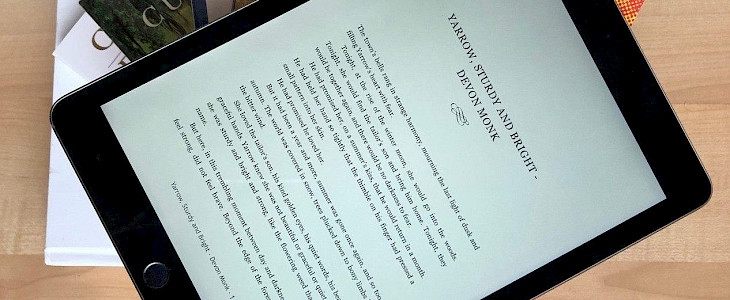
E-books have become very popular because of their compatibility and convenience. Paperbacks and hardcovers occupy a lot of space, and it is not easy to carry them along with you all the time.
Observing these flaws of traditional books, many e-readers developed in the market, and the most popular among them is Kindle. Kindle is a top-selling e-reader marketed by Amazon. It enables the user to access a book, blog, newspaper, or any reading material anytime and anywhere.
You can browse content online or download it on your Kindle and can read it anytime.
What is 'Send to Kindle'?
Send to Kindle is an app that allows the reader to read the books, documents, and web content easily. You can access any reading material through send to kindle using any iOS or Android device.
How to use 'Send to Kindle' on Mac?
Send to Kindle allows the users to send articles, blog posts, personal and business documents, web content, or other documents from your browser, desktop, and Android device to your Mac.
You can also attach and email your documents using "Send-to-Kindle Email Address" to read anytime.
A step-by-step guide to using the 'Send to Kindle' on Mac:
- Step 1: Go to the official website of 'send to Kindle' and download it for your Mac. Install the app.
- Step 2: Select the file or multiple files you want to send to kindle and click the left button of your mouse and select the 'send to kindle' option from it.
- Step 3: Click on the Kindle Fire option and enter the title and author of your document. Select your network preferences and also enable the 'archive document in your Kindle library' option.
- Step 4: The file will start to get uploaded, and it may take some time.
- Step 5: Go to amazon.com/myk and look for the uploaded content. Click on the show, and select docs and your documents will appear. Now you can select the document which you want to send and select the devices and deliver it.
Conclusion
This will help you access your documents and file from all your Kindle devices. Go ahead and follow these steps to learn to use 'Send on Kindle' for Mac.





