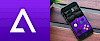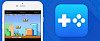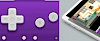Android emulators see quite a growth in interest, and much of that is down to the alternative Android app stores released to provide different content for Android users. Now, these apps can be installed on a PC, and one of the best ways to do that is with the Nox emulator.
How to Use Nox Player
Nox Player is one of the simplest emulators to use:
1. Download Nox Player to your Mac or PC
2. Find the file and click it
3. Agree to the T&Cs and click on Install
4. You can install offline if you want, but it will take a lot longer
5. Once the installation is done, open the emulator
6. Leave it to set up; when the home screen appears, you will see several apps – one of these is the Google Play Store
7. Click the Play Store icon and log in using your Google account or set up a new one
8. Complete the setup following the in-app directions
9. You will then see several options on the right side of the screen – you can transfer files, install APK files, and do much more
Nox Player Features
Nox Player offers lots of cool features:
- Smooth gameplay – and fast. All performance settings can be customized, even setting the RAM usage and the number of CPUs
- Compatibility with Controllers – controllers, are far better for games than touch screens, and Nox Player supports all third-party controllers, including the Xbox 360.
- Android Device Emulation – fully emulate your device, including IMEI number, phone number, model, and more device-specific features.
- Root Access – Nox is ready-rooted with Superuser, so you have immediate access to your PC files.
Why Nox Player?
Android is one of the most popular and powerful operating systems, and there are more Android devices than any other mobile system. However, for many, the latest models are simply not accessible to all users, and that means not everyone can enjoy the latest games and apps with the latest device features. Nox makes it easy by letting you use all your desktop resources to enjoy your games – better processor, more RAM, more space, bigger screen, and so on. In fact, it's safe to say that Nox Player can make your computer an incredibly powerful emulator.
Nox vs. BlueStacks
Both are excellent emulators, but they have their differences:
- BlueStacks – the biggest Android emulator, but a recent update has caused a lag in performance. Nox Player is also an excellent choice for gaming and doesn’t suffer from performance issues – you can play multiple games with no real problems.
- Nox – far easier to root than BlueStacks
- BlueStacks has high benchmark scores, but Nox Player is a lighter game, with fewer system requirements.
Frequently Asked Questions
There are some common questions asked about Nox Player; these are the answers:
How Does My Game Controller Connect to Nox?
1. Connect your controller and computer together
2. When you see the Controller icon in Nox player, the connection is successful
3. Tap the icon; Settings opens
4. Adjust them as you wish and save the Settings – your controller is ready for use
How Do I Fix Error 1020/1008 – Virtual Machine Failed to Start?
1. Reboot your PC and then close down your anti-virus and firewall
2. Right-click on the Nox icon and choose Open File Location
3. The Bins folder will open; use the Back arrow to go back to the Nox Emulator folder.
4. Find and click on noxvm
5. Right-click on NOXVM and choose Run as Administrator
6. The error will no longer appear.
I Get an FGO Crashing Issue When Nox is Updated
1. Ensure you have the most up-to-date version of Nox and then open the emulator
2. Go to Nox Settings and click on Date and Time.
3. Pick a date in the current year.
4. Save it and then open FGO – if you see a message requesting to clear your cache, click No.
5. In the next window, you see a connection error message between the server and the app – tap Retry and set the date as the right one.
6. Open FGO and click Retry – it should work.
What About Error 1005 – Outdated Graphics Card?
1. Open Multiplayer and click on Rendering Mode
2. Set it as DX or Open GL and then reboot the emulator
3. If the issue persists, update your graphics card drivers
4. If the error doesn’t resolve, your card is not compatible with Nox and must be replaced
I Also Get Error 1006 – Nox Needs to Reboot
This is informing you that you have an out of date version of Nox, so download the latest version from the official Nox website. If you are on the latest version, change the rendering mode – see the steps above – and you should find it works.
Don’t miss out on one of the most powerful Android emulators; download Nox and reap the benefits today.