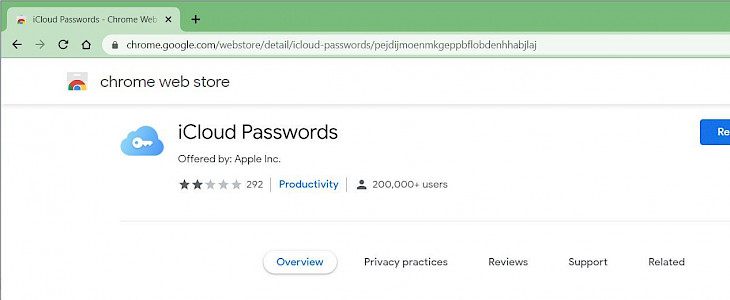
The newly released Chrome extension allows Windows users to use iCloud on their windows. The only requirement to use iCloud is that it must be iCloud version 12.0 or later.
If you are also eager to use iCloud on your Windows devices, this article will guide you.
How to use iCloud Passwords on Chrome for Windows
- Step 1: Use your Apple device to get the verification code and note it down.
- Step 2: Open iCloud in windows device and tap on approve present next to passwords.
- Step 3: Enter the iCloud username and password. Also, fill in the verification code that you received on the Apple device.
- Step 4: Tick mark on the password checkbox and tap apply. You can open the chrome browser in your windows.
In case the password option is not available on your device, then it means that your app is not updated, and you need to update it to version 12.0 or later to access the password feature. - Step 5: Once the password and verification process completes installing the chrome extension for iCloud. Search the iCloud Passwords extension on your browser and install it. Add it to chrome, and then add it to your chrome extensions.
Whenever you visit a site that will use the iCloud password, the extension button will highlight that in your toolbar. Tap on the iCloud Passwords button and enter your verification code.
You will receive this code if you are signed in to iCloud.Once entering the correct verification code, Your credentials will increase on the page.
Conclusion
Use the above steps to use iCloud Passwords on Chrome for Windows. If you have an iPhone on any other Apple device, then you can easily access iCloud on your windows device also.





