
You've enjoyed jailbreaking your iPhone. Now you'd like to return to the stock iOS? Here's how you can bring back the Stock iOS on your iPhone in the correct way.
After you've used a jailbroken iPhone for a while, there are times when apps cease to function. You might have to take it to Apple to have it repaired or become bored of the jailbreak. In that case, you'll need to unjailbreak your iPhone.
You might be surprised to discover that there are two very easy methods to accomplish this.
Here's how to get rid of the jailbreak and then restore the original iOS on your iPhone.
How to Un-jailbreak an iPhone?
The reasons you choose to restore differ, but one reason many people decide to remove their jailbreak is so that they can install the most recent version of iOS.
It is possible to try upgrading your jailbroken iPhone to see if it works this time. It is possible to do this by visiting settings > general > software update. Beware, there could be issues when doing this.
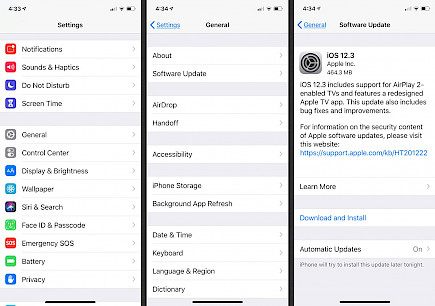
For the majority of users, this approach will not be a success. Others have reported issues with battery life and activation issues while updating over the jailbreak.
The majority of iOS software updates alter the baseband version on your hardware. This means that if you're relying on jailbreaks for an unlock on your network, then you'll lose the status of being unlocked whenever you upgrade iOS.
One option to restore your network's unlocking is saving SHSH blobs. That is what Apple does to authorize your iPhone.
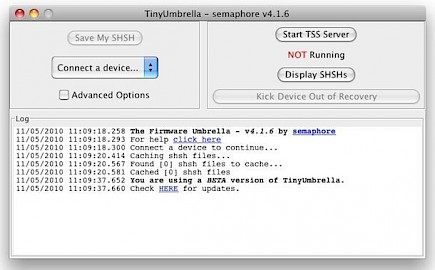
If you're not filing a warranty claim or transferring the phone to someone who can make use of the network that it's locked to, you might also want to monitor the jailbreak scene to ensure that you'll be able to use your phone after you've upgraded and re-jailbroken it.
Unc0ver App
Removing a jailbreak from your iPhone right out of the device is the most efficient method to restore your iPhone to normal. There's no chance of losing your data!
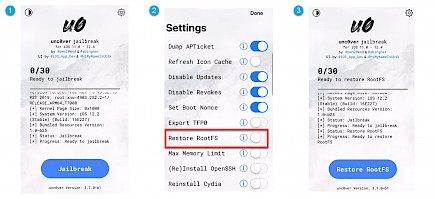
Here's the way to go:
- Open the Unc0ver on your iPhone.
- To access the app's settings, click the Settings button in the top right corner.
- Be sure only the Refresh icon cache, as well as the Restore RootFS options, are turned on.
- Click Done to save the setting you've just modified.
- Click the Restore RootFS option on the main screen, which will now replace the Jailbreak or Re Jailbreak options.
- Your iPhone will reboot when the Unc0ver application has completed this procedure, and Cydia will be deleted.
- Uninstall Unc0ver from your system.
- If you're experiencing an error message after you click the "Restore RootFS" button, you can try restarting your iPhone and attempting to complete the process once more when your device is in Airplane Mode.
Using Mac
It's incredibly simple to get rid of the jailbreak on your iPhone with a Mac. It's as simple as restoring your device to factory settings or a prior backup.
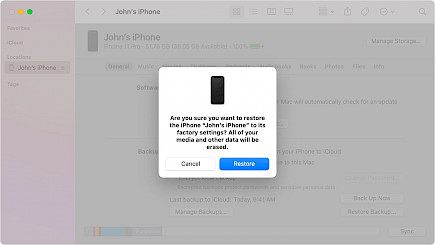
Here's the way to go:
- Connect your iPhone to your Mac.
- On the Mac, go to the Finder, open the Finder, and choose the iPhone in the left-hand sidebar.
- Click "General" from the menu that pops up.
- Select "Restore iPhone," then you'll be able to locate it towards the bottom of the screen.
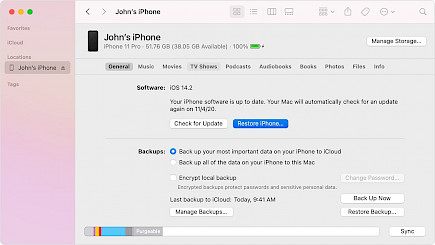
- When you're trying to recover from backups, choose the Restore Backup option. It is important to ensure you're using a backup before jailbreaking your iPhone.
- Follow the instructions on the screen to complete the procedure.
Using DFU Mode
If you're unable to find your iPhone to appear in the Finder in the process of restoring it, you don't have to be discouraged. It's just a matter of putting the device in DFU mode before restoring it.

This can be accomplished by:
- Turn off your gadget.
- For iPhones that have the Home button pressed, hold down the Power button for 3 seconds. Then, press the Home button and hold the Power button for ten seconds.
- For iPhones that do not have a home button, you can quickly press the volume-up button and then press the lower volume button. Hold the power button down until the screen turns off. Then quickly press the power and volume down buttons and hold them for five seconds. After five minutes, you can let go of the power button and hold on to the volume button.
- Hold the home button for about 15 seconds after releasing the power button.
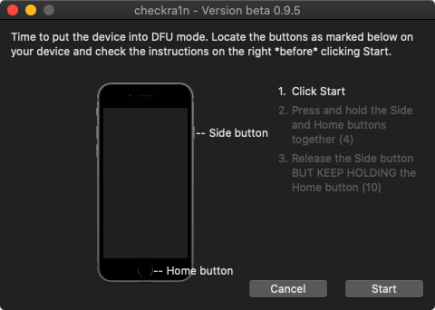
- Your iPhone should be showing up in the Finder right now. You are now able to follow step three above.
Your iPhone is Back to normal
You now have the stock iOS restored to your smartphone. This is ideal for those who do not want to jailbreak their device or who require it to be serviced.
The tweaks you have installed will be removed, so your phone will act as if it has never been jailbroken. This is how you can unjailbreak your iPhone.
Hope you liked the article. We will be back soon with great content until then, Stay tuned and have a Good Day.





