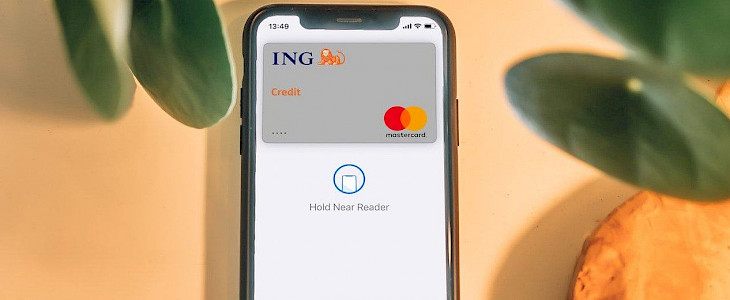
It is obvious whenever you lose your phone, you lose your mind. Your mind gets completely blocked and restricts you from thinking about what to do next. These days your phones contain all your personal information, right from important documents to your card details. Even the online payment has all your financial details on your phone. You don't want to lose all your money after you miss your phone.
The first thing you have to do after losing your phone is to lock the phone so that the robber won't get access to your phone and take out all the data. Then, you are at a huge risk. Next, remove all the card details and disable your Apple Pay. Here are the methods on how you can remotely disable your Apple Pay after losing your iPhone.
Why is it important to lock you Apple Pay?
Once you have lost your phone, there are high chances that your data are going to be exploited. These days user data are being sold on black markets that put life in danger. After remotely locking your phone, hackers might find a way out to sneak into it. But, it is better to perform all the steps to place the phone away from access.
Apple Pay contains all your card details and transactions. Anyone can transfer money through that account and can vacate your bank in no time. Therefore, it is necessary to disable your phone when you lost it.
If you have other Apple devices connected to the Find my App of the existing device, then you can disable Apple Pay on your missing device.
Method 1: By using another Apple device
- Open the find my app application on the other device.
- Tap on Lost Device and find Mark as Lost. Scroll down to find the option.
- Enter a 4 digit passcode to lock the lost device. Enter the same passcode again to confirm.
- Tap on enable from the top right corner of the screen. Your phone is locked.
All the cards will be removed from the devices. Once you find the device, re-enter the passcode to obtain access to the device.
Method 2: Using Apple Id Website to block the device.
- Log in to appleid.apple.com from the web browser.
- You can discover the number of devices connected to the apple Id.
- You can find the lost device from the list and click on remove card.
- A confirmation window will appear to confirm your decision. Click on remove to confirm.
All the cards will be removed from the Apple device in few minutes. You can re-enter the card details once you find the phone.
Conclusion
These are some of the methods you can use to remove your credit and debit card details from your lost Apple devices. Having an Apple Id is important since it contains all your data in a single id. Make sure to secure your device in all ways possible to avoid theft.





