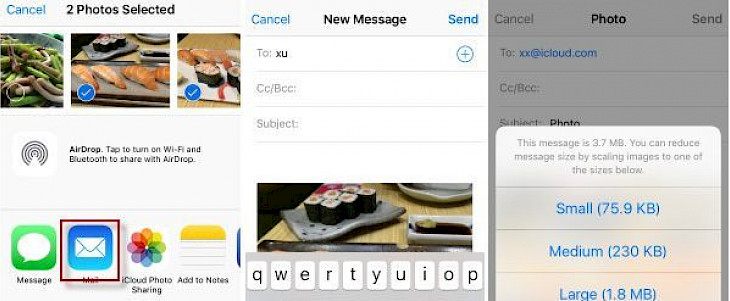
With the improvement of the camera, the quality of the images is enhanced. High Definition (HD) quality images take up a lot of memory in devices. Suppose you wish to keep the photo but worrying about the memory. Here are some steps to reduce the size of your pictures on iPhone and Mac devices.
Due to iPhone's excellent camera quality, you'll never miss out on an HD photo from capturing.
1. Change picture format.
It is the most straightforward feature that you can do to change the size of the photo on your iPhone device. The most common format in which all the pictures are saved is JPEG. Recently, Apple has introduced a High-Efficiency Image Container (HEIC) format for the photos. They are high-quality photos in a smaller size.
You need to change your image format first.
- Go to your settings app and open the phone camera
- Tap on Formats. You'll see options as Most Compatible or High Efficiency.
- Most Compatible will save images in JPEG, whereas High Efficiency will save in HEIC.
2. Downloading a third party application
You can find hundreds of size-reducing apps on Apple Store.
- Go to Apple Store and Search for size-reducing apps.
- Choose an app based on reviews and rating.
- Choose your desired photo and reduce its size.
3. Social Media
Have you ever noticed after uploading a photo on social media, the size gets automatically reduced? You can use it too to reduce its size.
- Open the photo you want to reduce.
- Send it on Telegram or Whatsapp.
- It automatically saved the newly reduced size.
For Mac Users:
- Double click on the image and open it in the image preview.
- Click on Tools.
- Select adjust the size.
- You can select the dimensions on the image, which should be adjusted equally.
- You can choose whether you want to resize in pixel, cm, mm, or points.
- Fill appropriate dimensions on the height and width field and click on OK.
If you want to compress the image size, follow the steps:
- Click on File and go to export.
- You will see various options like JPEG, PNG, HEIC, etc., under the format option.
- When you click on the options, you can see the size of the image will change.
- Select the appropriate format to reduce its size and click on save.
Wrapping Up
No doubt the photos saved on the phone are large. The size of the image depends upon the quality. Every day we click pictures to capture a moment, but the sad part is not everything we capture cannot be stored on the phone because of its size. Keep an eye on your phone storage. If it is running low, then the time has come to reduce the size of images. You can also use iCloud storage to keep the photos and empty your phone storage.





