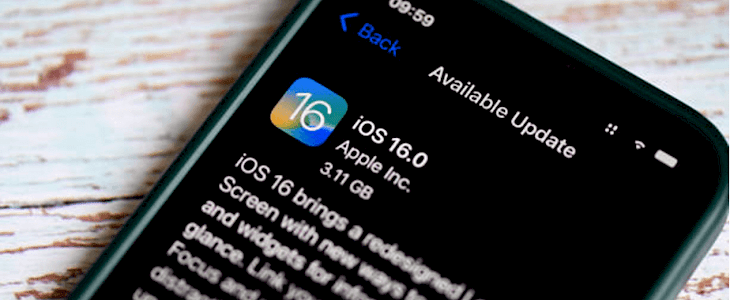
System updates help you take advantage of new technologies that come with system upgrades. Staying on top of the game with new features and enhanced user experience are some benefits of using up-to-date systems.
Some people resist such changes and still use older versions even after systems are upgraded. Apple recently released iOS 16. Some people are, however, still using iOS 14. Some people refrain from a quick upgrade to new system updates because of the possibility of losing data in the process. This should, however, be one of many reasons you cannot enjoy the unique features of your iPhone.
It should not be a big deal if you are a victim of data loss due to a system update to iOS 16. We have intentionally prepared this article to show you how to escape that situation. Read on to learn more ways to recover deleted videos from iPhone, among other methods you can use to recover lost data after the iOS 16 update.
Restore Lost Data From iTunes Backup
When you lose files while updating your iOS to iOS 16, the first thing that comes to your mind is how to restore them with a backup. iTunes backup is one way you could easily get back your files after losing them. If you initially backed up your files in iTunes, follow the steps below to recover them.
Step 1: Begin by launching iTunes on your PC.
Step 2: Connect the iPhone or iPad to the PC with a USB cable.
Step 3: Click “Summary” followed by “Restore Backup”
Step 4: Check your backup details and choose the one you made before you updated the system to iOS 16. If you can’t find this Backup, pick the latest version of your backups.
You should now have restored your lost files. However, if this did not get back the files you lost during the upgrade, you may need to try to restore them from iCloud.
Restore Lost Data From iCloud Backup
If you have a history of backing up your system to iCloud, you can restore it with the steps below. However, the Backup must have occurred before updating to iOS 16.
Step 1: Locate “Settings” on your iPhone or iPad. Go to “General” and tap “Reset.”
Step 2: Click “Erase All Content and Settings” and enter your password. This will now reset your iPhone to factory settings.
Step 3: Once your iPhone is reset, move to the “Apps & Data” screen, then tap “Restore from iCloud Backup”
Step 4: At this stage, you will need red to sign in to your iCloud account and click “Choose backup.”
Step 5: Choose the Backup you want to use and tap “Restore.” This should be one of the backups you made before updating your system to iOS 16. Wait for the restoration to complete.
Recover Lost Data Without Backup
Having backup points either in iCloud or iTunes can be the best experience, especially if you should lose your files after the update. However, you may have lost your files after the system update to iOS 16 but you need to have a history of system backup. This is a very likely scenario and should not make you worried.
If there is no backup, you will still be able to recover video files with recovery software, among other lost data. This is when you need access to robust data recovery software for iPhone running iOS 16, such as Disk Drill by CleverFiles.
This is because your lost files are ideally hidden in the iPhone or iPad and simply waiting to be overwritten by new files. Therefore, using the best data recovery tool is among the best ways to find and recover files regardless of the types of files lost. This means you can restore deleted WhatsApp messages and other forms of data, recent calls, photos, and even videos without backup history.
This section will orient you on how to use Disk Drill to recover your files in record time. But before that, here is a brief overview of Disk Drill iOS data recovery.
Disk Drill Overview
Disk Drill, the best iPhone recovery software, is an interactive data recovery tool that helps users get back lost data quickly and seamlessly.
It is also important to note that the tool works perfectly well on various devices, including Mac and Linux. It uses sophisticated scanning algorithms and will recover many file types.
In addition, its User Interface is straightforward to understand. You do not need any computer knowledge to access or use this software. Besides, it provides additional protection tools that you can use to recover recently deleted files much faster. The good news, there’s a free version with up to 500 MB recovery!
Some of the main features to note from this data recovery software include:
- Free recovery of up to 500 MB
- Works on a wide range of storage devices
- Features both quick and deep file recovery
Why Should I Use a Disk Drill?
- It can predict the recovery chances
- It has s user-friendly interface
- It supports cross-platform saving of scan sessions
- It supports both virtual and disk-based storage devices
Step-by-step Process To Recover Lost Data
To use this method, execute the steps below;
Step 1: Link your iPhone to the computer
Step 2: Download, install and launch the software on your PC
Step 3: Choose the type of data to be recovered and tap OK
Step 4: Choose the data files you want to recover and click “To device” or “To computer” to recover your lost files.
Bottom Line
Other than data loss, performing iOS upgrades can cause more problems, including “iPhone can’t work as normal,” “iPhone stuck on the Apple Logo,” etc. Fortunately, Disk Drill can fix all these errors, including recovering your files without backups. Try it today!





