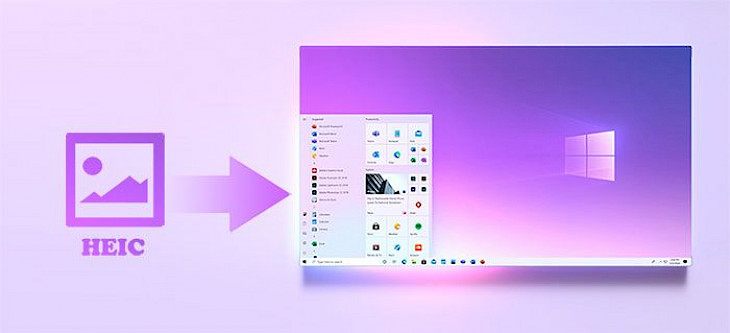
Do you wish to open a HEIC file? There are many ways to accomplish the same thing, but these are some of the better options. Apple often takes images in the HEIC format, which must be converted to PNG, JPG, or jpeg before being transferred to a Windows PC or uploaded to a social media platform.
These are the most frequently asked questions when it comes to HEIC files. So, let's start with the basics.
What is HEIC?
HEIC is short for High-Efficiency Image Container. It's a new image format that has been designed to improve upon the JPEG standard. JPEG images are generally quite large, and take up a lot of space on your device. HEIC images, on the other hand, are much smaller in size, while still maintaining the same level of quality.
This means that you can save a lot more HEIC images on your device than you could with JPEGs.
How to View HEIC Files in Windows 10’s Photos App?
If you’re a Windows user, there’s no need to use a third-party app to view your HEIC files. With the latest update to Windows 10, you can now view HEIC files natively in the Photos app.
To do this, simply open the Settings app and go to System > Default apps. Scroll down to the ‘Photo viewer’ section and click on the ‘Choose default apps by file type’ link.
Scroll down to the .HEIC file extension and make sure that the Photos app is selected. If it’s not, click on the ‘Photos’ option and select it from the list.
Once you’ve done this, you should be able to view your HEIC files in the Photos app just like any other image file.
If you want to edit them, however, you’ll need to use a third-party app like Photoshop or GIMP.
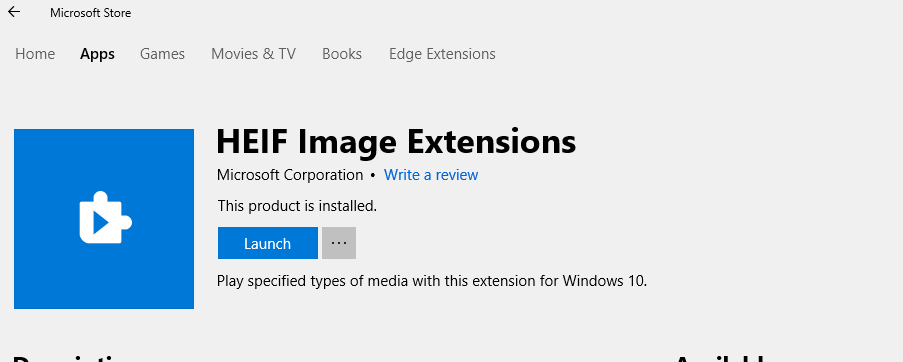
How to Convert HEIC to JPEG on Windows 10
- If you want to convert your HEIC files to JPEG format, you can do so using the free Windows 10 Photos app. To do this, open the app and head to the ‘Settings tab.
- Scroll down to the ‘Conversions’ section and toggle the ‘Convert HEIC files to JPEG’ option.
- Once you’ve done this, any HEIC files that you view in the Photos app will be automatically converted to JPEG format. If you want to convert multiple HEIC files at once, you can do so by selecting them all and clicking on the ‘Share’ button.
- From here, select the ‘Photos’ option and choose whether you want to convert the files to JPEG or PNG format.
- If you’re using an older version of Windows 10, you can still convert HEIC files to JPEG format using the free Microsoft Paint app. To do this, open the app and go to File > Open.
- Navigate to the location of your HEIC files and select the one that you want to convert. Once it’s open, go to File > Save As and choose JPEG from the ‘Save as type drop-down menu.
- Click on the ‘Save’ button and your HEIC file will be saved as a JPEG.
- If you want to convert multiple HEIC files to JPEG format, you can do so using the free BatchPhoto app. To do this, download and install the app on your PC.
How to open HEIC files?
There are a few different ways to open HEIC files. The easiest way is to use an app like iMazing HEIC Converter, which will allow you to convert your HEIC images to JPEG or PNG format. This way, you'll be able to open them in any photo viewer or editor on your Mac or PC.
If you don't want to use a converter app, you can also open HEIC files in Windows 10 by using the Microsoft Photos app. Just head to the app, click on the three dots in the top-right corner, and select 'Settings'. From here, scroll down to the 'Advanced' section and toggle the 'Show HEIC files in Photos' option.
Once you've done this, you should be able to view your HEIC images in the Photos app just like any other image file. If you want to edit them, however, you'll need to use a third-party app like Photoshop or GIMP.
So there you have it! That's everything you need to know about HEIC files and how to open them.
Benefits of HEIC file format
There are a few benefits of using HEIC files over JPEGs. Firstly, as we mentioned earlier, they're much smaller in size. This means that you can save more of them on your device, and they'll take up less space when you share them online.
Secondly, HEIC files retain a lot more detail than JPEG. This means that your photos will look better when you view them on a high-resolution display, such as a 4K TV or monitor.
Finally, HEIC files are more efficient when it comes to storage and bandwidth. This means that if you're sending a lot of photos over the internet, they'll take up less space and bandwidth than JPEGs.
If you're looking for a new image format to use, HEIC is definitely worth considering. It offers a number of benefits over the JPEG standard and is sure to become more popular in the years to come.
Conclusion
If you still have a problem, let us know in comments. :)





