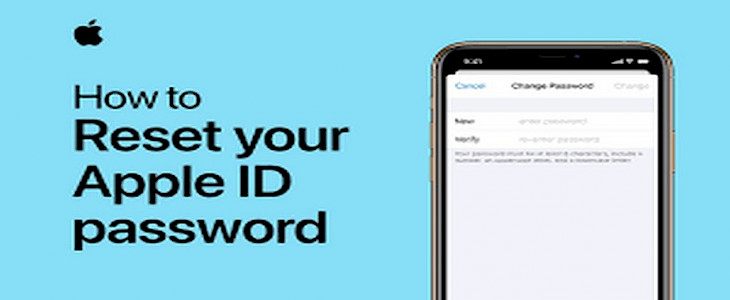
Apple as a company often flaunts the great security its products provide and boy they are right.
To understand how powerful the security of Apple devices is we thought we share a story about it. “Once we knew a person who was using an iPhone 6 (back when it was released in 2014). He had somehow cut his thumb due to a construction accident back home and he could not lock into his device for a whole week via the fingerprint scanner as his fingerprints were distorted due to the cut.” Yes, that's how powerful the security feature is on Apple devices.
So, it would be a great bummer if you ever forget your Apple ID password right? Don’t worry anymore as today we have brought to you an article which is going to help you solve all your problems. So, without further ado let us look at methods how you log in to your device if you have forgotten your Apple ID password.
What is Apple ID?
So before we jump into this topic we thought it would be better if we could share with you a little or two things about Apple ID.
The Apple ID is the basic method of authentication used by most Apple devices like the:
- iPhone.
- iPad
- iPod
- MacBook
- iMac
Apple ID generally is a simple username and password setup that helps to protect the privacy of your device.
How to open Apple ID?
On an iPhone,
- Go to the “Settings”.
- In the topmost part of the settings list, you will find a User ID bar.
- Click on the bar,
- You have just accessed Apple ID.
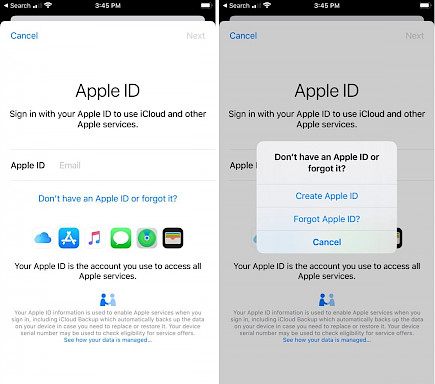
On a MacBook,
- Go to Apple Menu, click it.
- Now scroll down to “System Preferences”
- Locate “Apple ID” and click on it.
- You have opened the Apple ID portal.
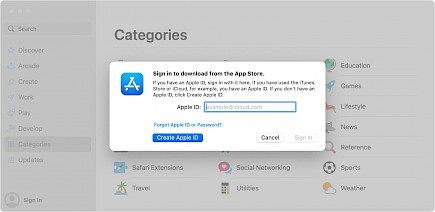
In other Apple devices,
- Open the Menu app.
- Go to “System”, click on it.
- Locate the “Apple ID” option and click on it.
- You have accessed the Apple ID portal.
Now, if you have forgotten your Apple ID password then you can get into your device by following these steps.
Resetting Apple ID Password
Resetting the password is the first thing you should do when you have forgotten about Apple ID.
To reset the Apple ID password on any iOS device
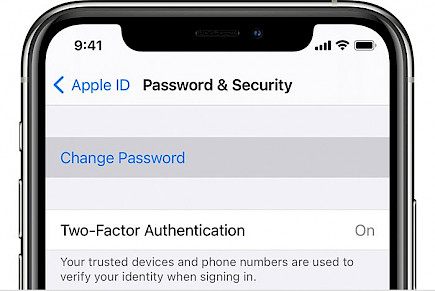
- Open the device and go to the “Settings”.
- Look at the Apple ID tab on the topmost part of the settings menu, open it.
- Scroll down to the “Password & Security” option, open it.
- Now locate the “Change Password” option and click on it.
- The device will ask you to input the following things.
- New Password.
- Confirm New password.
- Old Password.
- Click on the “forgot password” option located below the Old Password input box.
If your device is linked with iCloud you will get a few questions if you answer them correctly the cloud will give you direct access to your Apple ID portal from where you can change your password to something convenient.
Tip:- For best results always follow the on-screen instructions.
To reset the Apple ID password on any macOS device
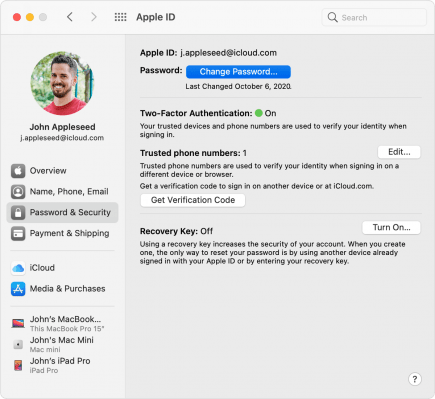
- Open your device.
- Open “Apple Menu” and go to “System Preferences”.
- In system preferences locate the “Apple ID” option, click on it.
- Scroll down to the “Password & Security” options and open it.
- A pop-up window will appear asking you to input your Apple Username and password.
- Click on “Forgot Apple ID or password”
- A new window will open where you will have to enter your Username and then the system will ask you a few questions if you can answer them correctly you will be directly logged into the Apple ID portal from where you can directly change your password.
- Once you have changed your password make sure to restart your device.
Note:- These given procedures are only compatible with macOS Catalina or later
Tip:- For best results always follow the on-screen instructions.
Hope we could be of some help. If you like this article please come back for more fresh content. Good Day!





