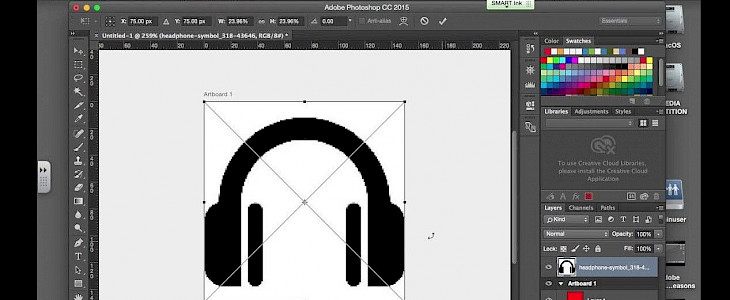
Photoshop or adobe photoshop was released in around 1990s, and the craze of the app is still prevalent. It is one of the most popular among the photo editor community and loved by everyone, from beginners to professionals.
Photoshop is considered the most powerful editing tool of the time. It is easy to operate, and once you get to know about all its features, it gets super handy. If you have desired skills, you can easily master the app.
How to install Photoshop in Windows 10?
Photoshop installation troubles many Windows users, but with this step-wise guide, you can easily install photoshop in your Windows 10. But before that, you need to identify your Windows system type.
Hit "Windows+Break," and the Windows system properties windows will pop up. Now, look at the system type.
Step by step guide:
- Step 1: Open the adobe photoshop file and click on setup. An installation window will pop up, and after that, another window with two options will appear. Select
- Step 2: An installation window will pop up, and after that, another window with two options will appear. Select 'Try to proceed the installation process and then click accept.
- Step 3: Another video with a long text will appear; click accept on that also.
- Step 4: Now leave everything by default configuration, or you can remove the tick from Adobe photoshop CS6 (64-Bit) to install the 32 Bit version onto the 64-Bit system.
- Step 5: Click install, and the installation process will begin. This may take time, depending on your device's hardware.
- Step 6: Done. Click close.
- Step 7: Press the Windows+R button on your keyboard. Then type "C:\Program file\Adobe PhotoshopCS6 (64 bit)" and click ok.
- Step 8: A new window will pop up on the screen. Find Photoshop.exe in it.
- Step 9: Right-click on Photoshop.exe and create a shortcut on your home screen.
- Step 10: Rename the shortcut, and your installation process is complete now.
One of the common issues that Windows 10 users face while installing photoshop is that the setup runs, but the installation of Photoshop does not start.
If you have downloaded the adobe photoshop app, but you face the same issue, then end the task and try again with the installation in compatibility mode.
Conclusion
Photoshop has an amazing tool for photo editing, and it provides professional results. By following these simple steps, you can easily install photoshop on your device.





